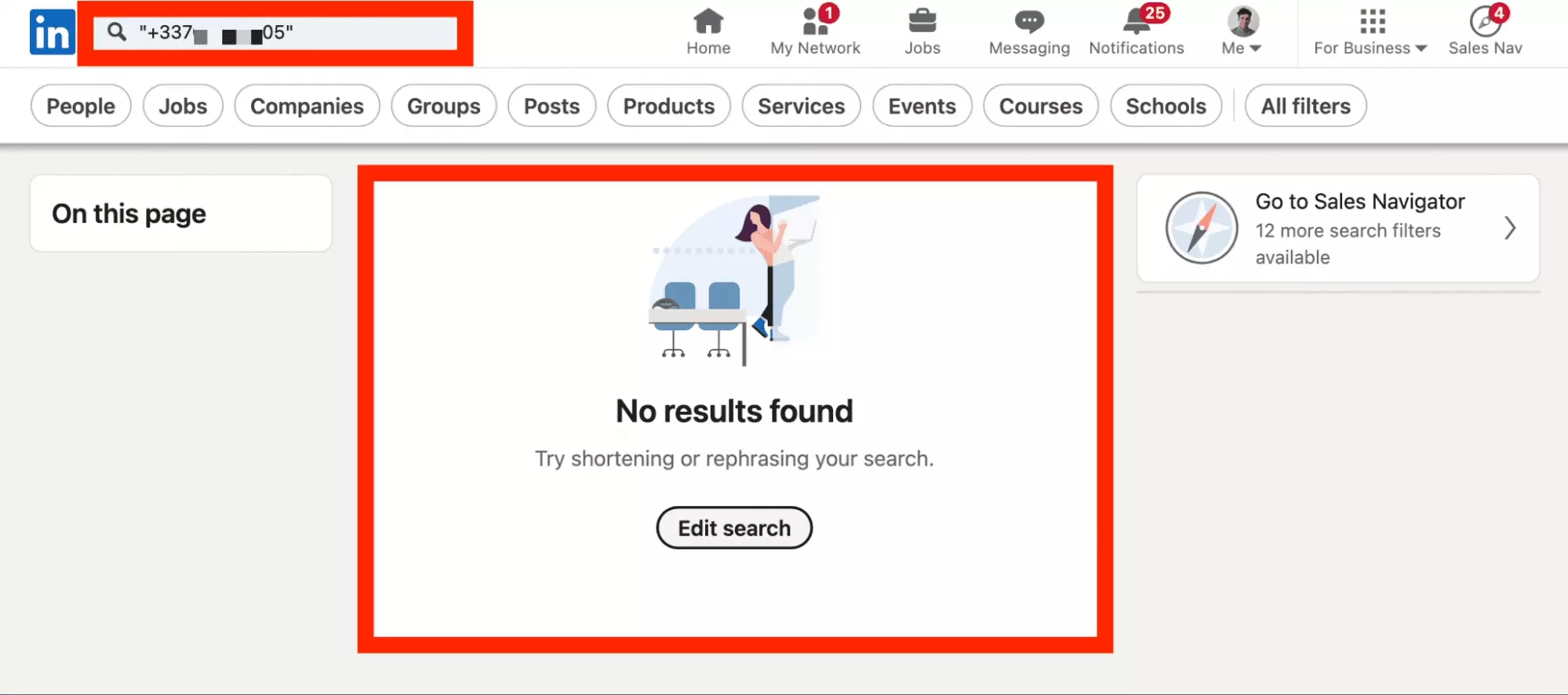Ultimate Guide to Search on LinkedIn [2024]
But how to navigate this jungle?
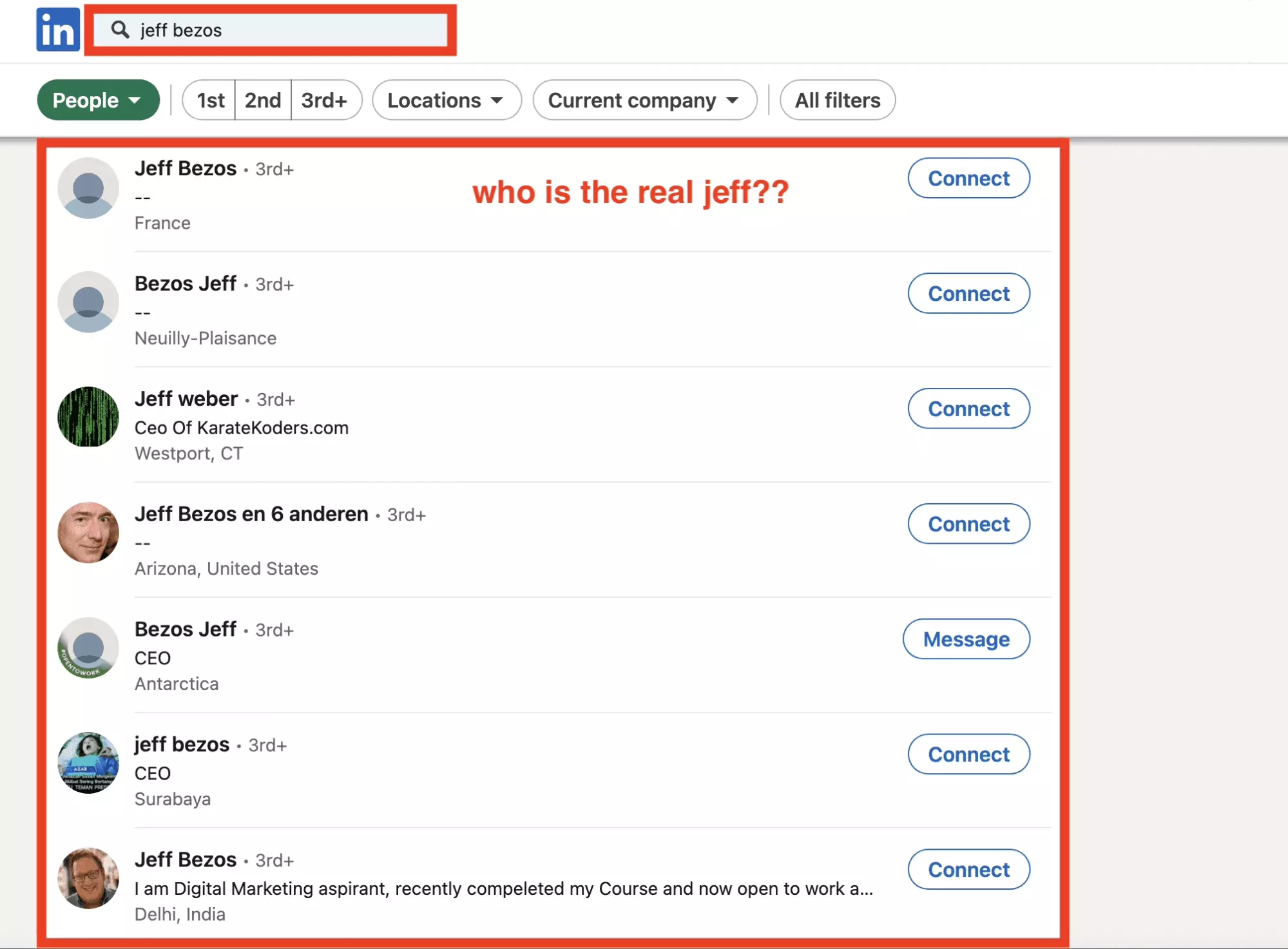
Find a list of relevant leads, the recruiter who will offer you your next job, the alumni of your school, or a list of courses to enrich your personal knowledge.
In this article, we will see how to use the LinkedIn search tool like a boss.
Do a basic search
The LinkedIn search tool is a tool that allows you to search for items from the LinkedIn database.
Everything starts from a keyword.
To use the LinkedIn search engine, it’s very simple:
- Log in to your LinkedIn account.
- At the top left, in the search bar, type a keyword.
- Press on Enter.
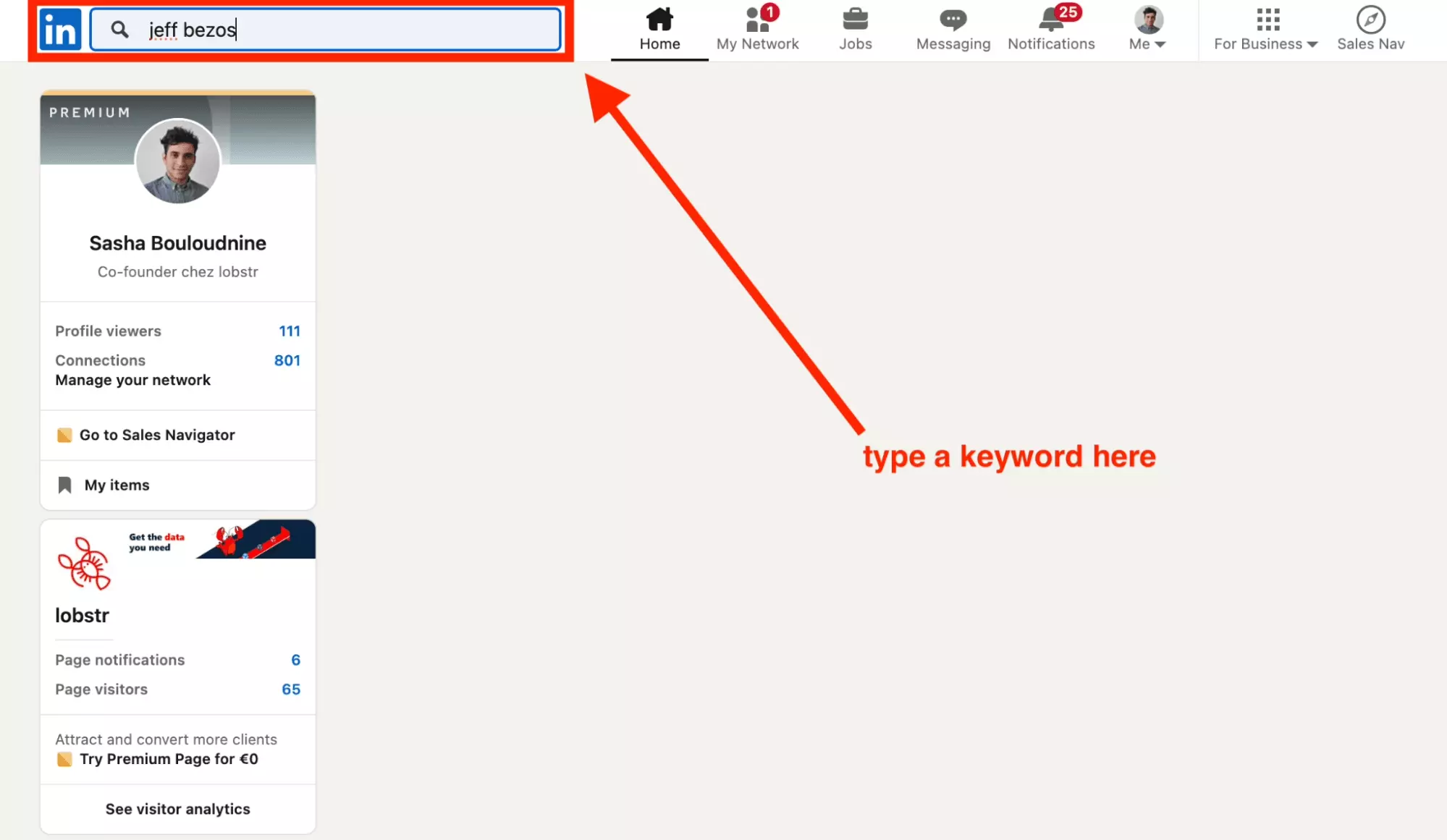
And here's the result:
- People
- Companies
- Groups
etc.
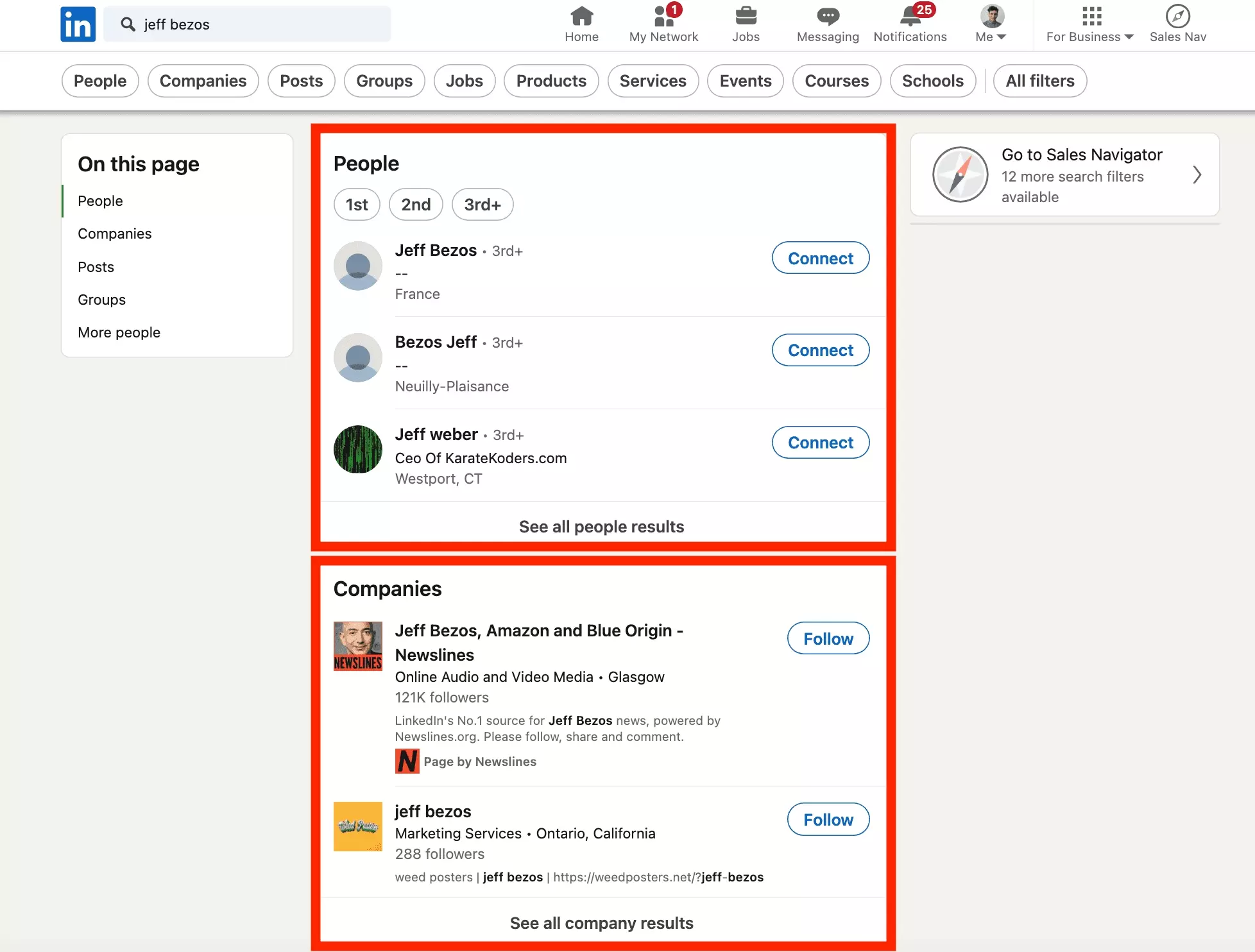
How to find your way there?
Using Boolean Operators on LinkedIn Search
Before discussing in detail the different categories present on LinkedIn, we will discuss a tool that is useful everywhere.
The LinkedIn boolean operators.
There are 5 search operators:
These operators are only used for keywords used in the search bar.
People, companies, jobs… they can be used with any LinkedIn category elsewhere.
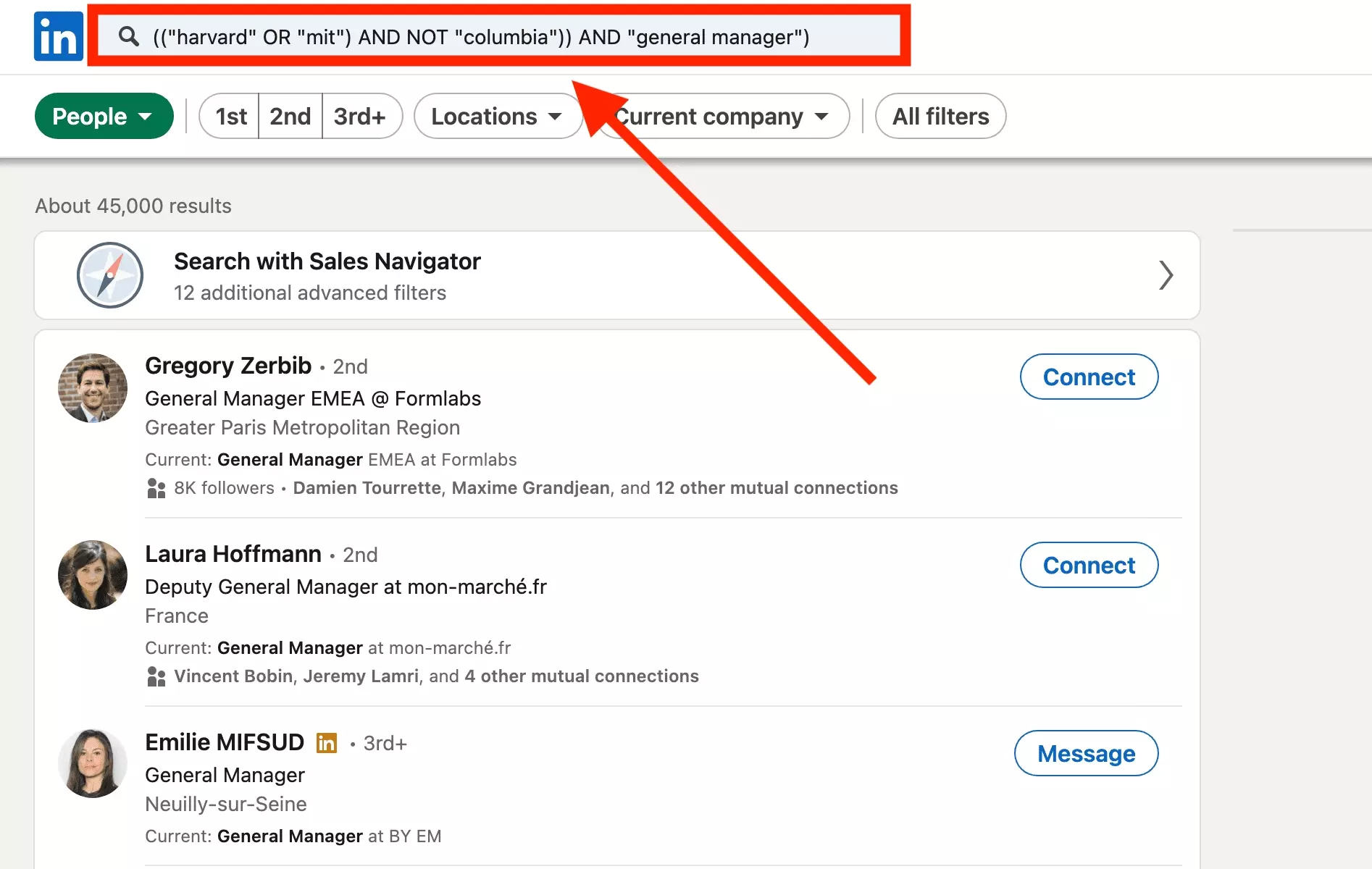
For example, here is a keyword boolean search:
What does it mean?
Quoted searches
Quotation marks ensure that the word is found exactly in one of the text fields — name, title, education.
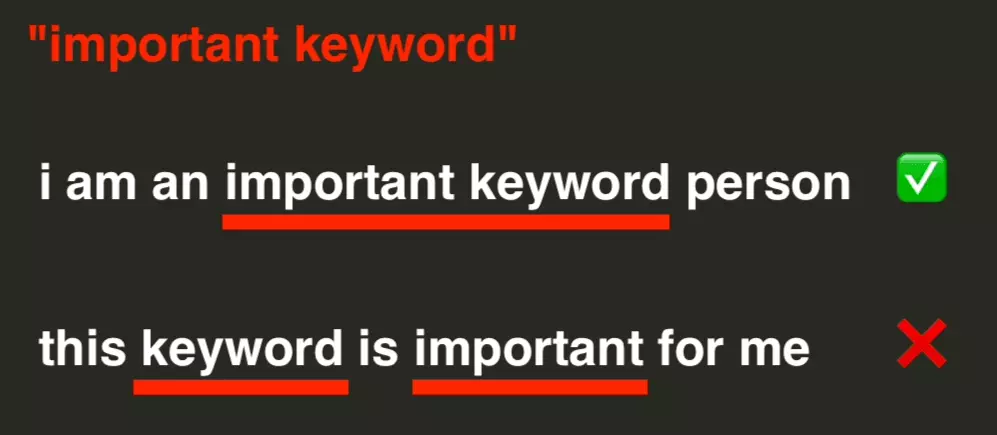
Without the quotes, the LinkedIn People search returns 1.8+ million results.
It is enough that the 3 keywords are present in the profile of the person sought, regardless of the order of appearance.
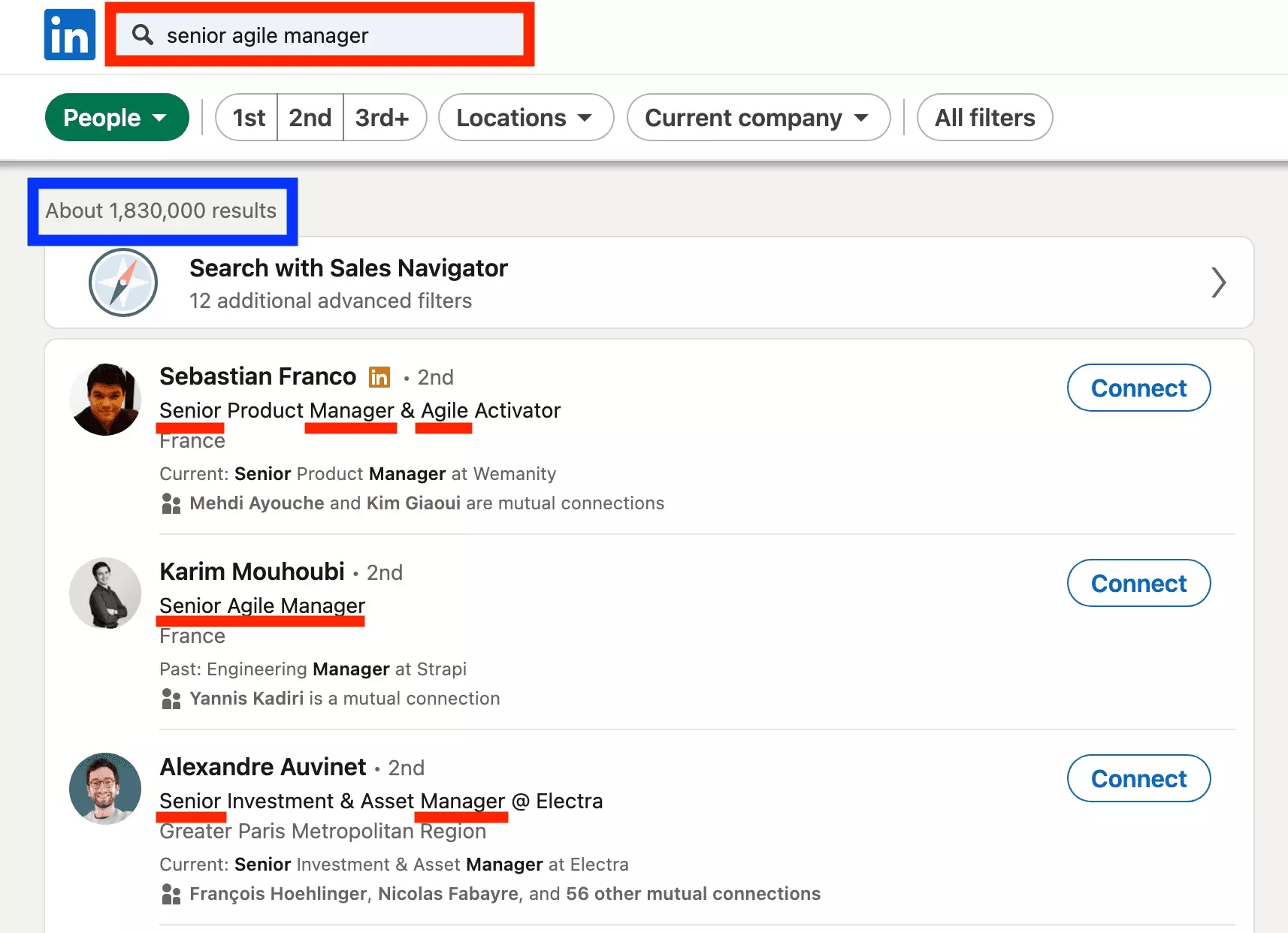
The person will still appear in the search results.
With quotation marks, LinkedIn search returns… 63 results. That’s 30,000x less.
Search results provide:
- All 3 words
- In exact order
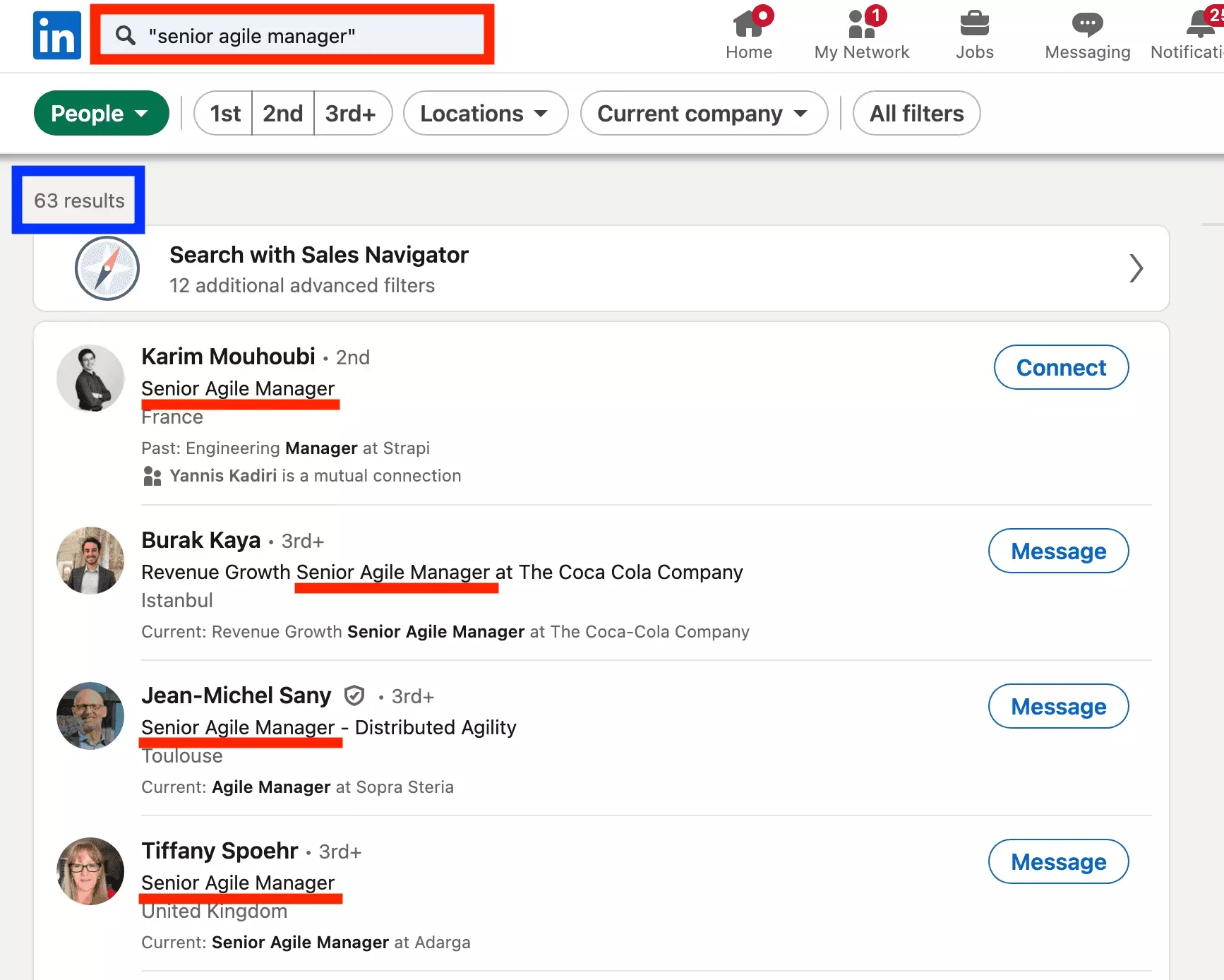
Quotation marks therefore make it possible to increase the precision of the search carried out.
No profile that sticks halfway: the results are precise.
AND searches
One and the other.
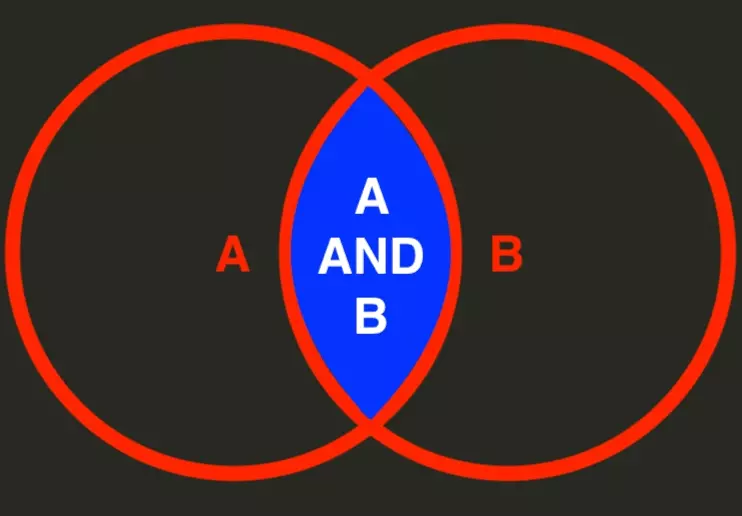
You can use the following keyword:
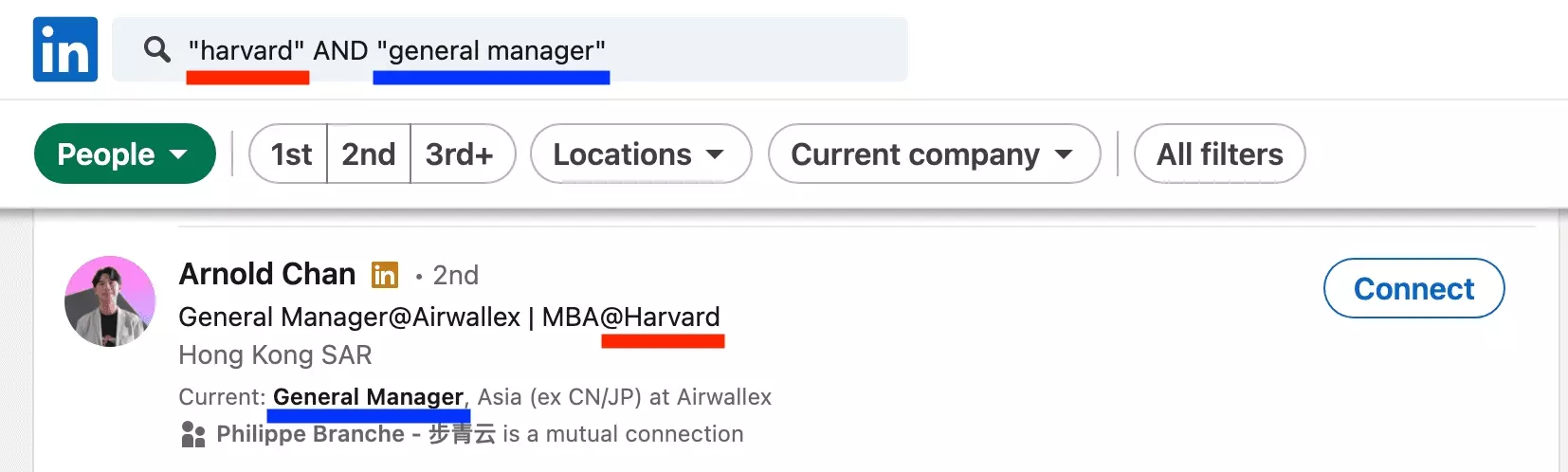
All LinkedIn people returned by the search have done both.
OR searches
One or the other.
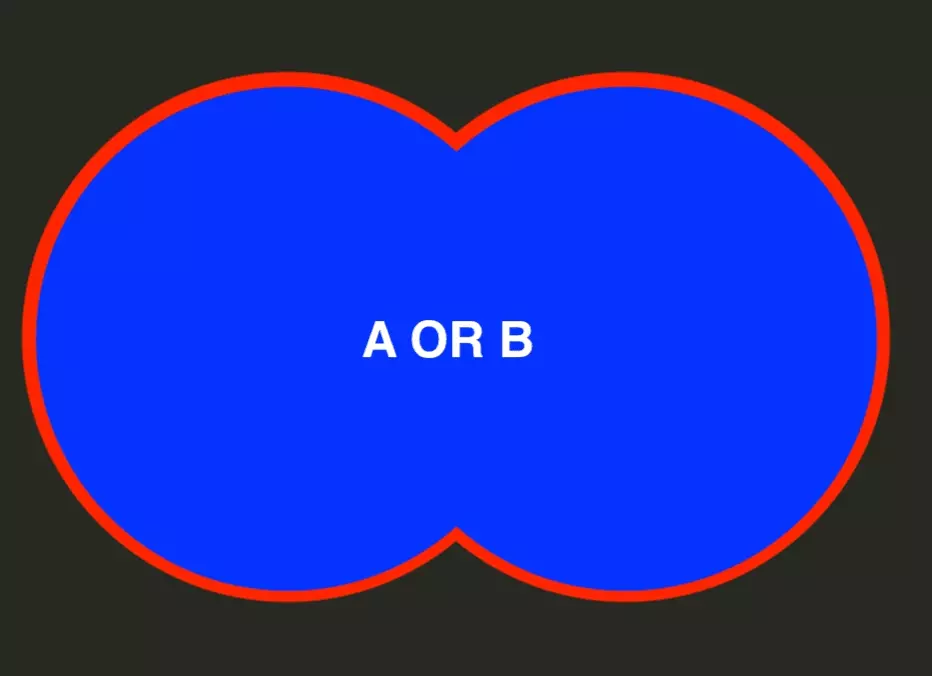
You can use the following keyword:
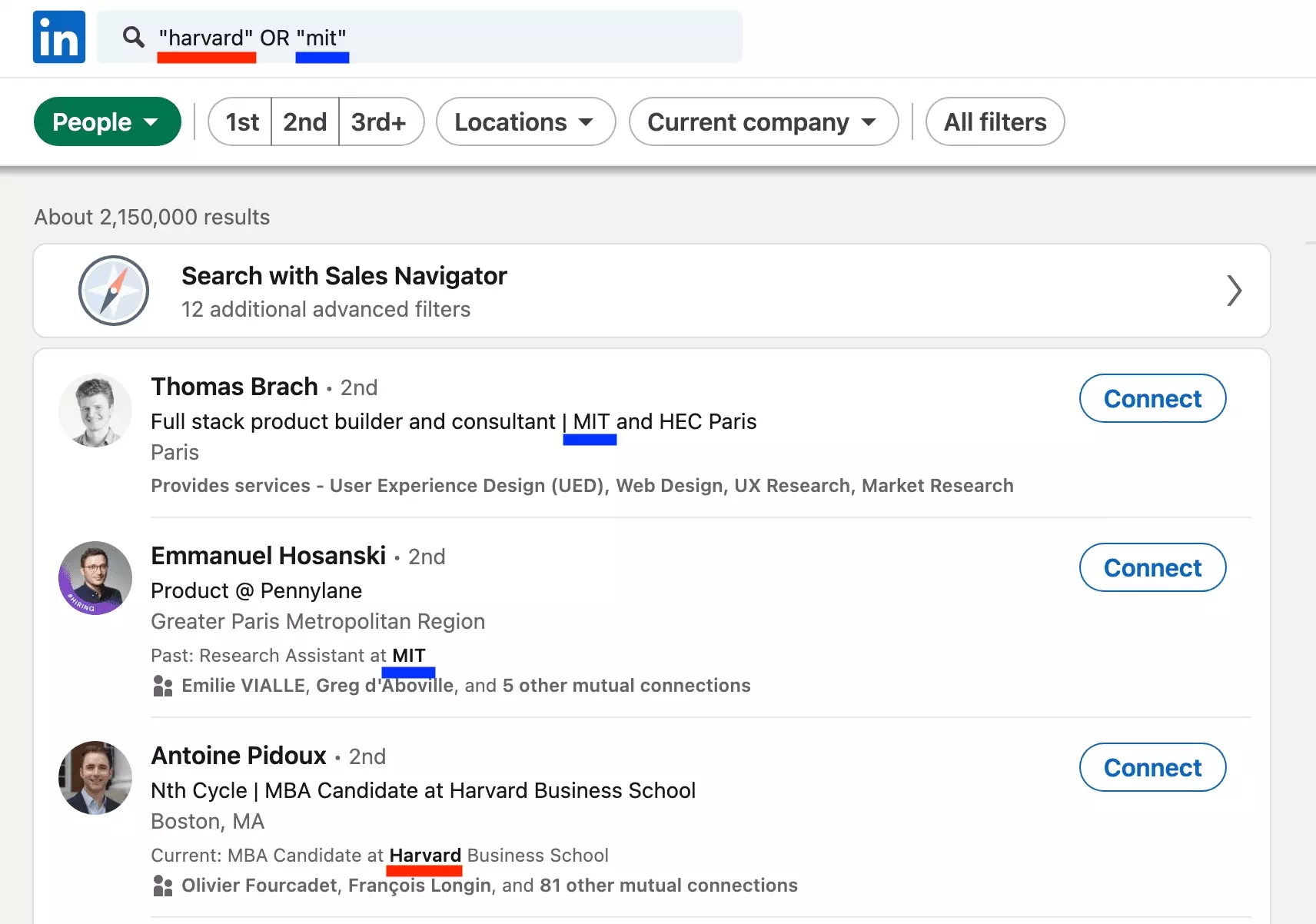
Each profile either went to MIT or Harvard.
Good.
NOT searches
It is an exclusion operator.
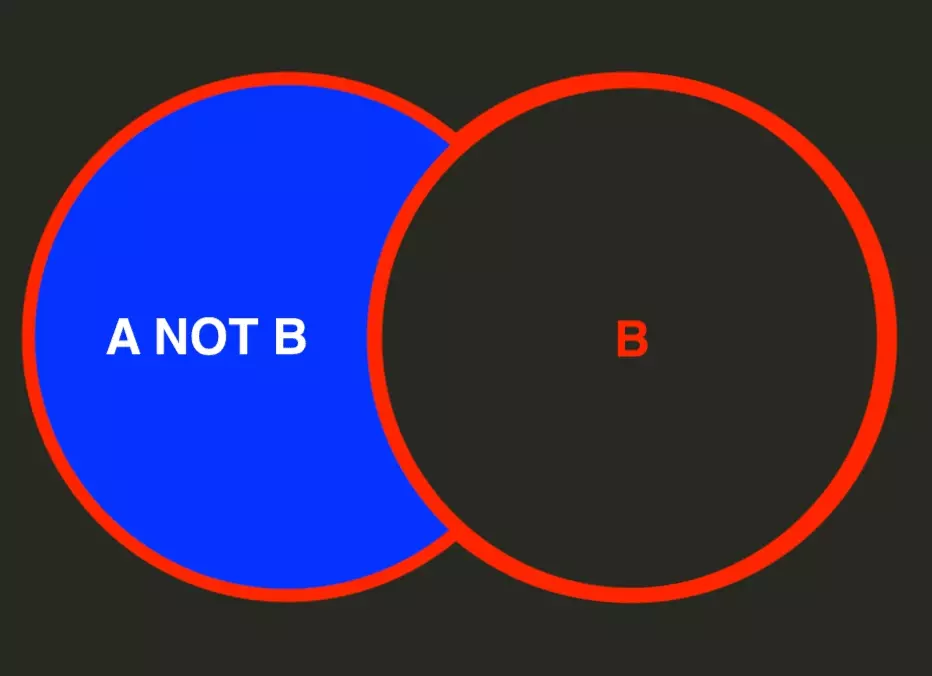
The key word to use is:
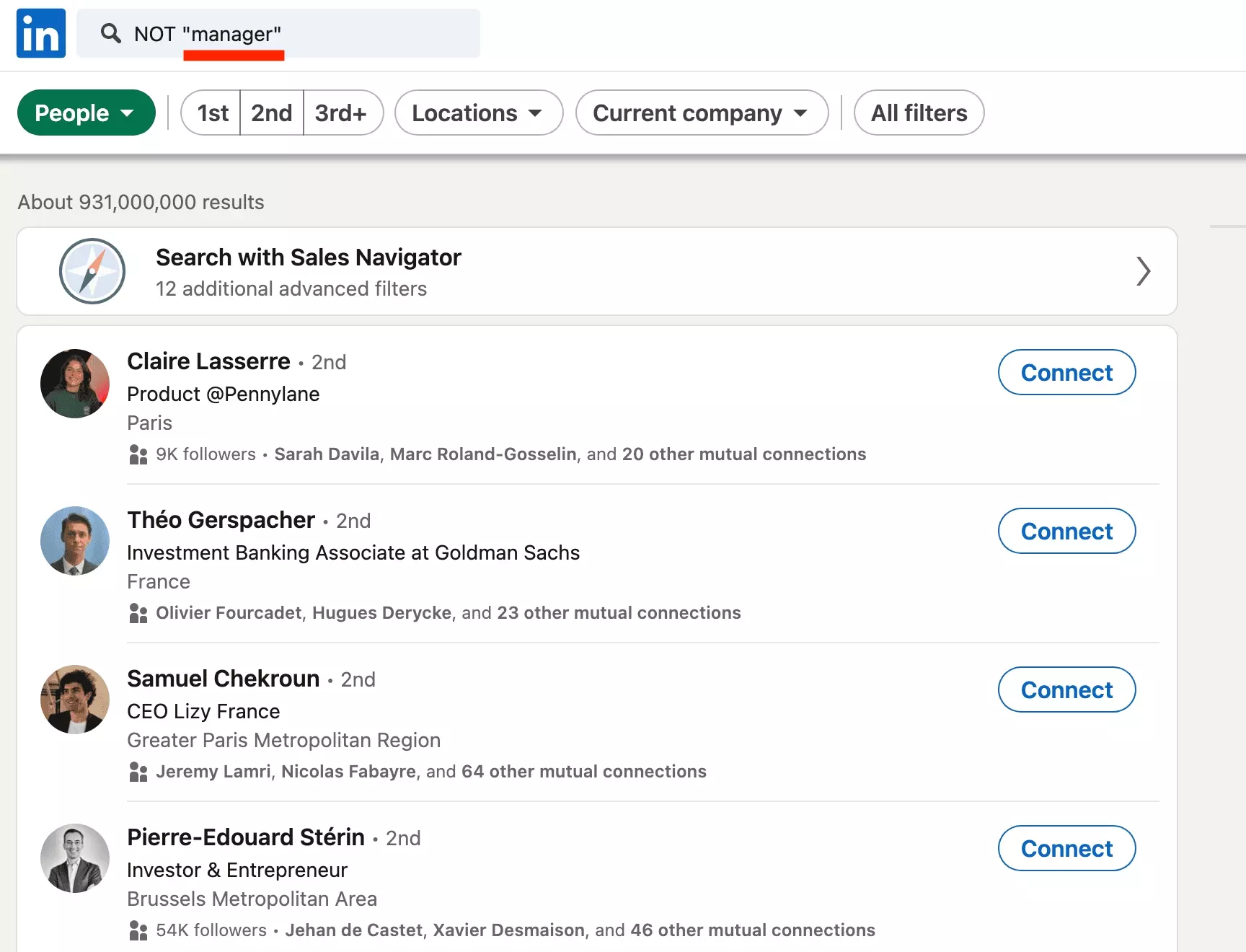
There you go, no one is a manager.
Successful arbitrary exclusion.
Parenthetical searches
Finally, what to do if you want to combine pleasures?
For example, someone who did:
- harvard OR the mit
- BUT NOT columbia
- AND who is general manager
How to combine all this research?
This is where brackets come in.
Parentheses allow you to combine multiple keyword searches and boolean operators.
For the search suggested above, we will therefore have the following search:
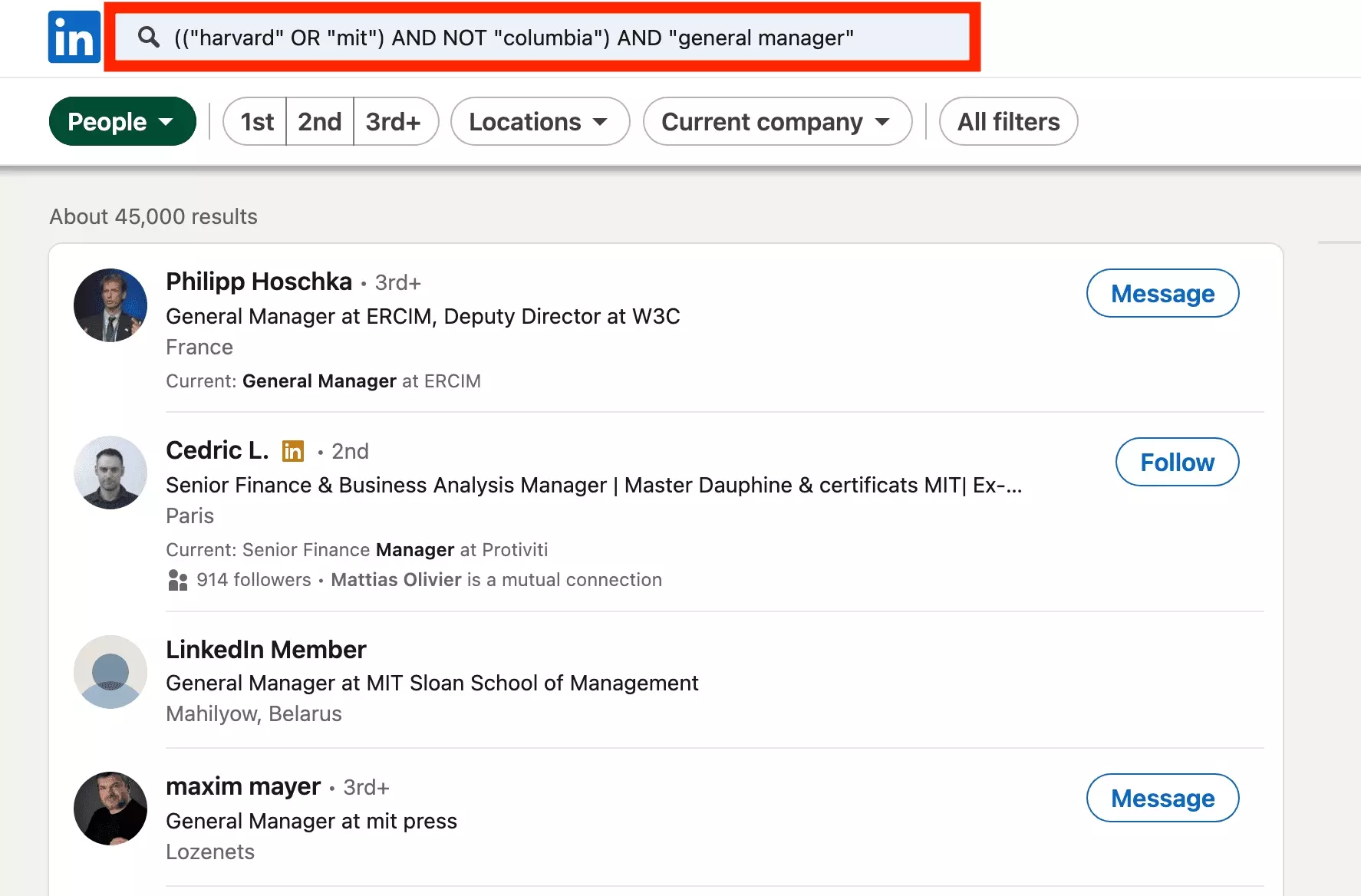
45,000 results.
Which precisely meets all the criteria.
Notes
Final general remarks.
Uppercase letters only
Always use Boolean operators in uppercase.
✅ OR ❌ or
In capital letters it's good. Not lowercase.
No more no less
The + and - signs are not officially supported on LinkedIn.
✅ AND ❌ +
Prefer letters to signs.
No wildcard
✅ jeff ✅ joff ✅ jaff
etc.
The wildcard does not exist on LinkedIn.
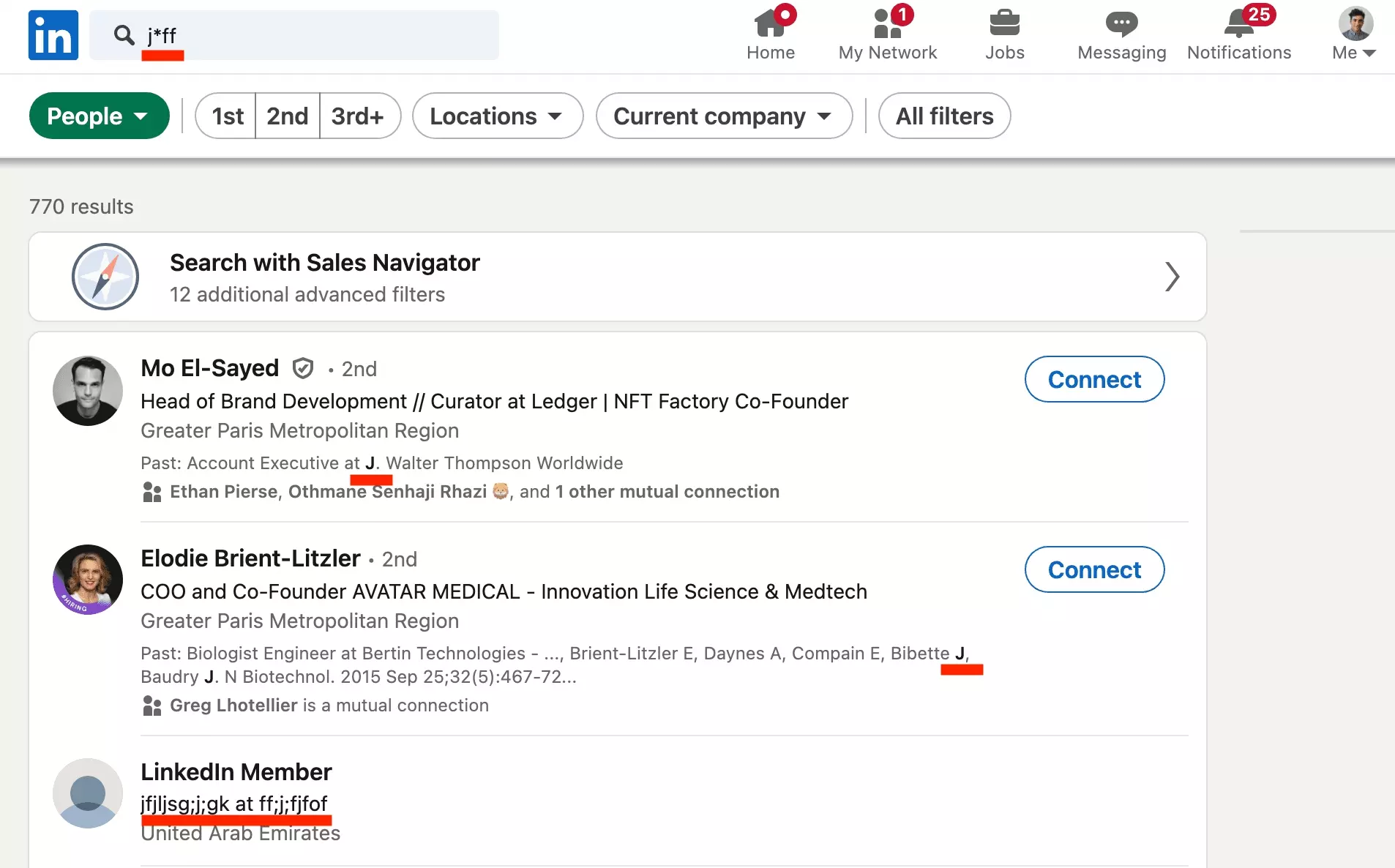
No Jeff nor Joff.
Boolean operators now have no secrets for you.
But, members, companies, schools… what can you search for on LinkedIn?
This is what we will see in the next part.
Refine the search with advanced filters by category
The result of a basic search returns all LinkedIn categories that refer to the keyword typed, here jeff bezos.
How to refine the search?
Just below the LinkedIn search bar, start by selecting the entity you're looking for.
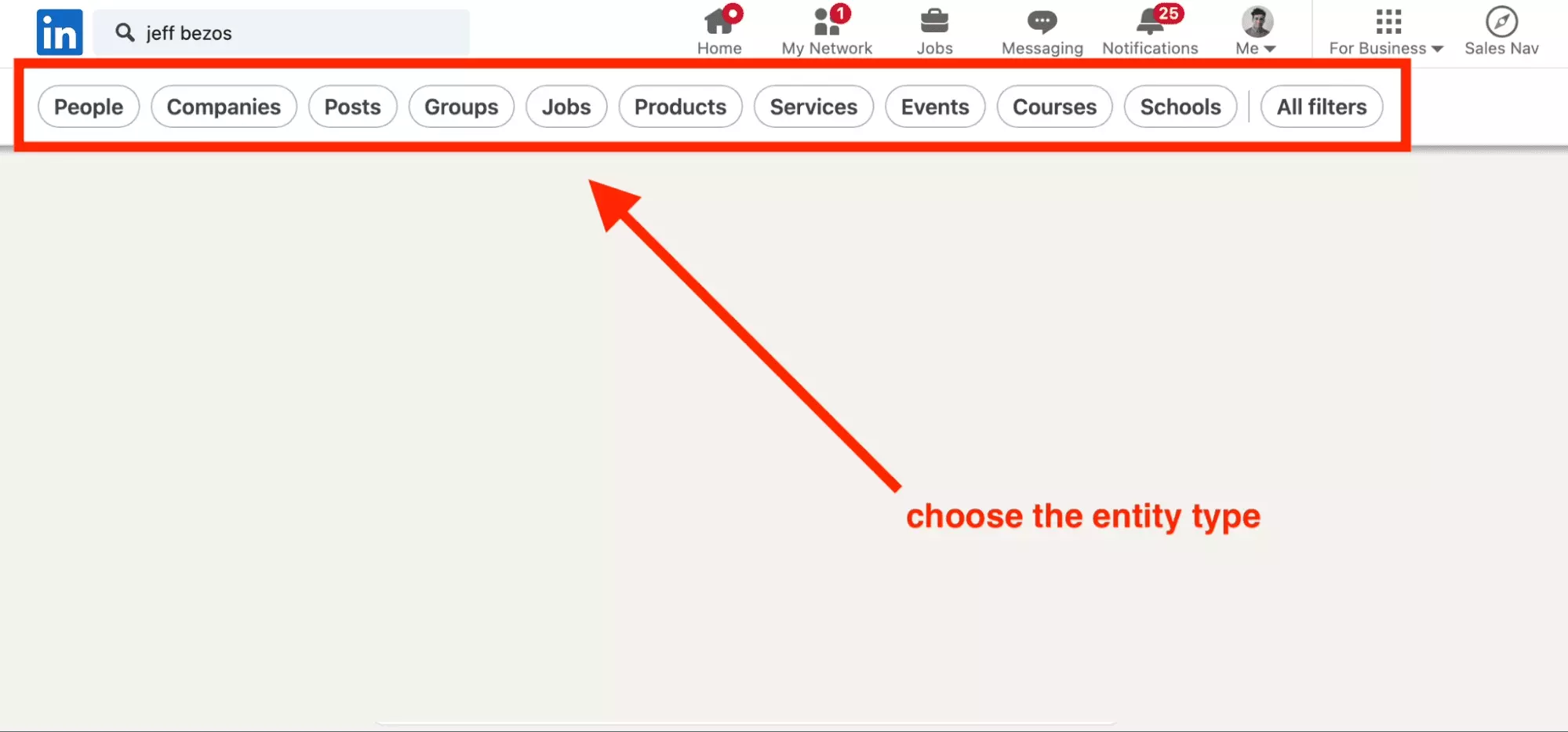
There are currently 10 different entities:
We will review each category.
People
All members registered on the social media.
Each member has at least:
- Name
- Image
- URL
- Localisation
- Job
And the search results page show:
- Member List
- Total number of results
- Paging system
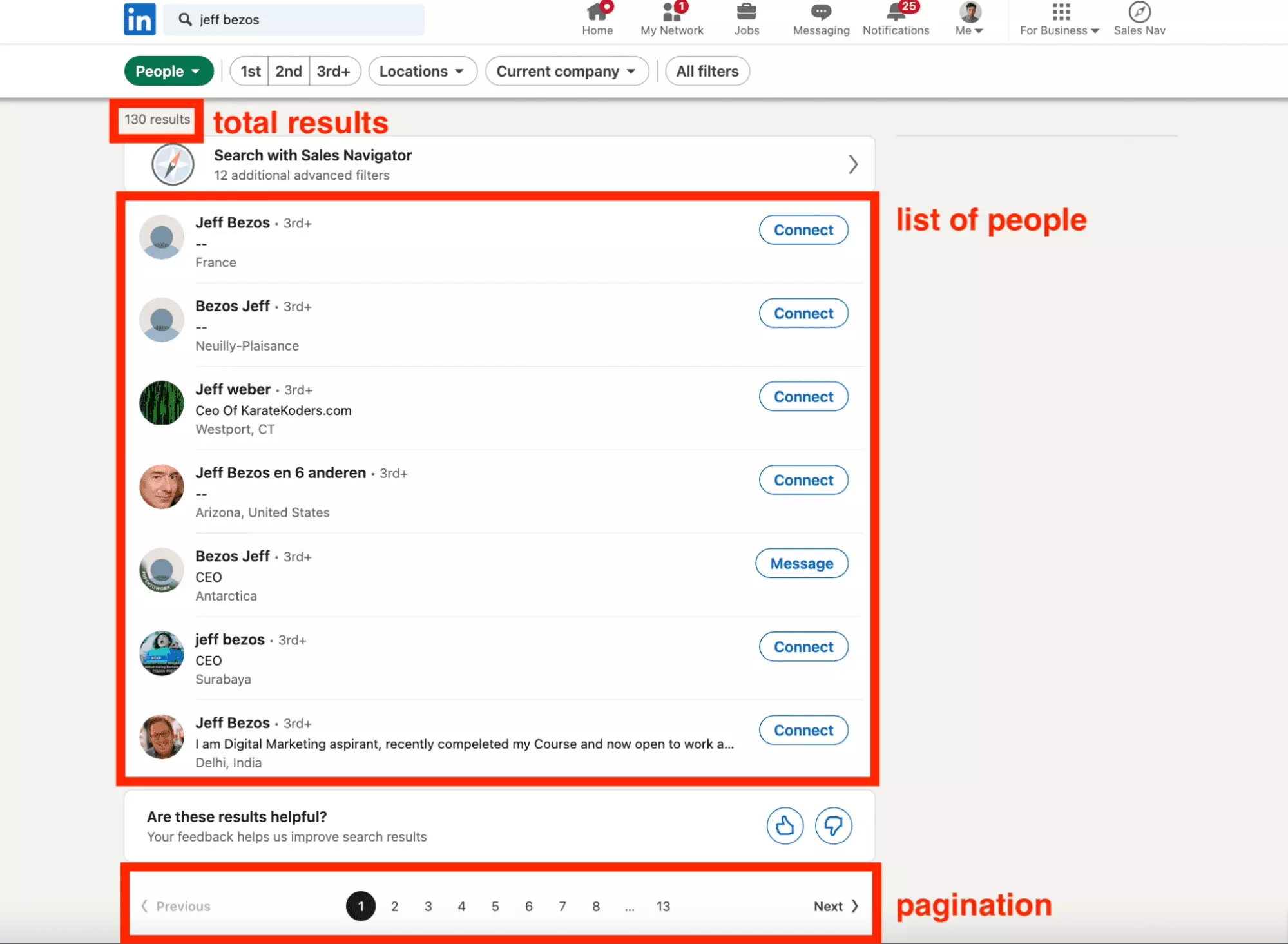
Please note, whatever your search, LinkedIn will return max. 1000 people.
How to refine the result?
Advanced filters LinkedIn People Search
For this we will use advanced filters.
First click on All filters.
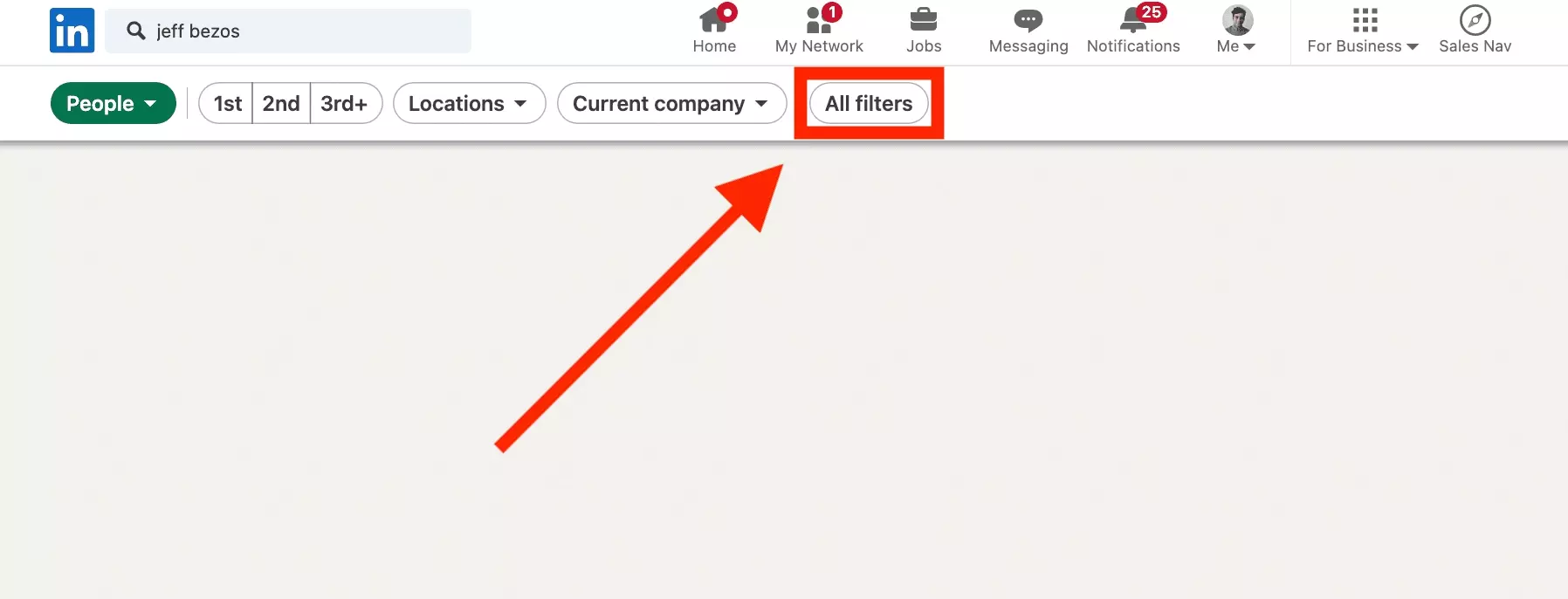
Here is the list of filters.
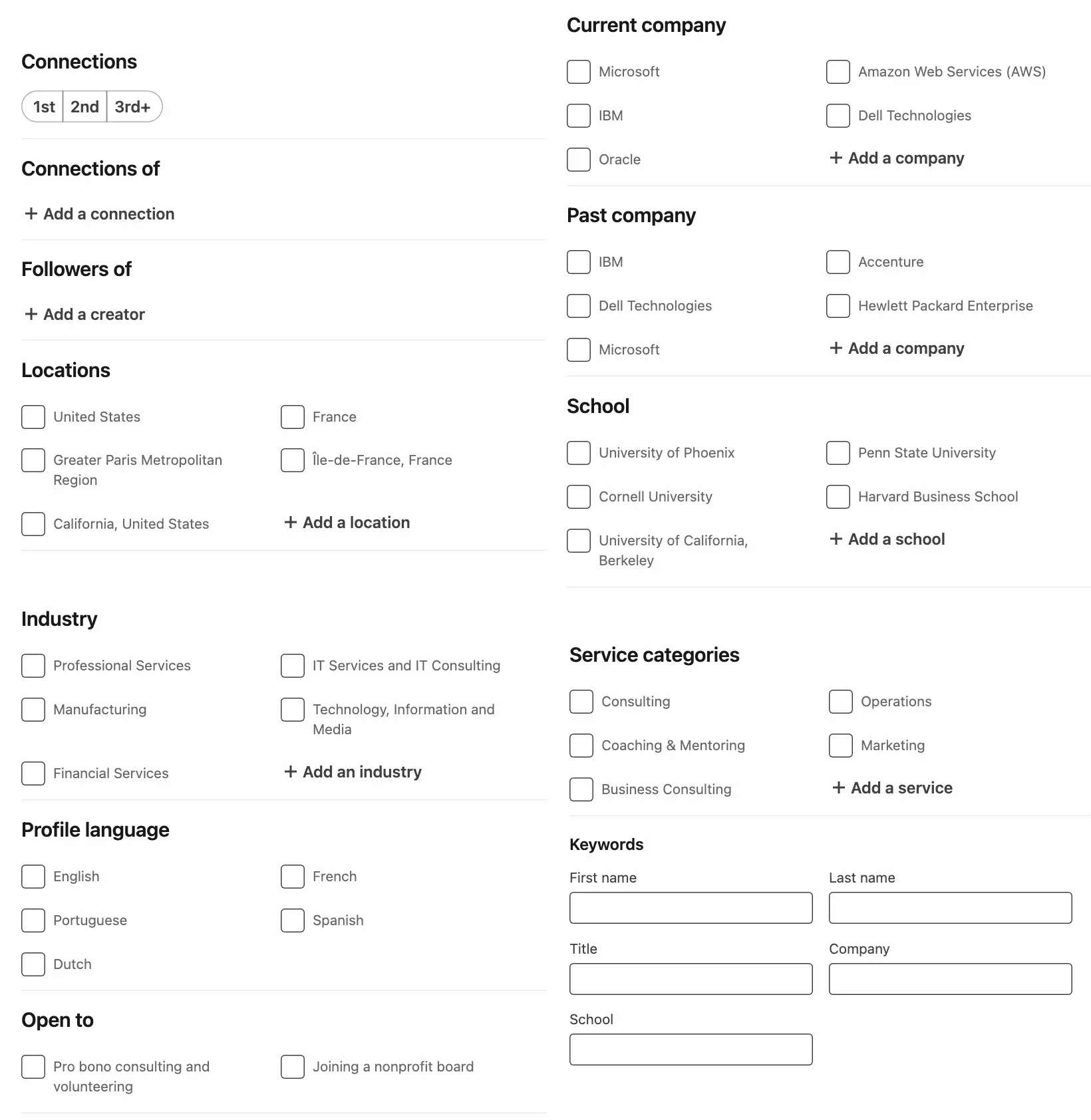
- Connections: your level of proximity to the members. 1 for members of your network, 2 for friends of your friends. 3 for everything else.
- Connection of: all the members who are friends with one of the members of your network in particular. For example all the members who are friends with John, your friend who works at Amazon. Targeting people you share a friend with makes it easier to connect.
- Followers of: fans of a creator on LinkedIn, for example Larry Fink. Having a passion in common also makes it easier to connect, and gives you an idea of the person in question.
- Locations: the geographical location of the members, for example California, or Dubai.
- Current company: the company members work currently in, for example OpenAI.
- Past company: the company in which the members worked in the past, for example Kodak.
- Industry: the industry members are working in, for example Financial Services.
- School: the school from which members graduated, for example Harvard or Columbia.
- Profile language: the language in which the profile is written, for example English or Chinese.
- Open to: the projects in which members are ready to participate. There are 2: doing pro bono consulting or volunteering, or joining the board of a non-profit organization. Useful if you are the leader of an association and looking to recruit.
- Service categories: the services that the person offers, for example Design or Writing. Useful if you are looking to recruit a qualified freelancer in a specific domain.
- First name keyword: the first name of the members you are looking for, for example Jeff. Useful if you are looking for a specific person.
- Last name keyword: the last name of the members you are looking for, for example Bezos. Useful if you are looking for a specific person.
- Title keyword: a keyword present in the title of the members you are looking for, for example strategy consultant.
- Company keyword: a keyword present in the name of the company in which the searched members work, for example amazon. Allows you to target the entire Amazon galaxy, without having to select each company one by one: Amazon, Amazon Web Services (AWS), Amazon Music, Amazon Prime…
- School keyword: a keyword present in the name of the school from which the members graduated, for example columbia. Allows you to target all programs at a given school: Columbia University, Columbia Business School, Columbia Law School…
OK,
what are all these filters for?
Why search for people on LinkedIn?
We identified 5 use cases which are widespread:
- Find leads to sell a product or service
- Recruit your future collaborator
- Find an audience to distribute your niche content
- Contact friends childhood
- Do a top-down analysis of the job market in a given sector
Plus people unironically love to be searched.
But,
what does a LinkedIn people search actually look like?
5 examples of smart LinkedIn People Searches
We'll take 5 concrete examples of People searches to illustrate the point.
- German-speaking Country Manager
- Old GAFAM software developer from top-notch US universities
- US audience interested in Artificial Intelligence
- CFO interested in pro bono opportunities
- All Jeff Bezos on earth [Bonus]
German-speaking Country Manager
You are the head of a German logistics company, and you want to open a new subsidiary with high potential in France.
You look for the future Country Manager of this new branch.
You need someone who speaks French, who has past experience in logistics.
With a current job in consulting, to be able to manage a large organization.
Here are the filters to use:
- Profile language: French
- Current company: Boston Consulting Group (BCG) & McKinsey & Company
- Industry: Transportation & Logistics
- Title: senior to be able to target experienced profiles
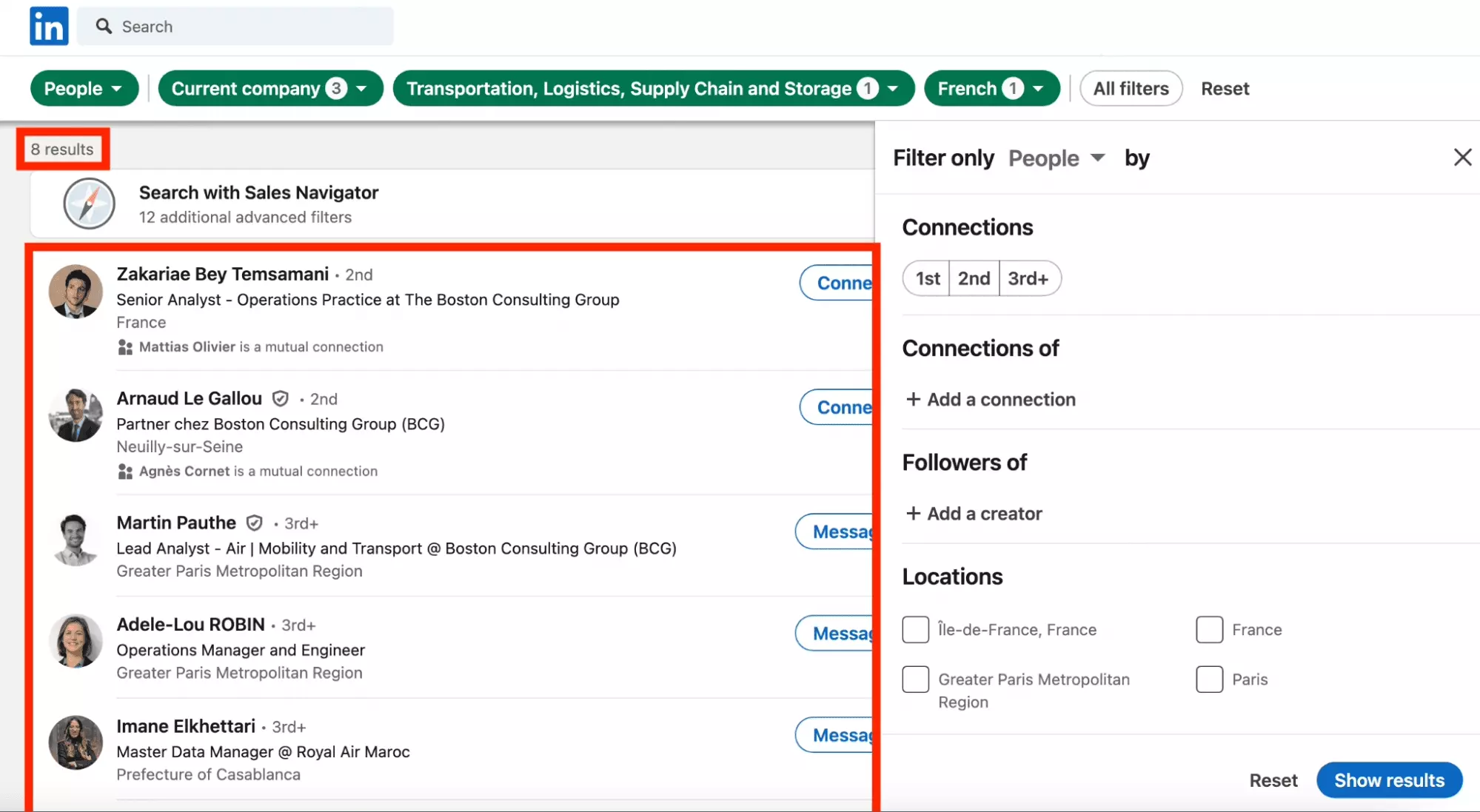
8 ultra-qualified profiles, handpicked.
Old GAFAM software developer from top-notch US universities
You look for a CTO for your future tech startup.
Ideally, in your 1st or 2nd circle of friends.
Filters to use:
- Title: software
- Past company: Google, Apple, Meta (Facebook), Amazon, Microsoft
- School: Harvard, Columbia, MIT
- Connections: 1st, 2nd
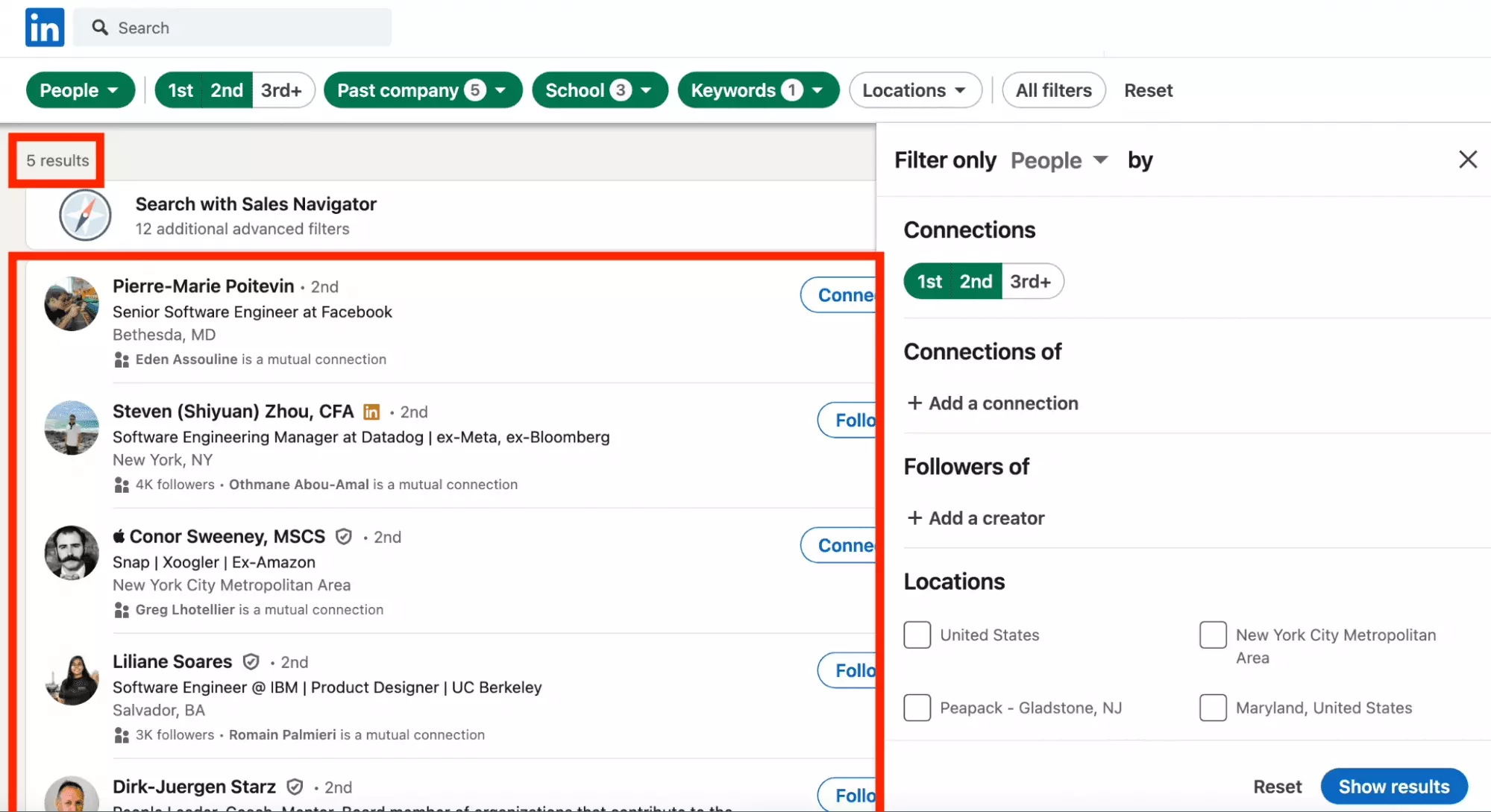
5 ultra qualified results.
Like the 5 fingers of the hand.
US audience interested in Artificial Intelligence
You are launching a newsletter in artificial intelligence, to build a niche audience in this area.
Your newsletter is in English.
You want to start with a captive audience: Austin, Texas.
Filters to use:
- Followers of: Yann LeCun, Meta's chief AI scientist, leading figure in open source research in artificial intelligence
- Locations: Austin, Texas Metropolitan Area
- Profile language: English
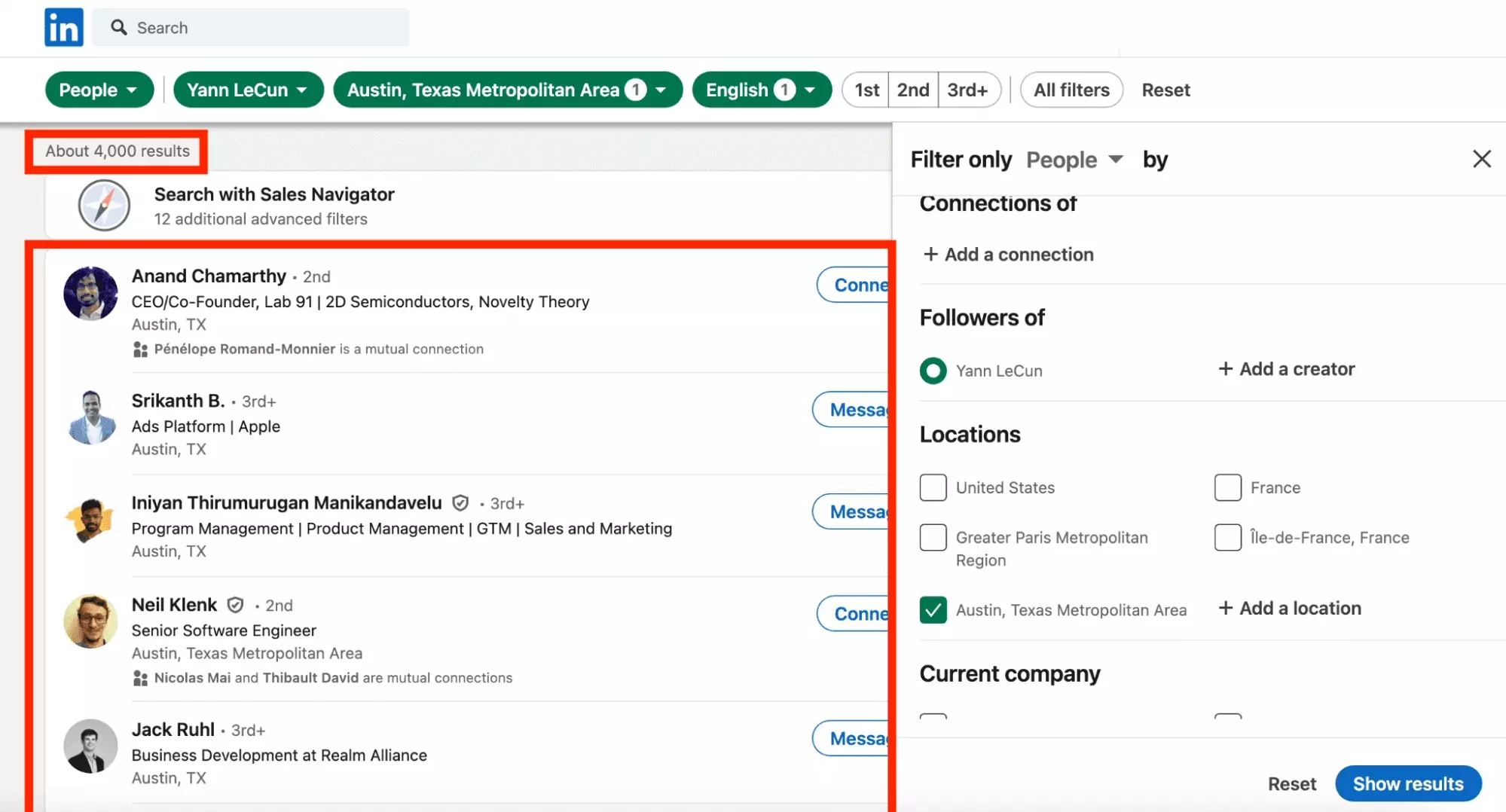
4000+ results.
A captive audience, to be targeted as a priority to maximize the reach of your project.
CFO interested in pro bono opportunities
You have created an association in Thailand and are looking for a CFO to support financial management.
The person must be on site.
She must be fluent in English.
Filters to use:
- Location: Thailand
- Industry: Financial Services
- Title: senior AND finance — to both reach someone experienced and working in the finance sector, which we saw in the section boolean operators.
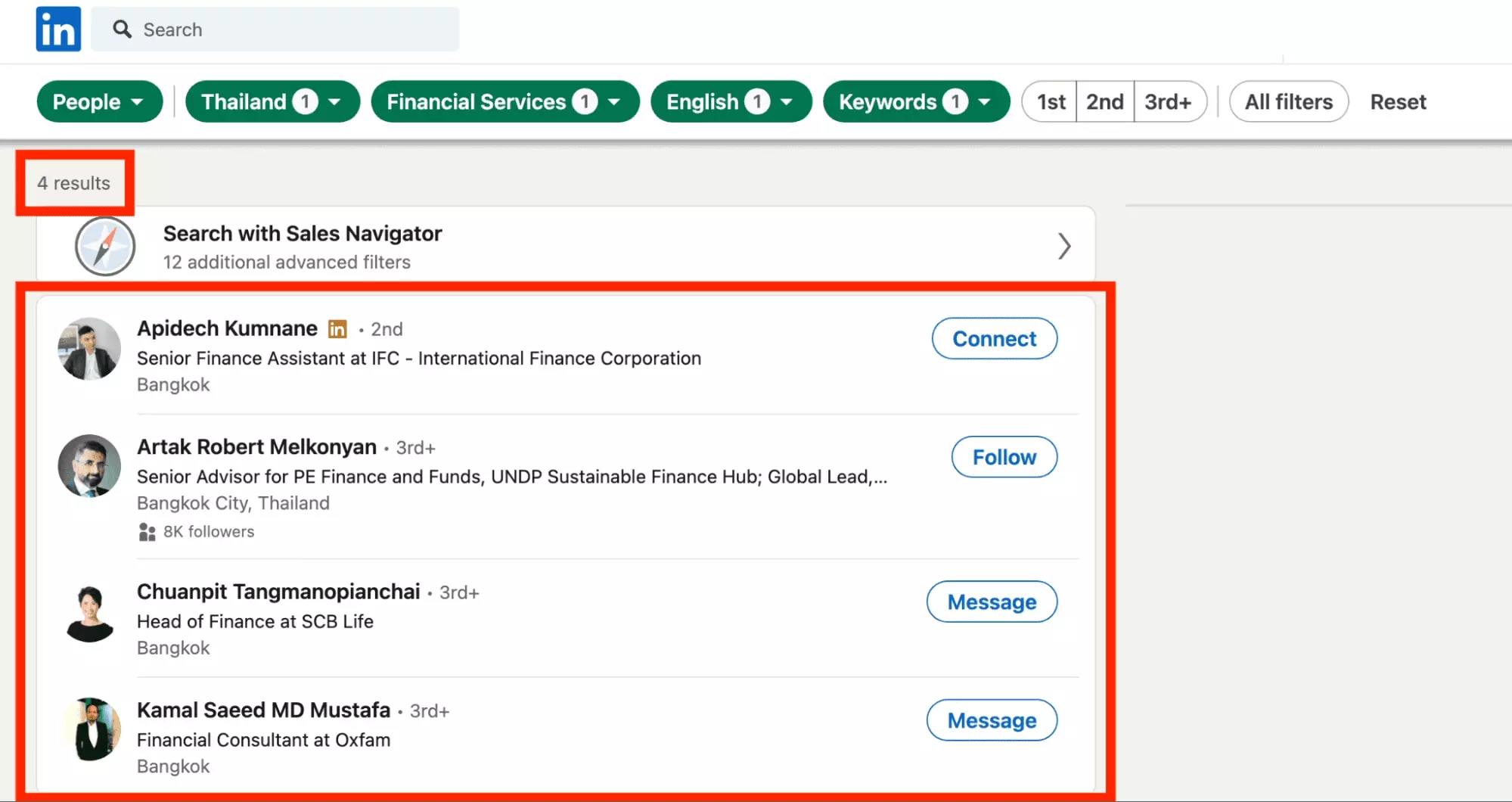
All Jeff Bezos on earth [Bonus]
You created a Jeff Bezos friendly, which brings together all the Jeff Bezos around the world, to present them with the Jeff medal.
So we're going to search for people on LinkedIn based on their first and last name.
Filters to use:
- First name: Jeff
- Last name: Bezos
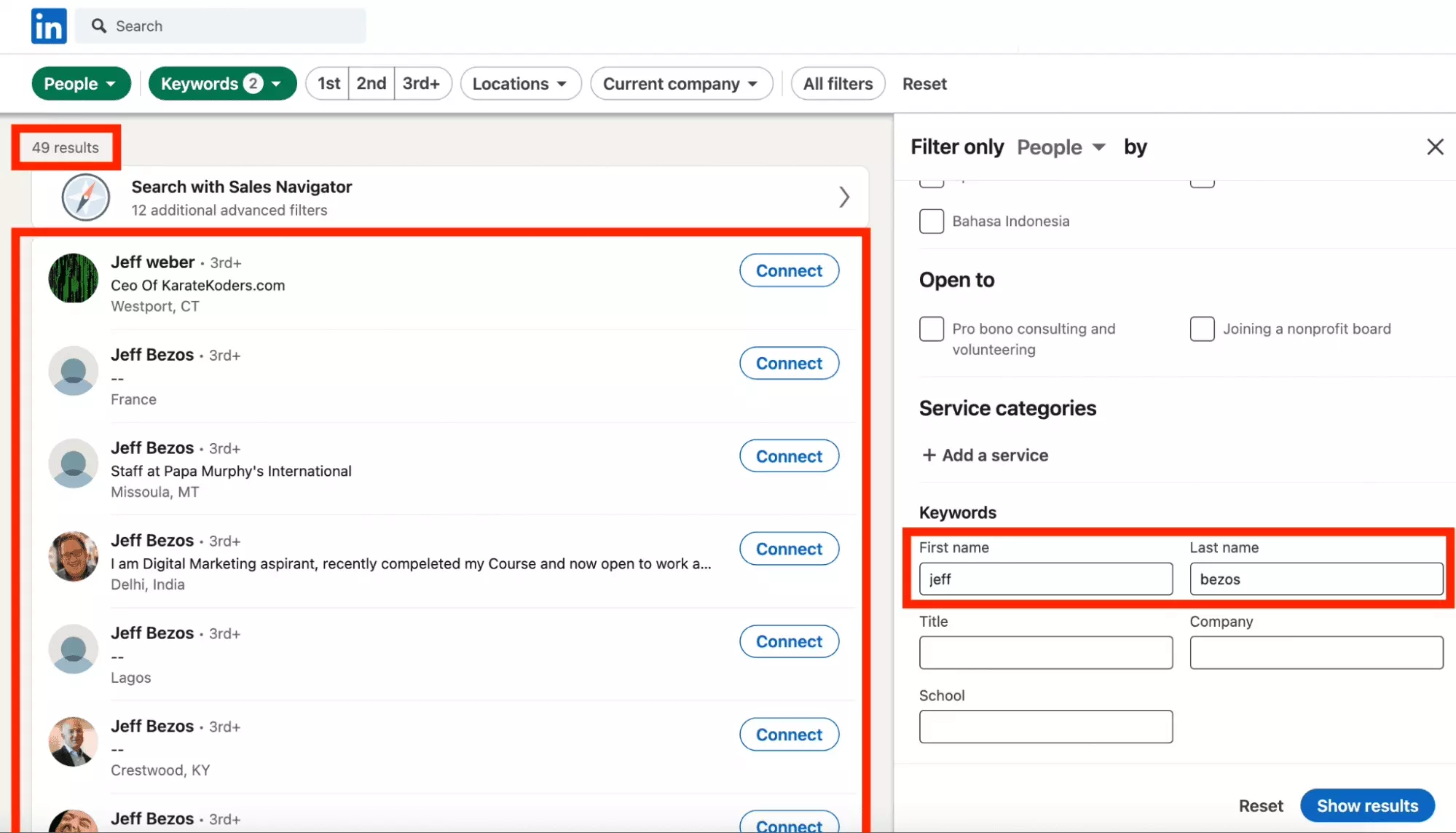
No less than 49 members!
The association has a future.
Recruit a new partner, reach your niche audience, find a list of leads or namesakes all over the world: it’s possible with LinkedIn Search.
But,
what to do if you are looking for companies?
Companies
All companies registered on the social network.
Each company has:
- Company name
- Logo
- Industry
- Followers
- Number of open jobs
In total, 60+ millions of companies are registered.
The largest business base in the world.
Here's a preview of the search page.
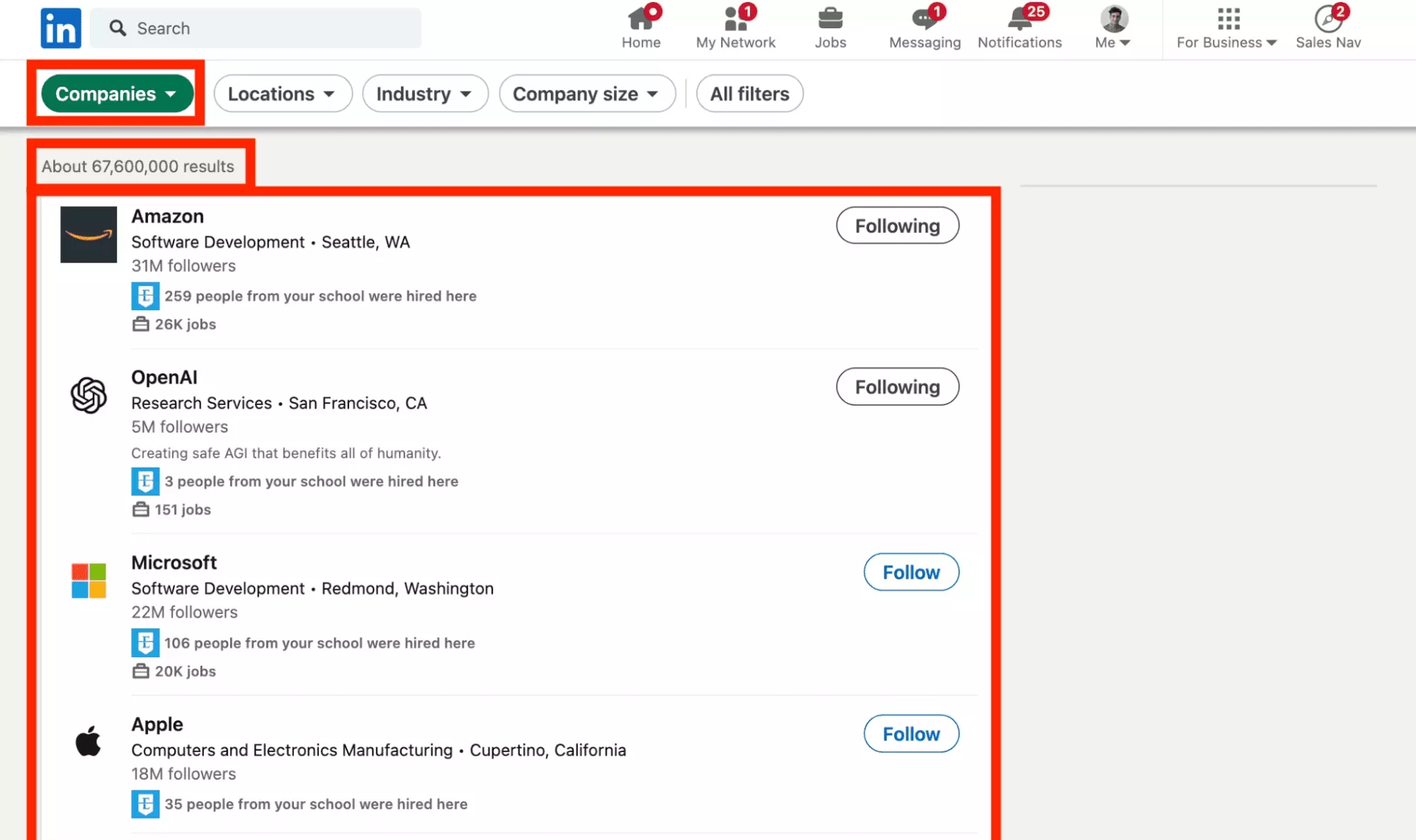
Be careful, here too, no more than 1000 search results are accessible by search.
Advanced filters LinkedIn Companies Search
After selecting Companies, click on All filters.
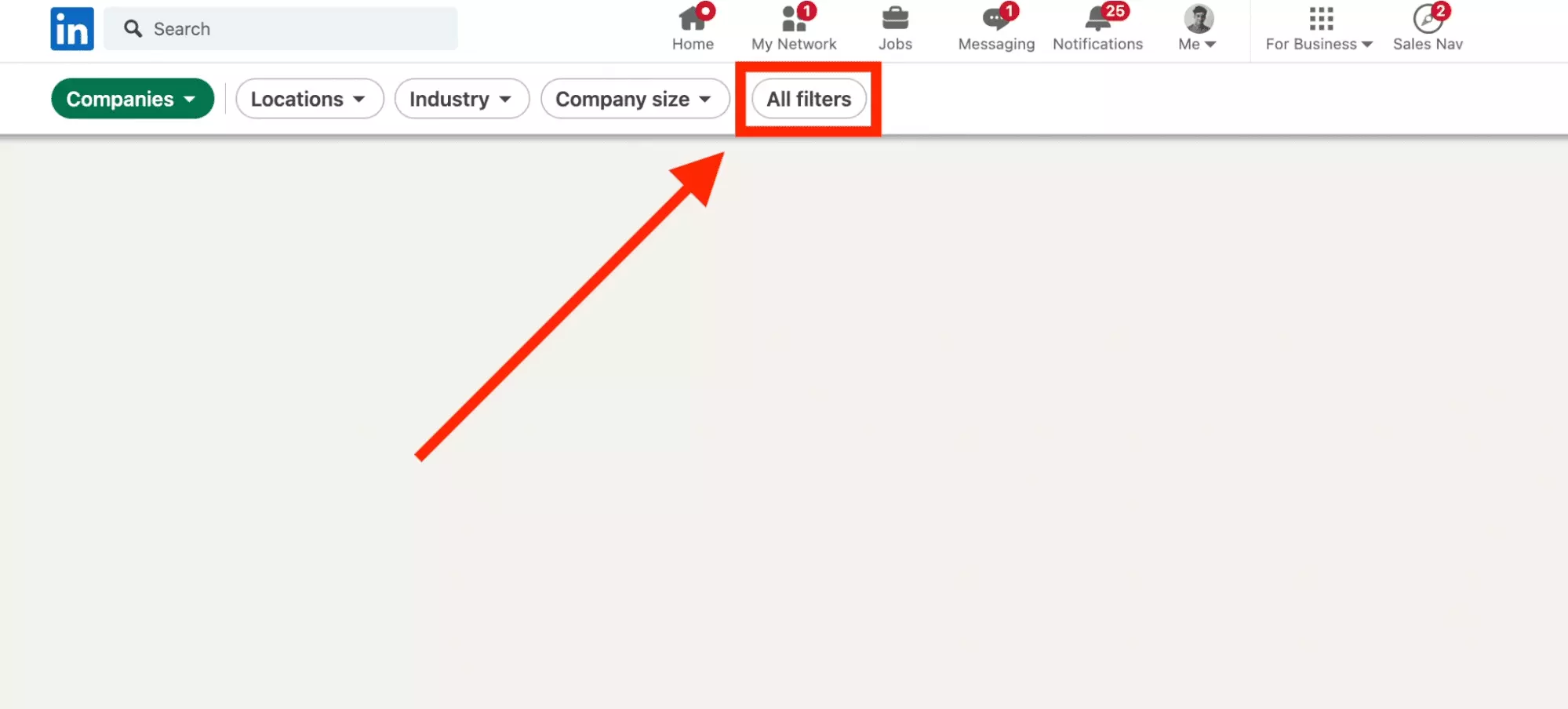
The filter list appears on the right side.
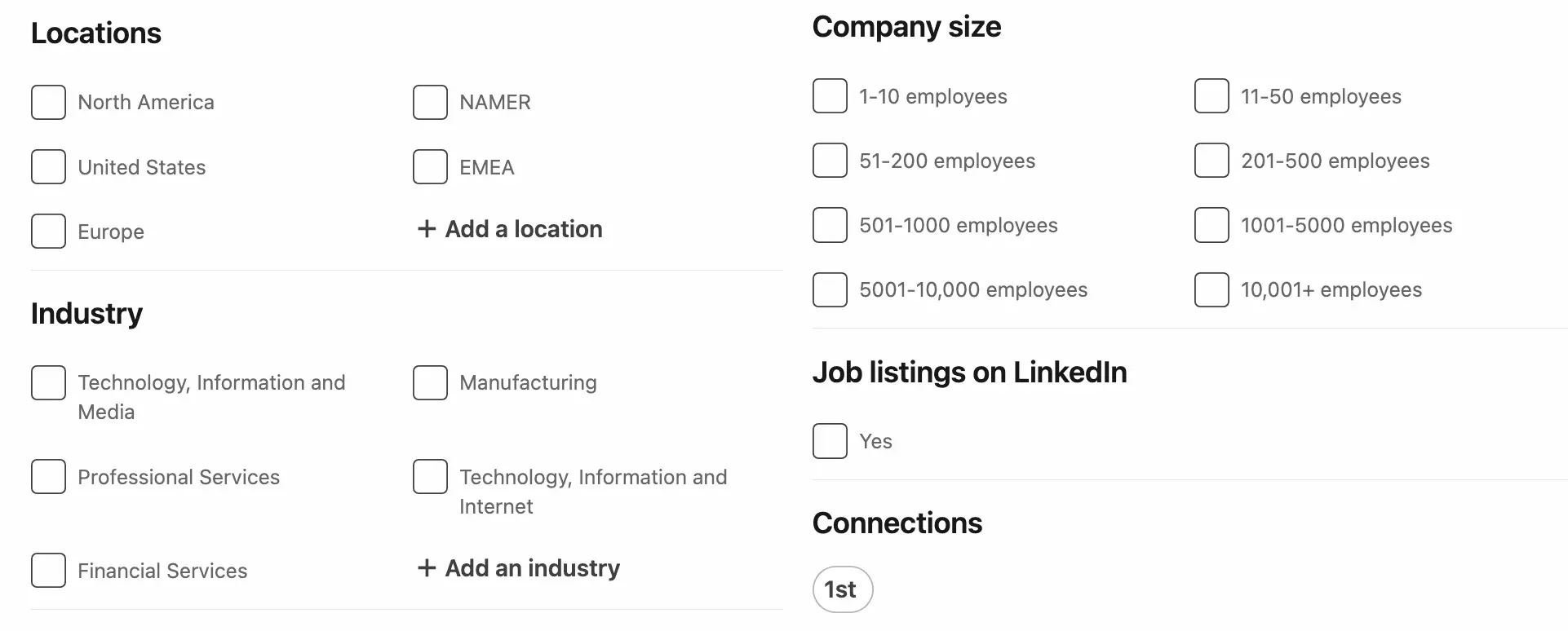
- Locations: the location of the company. Please note, here we are talking about the location of the HQ, like the location of the subsidiaries. For example, we find Amazon in North America, Europe, Japan…
- Industry: the business industry, for example Technology, Information and Media.
- Company size: the size of the company, for example from 1-10 employees to 10,001+ employees. Target companies of all sizes.
- Job listings on LinkedIn: if the company has job offers on LinkedIn, yes/no. Practical for looking for a job.
- Connections: if members of your network work in these companies. A qualified contact will make it easier to take a position in the company.
OK,
why use these filters?
Why search for companies on LinkedIn?
The main use case here is to look for a job.
We can imagine using this tool to target companies which correspond to the type of company we want to work in.
Then you can use LinkedIn companies search to find leads.
For example, target all companies in the Internet sector with 10-200 employees in the United States, then seek out the CEO, and launch a lead generation campaign.
But,
very concretely what does a LinkedIn Companies search look like?
Example of a smart LinkedIn Companies Search
You are a front-end developer but you want to find a position in the country of your dreams: Japan.
You are looking for a large company, without being a behemoth, to maintain agility and a high sense of responsibility.
Ideally, someone in your network is already working there.
This will facilitate your recruitment and on-site integration.
Filters to use:
- Locations: Japan
- Industry: Technology, Information and Internet
- Company size: 200-5000 employees
- Job listings on LinkedIn: Yes
- Connections: 1st
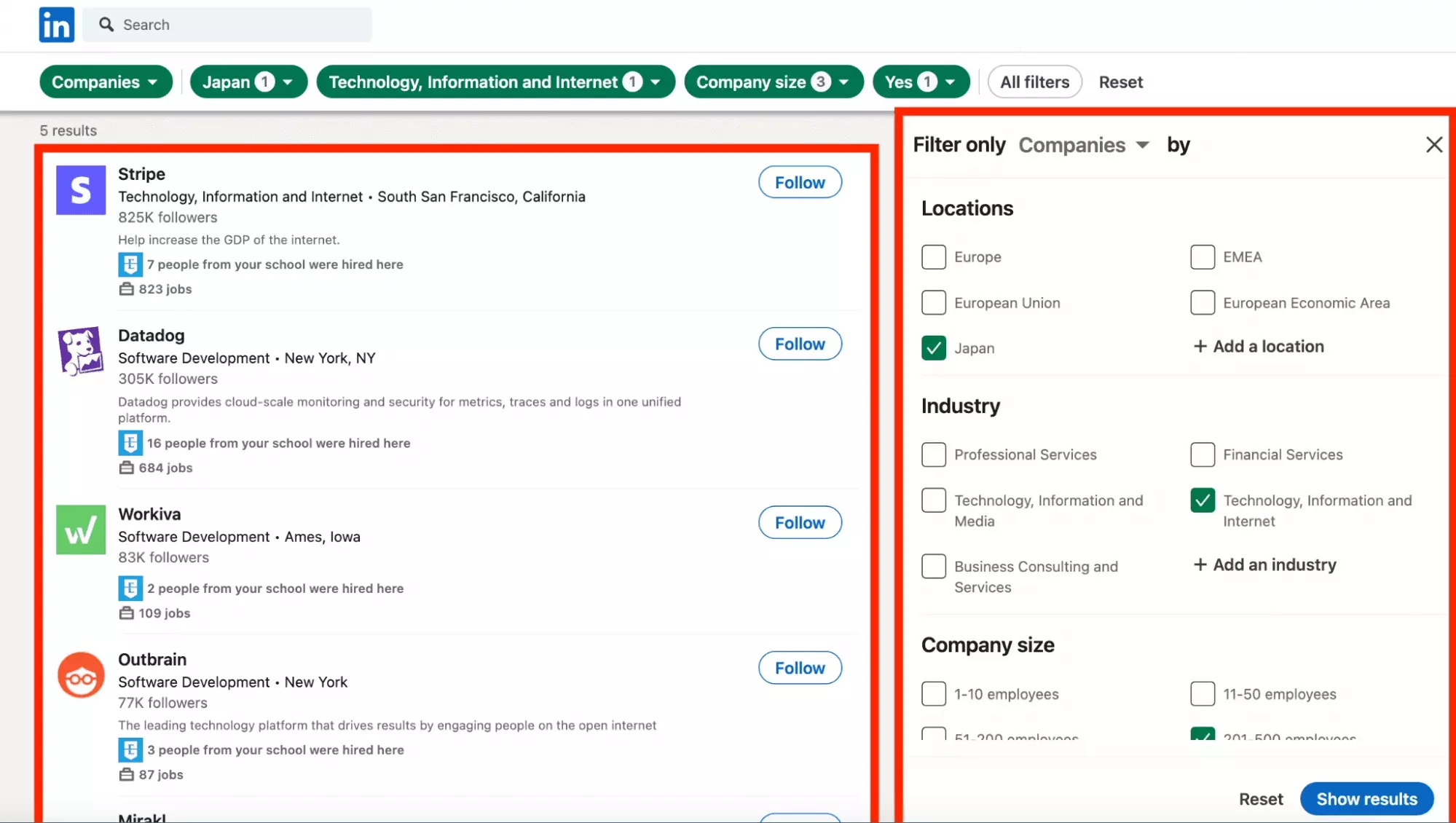
Exactly 5 companies.
Posts
All posts published on the social network.
Each post has:
- Author
- Date
- Text content
- Likes
- Comments
- Reposts
And the results reveal a list of posts which follow one another without interruption.
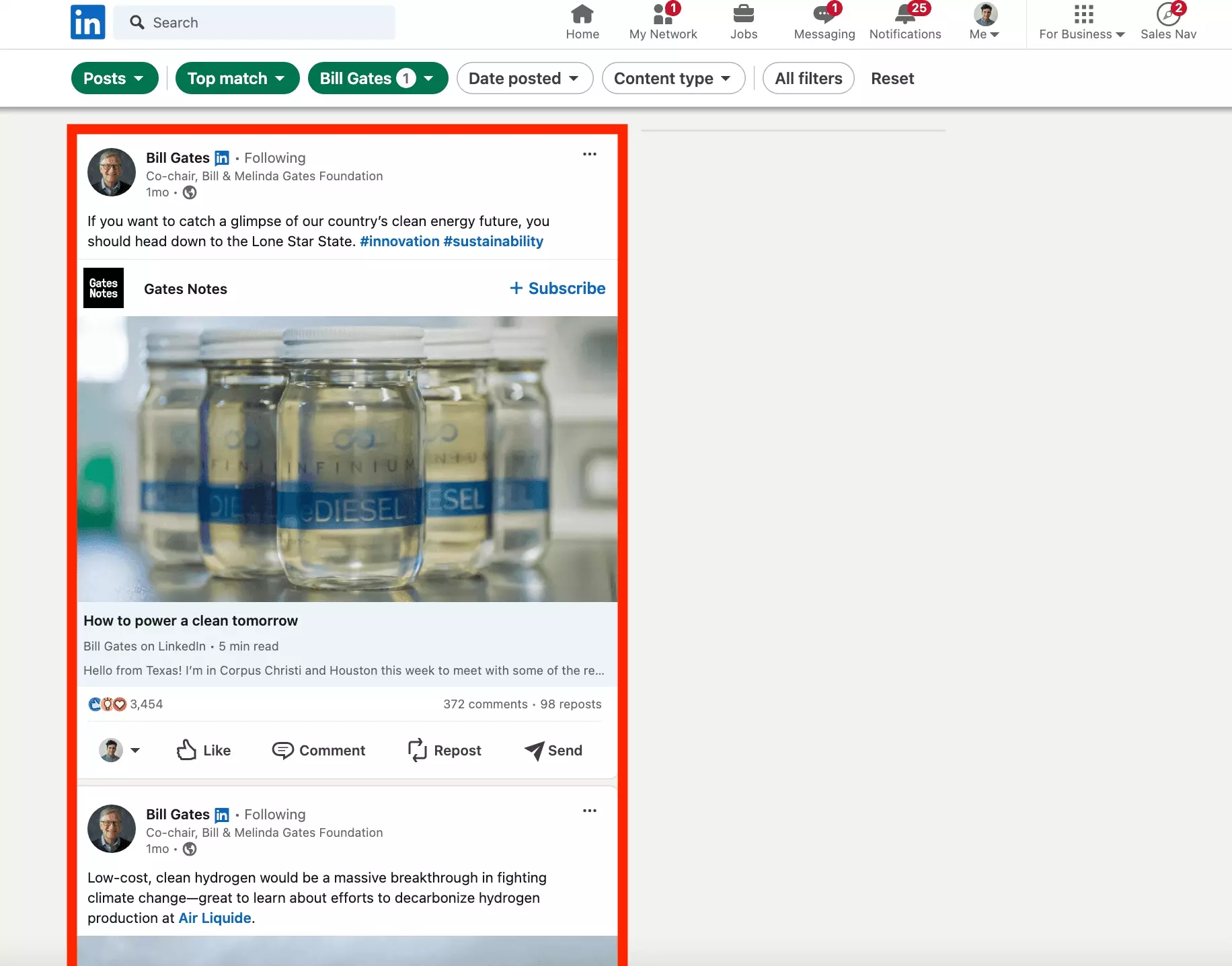
How to find posts of interest?
Advanced Filters LinkedIn Companies Posts
Click on Posts, then All filters.
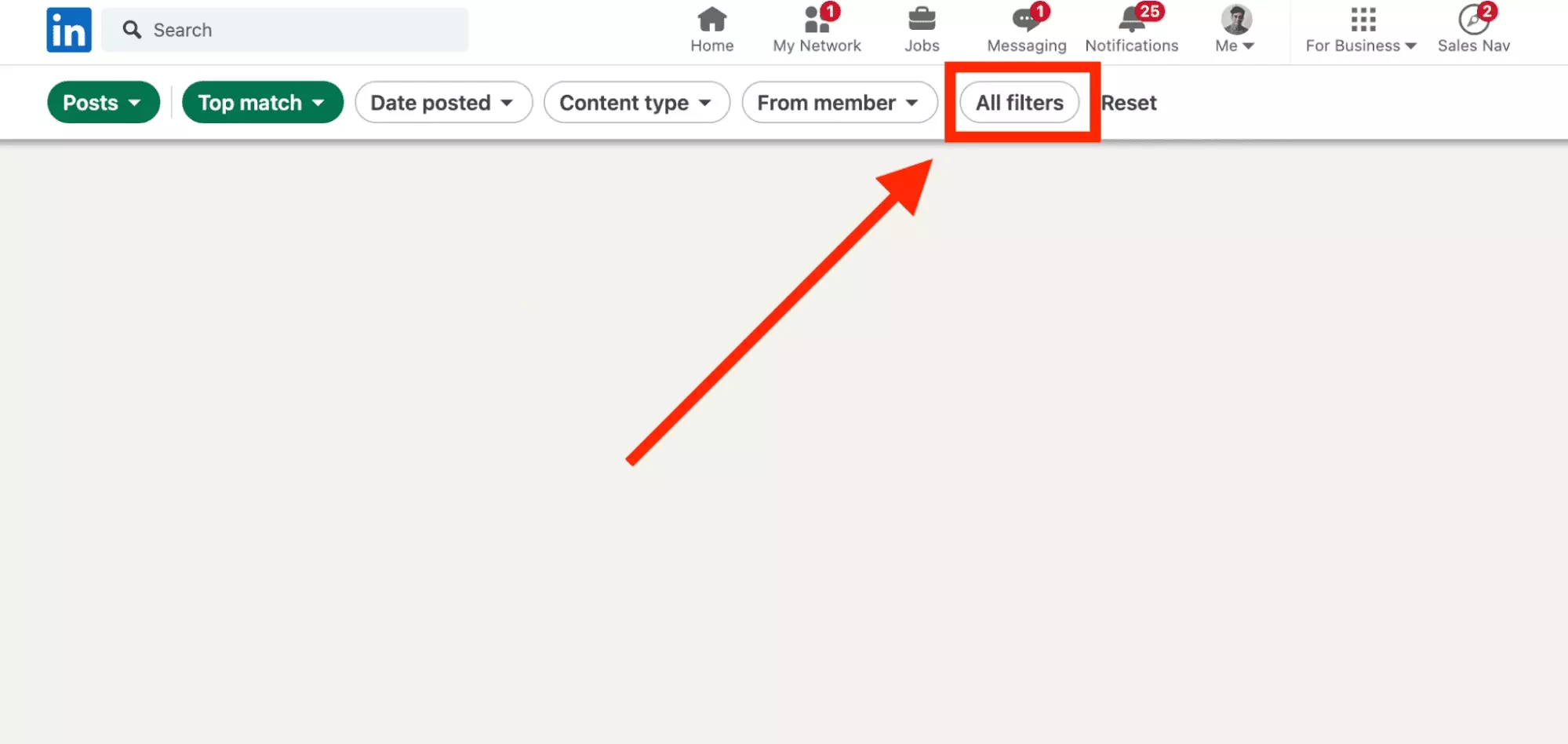
Here is the filter list.
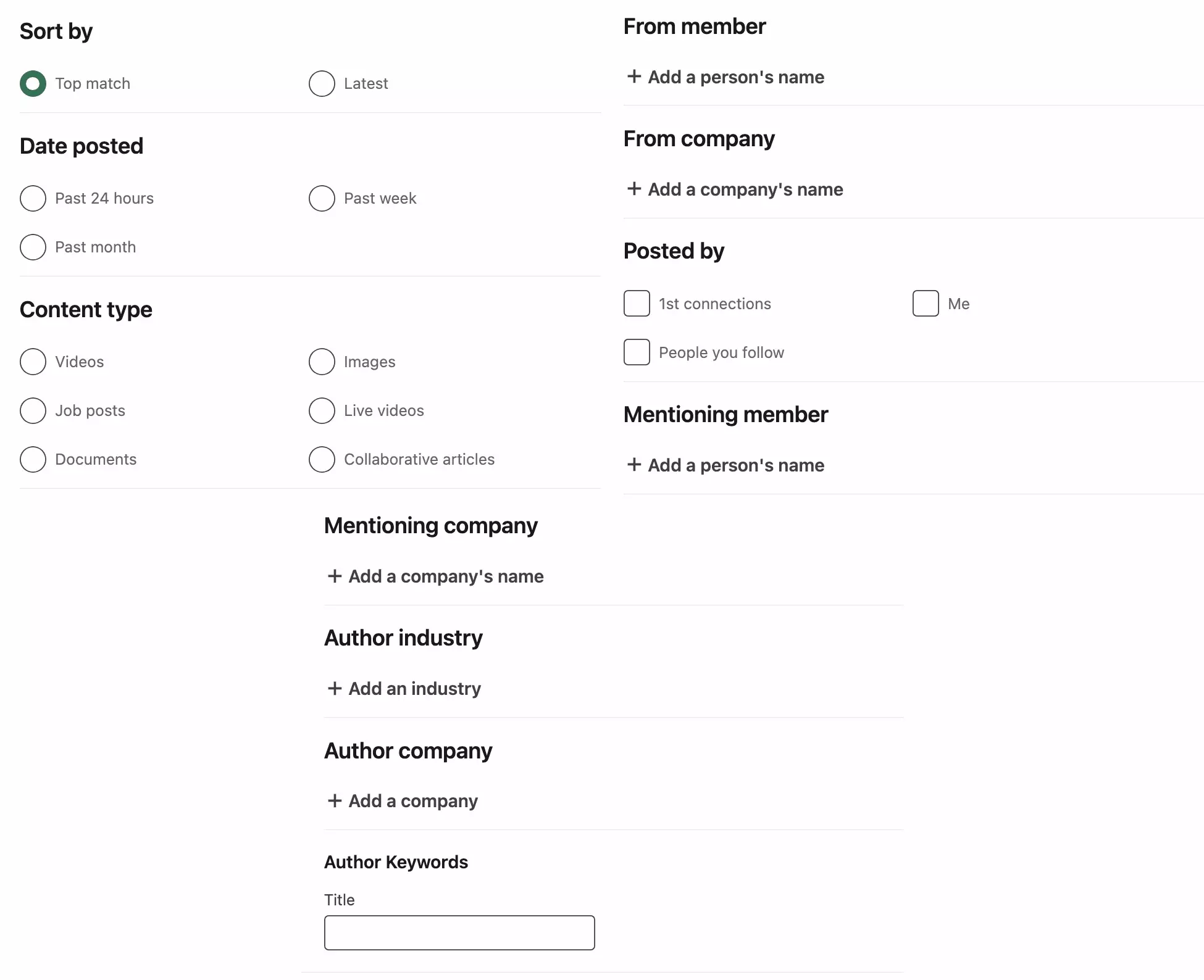
- Sort by: how searched posts are sorted. Top match, if you want the posts with the most reactions, Latest if you want the latest posts on the subject.
- Date posted: date the posts were published. 3 possible values: past 24 hours, past week, past month.
- Content type: the type of content posted. Video, images, live videos, documents, collaborative articles. Or job posts, if you are looking for a post and a job at the same time.
- From member: useful if you are looking for all the posts of a member, for example Bill Gates the founder of Microsoft and… owner of LinkedIn.
- From company: all the posts from a company, useful if you are looking for a focal point, or if you want to monitor a subject on the eve of an interview.
- Posted by: filter by type of author, for example members of your network, people who you follow, or yourself if you want to follow your performance.
- Mentioning member: the member is mentioned in the post.
- Mentioning company: the company is mentioned in the post.
- Author industry: the industry of the post author, for example Financial Services.
- Author company: the company of the author of the post, for example Amazon.
- Author keyword title: a keyword present in the author's job title, for example senior consultant.
OK,
what can we do with these filters?
Why search for posts on LinkedIn?
We have identified several use cases, which may be interesting depending on whether you are a company or an individual.
5 use cases total.
For individuals:
- Connect with interesting people experts in their field
- Identify job opportunities, especially with the job posts filter
- Learn and grow, by finding out from the posts published immediately by the people most concerned
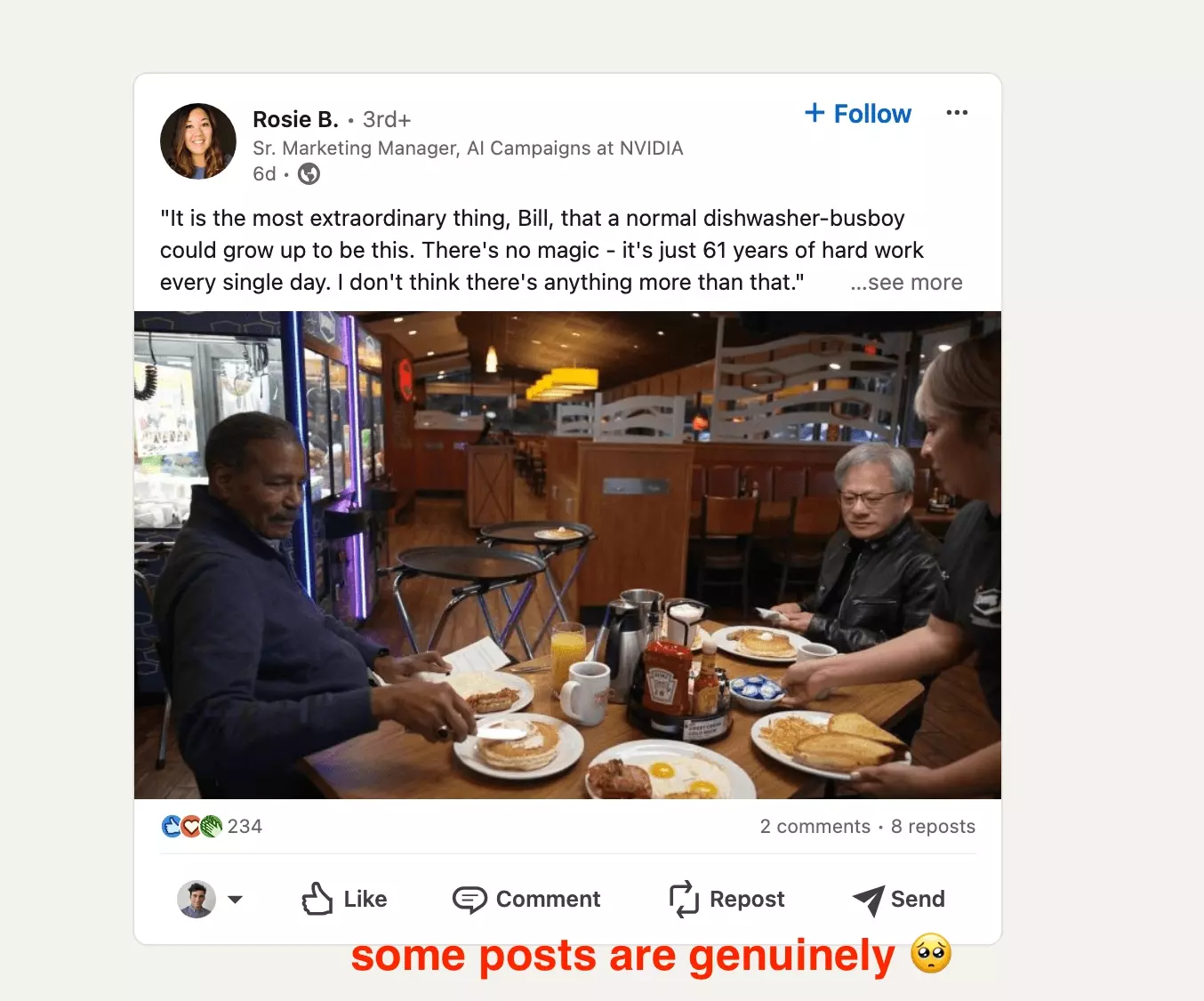
For companies:
- Refine a communication strategy, for companies, by observing posts published on a subject by specialized creators or competing companies
- Identify development opportunities from reactions and comments left by users on a given subject
But,
what does that actually look like?
Example of a smart LinkedIn Posts Search
You are an executive in engine engineering and you want to understand the impact of artificial intelligence on the automotive industry.
You want fresh and relevant news to prepare for a meeting.
Ideally, you want to connect with a creator and arrange a meeting between that creator and your business.
Filters to use:
- Sort by: Top match
- Date posted: Past week
- Mentioning company: NVIDIA
- Industry: Motor Vehicle Manufacturing
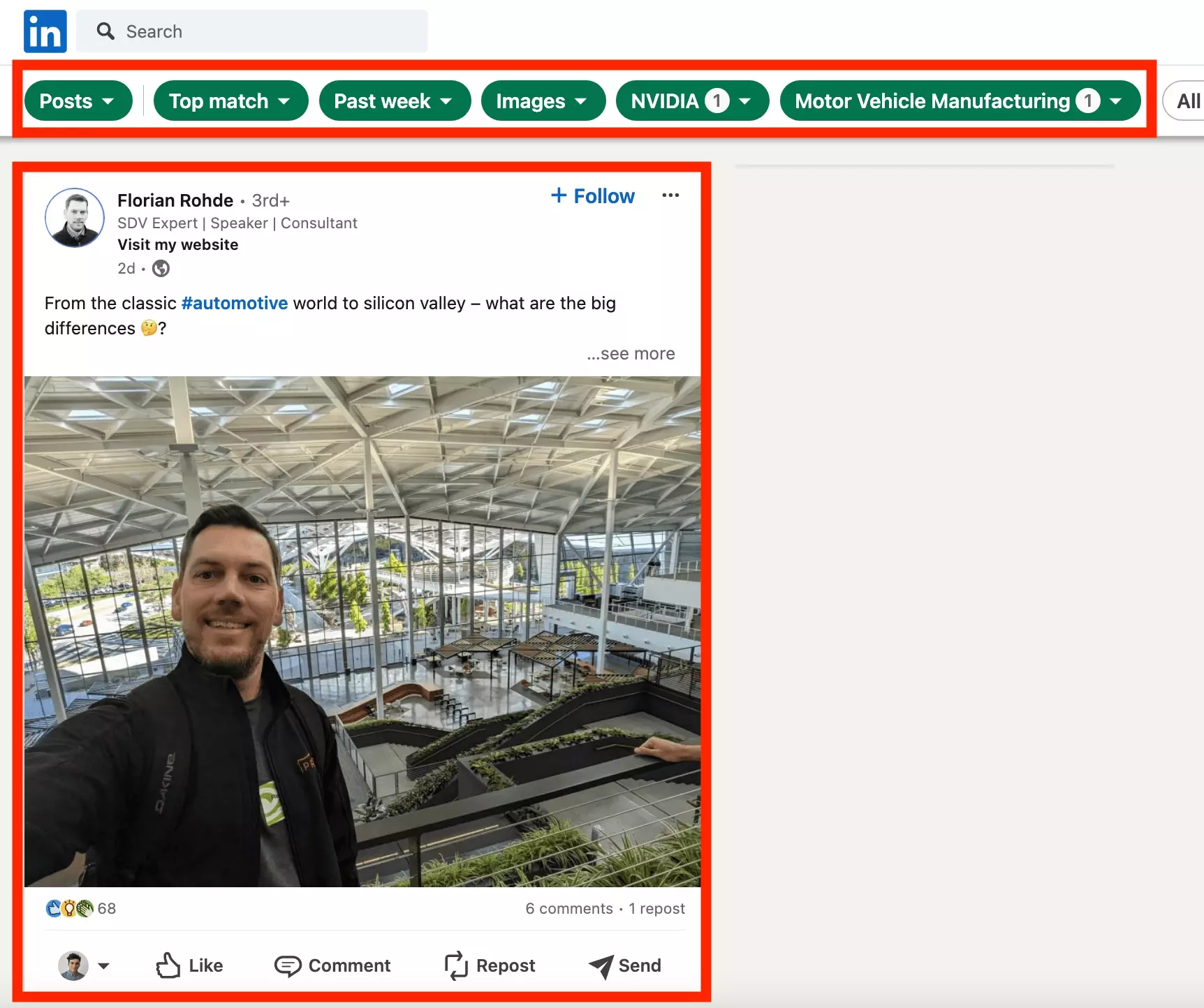
Posted 2 days ago. 68 likes, 6 comments.
Short content and illustrated with a photo of Silicon Valley itself.
Inspiring!
Groups
All groups listed on the social network.
A LinkedIn group, like a Facebook group, is a space that brings together members around a given and specific subject.
You must make an explicit request to join a group by clicking on Join.
Your request is then evaluated by an administrator, it is in Pending.
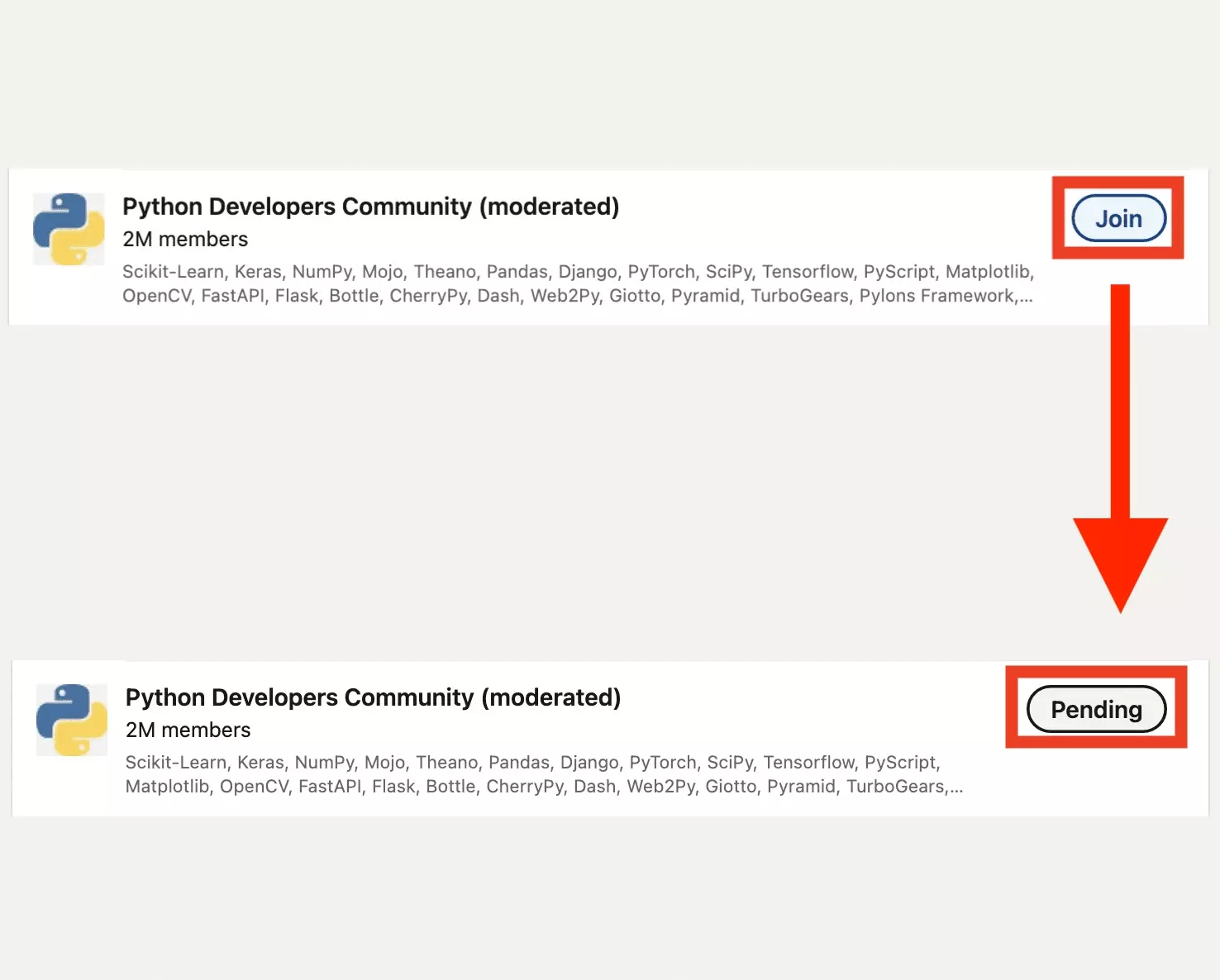
Finally, once accepted into the group, you can:
- Network: consult the list of group members and get in touch with them
- Browse: consult the posts previously published by the group
- Post: post publications on subjects relating to the theme of the group
- Poll: post surveys, to evaluate the opinion of a community of experts on a given subject
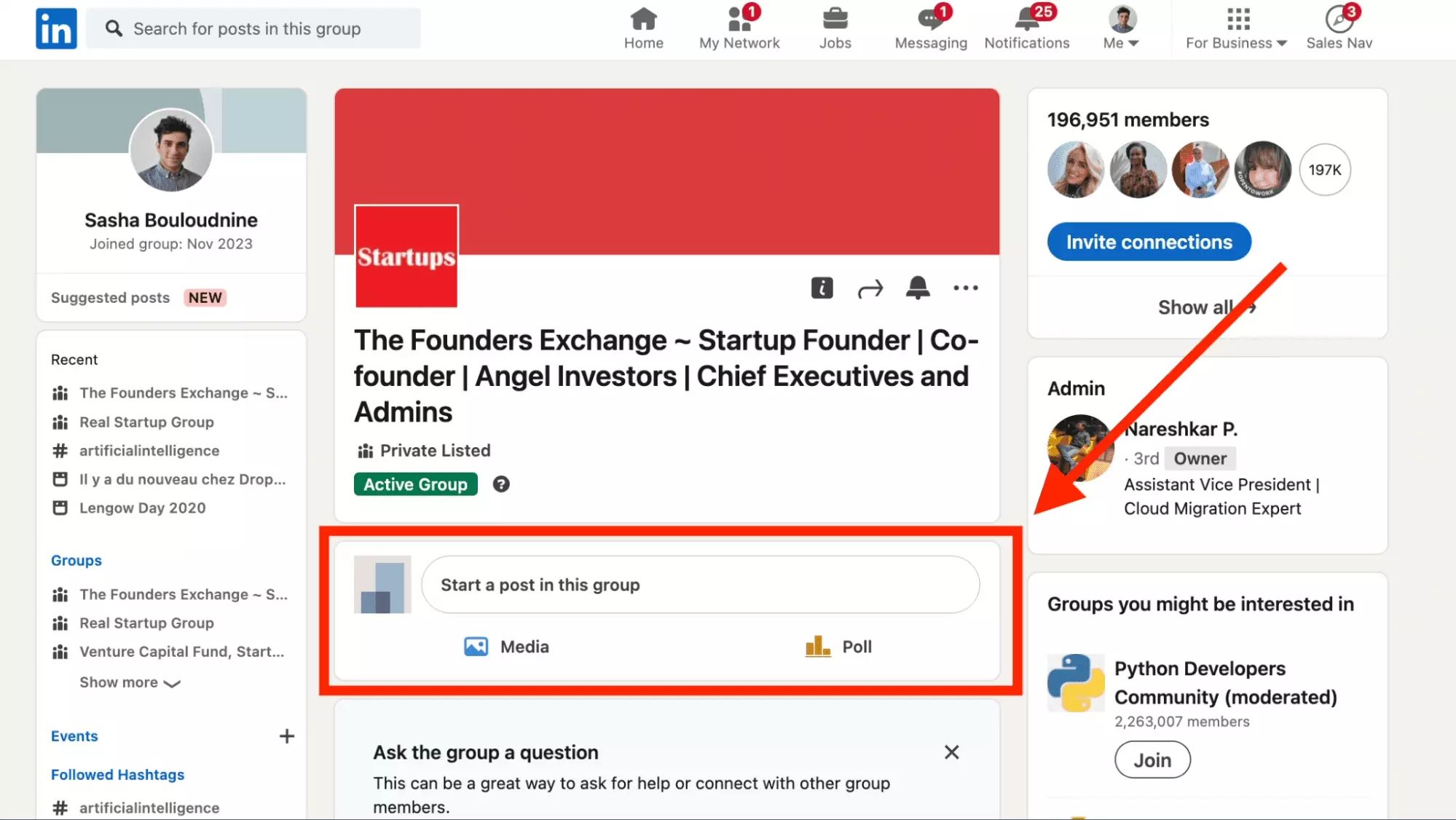
So,
how to find the group you’ll thrive inside?
LinkedIn Groups Search Search Filter
There is no advanced filter for LinkedIn Groups.
The only filter available is keyword search.
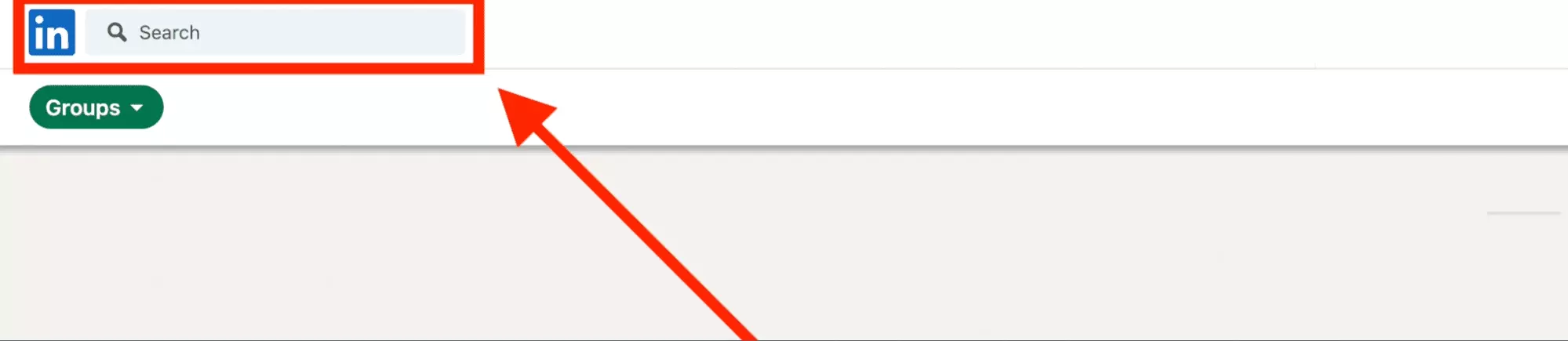
We would have liked to have more control over the type and quality of the group (theme, number of members).
It is not so.
Example of a LinkedIn Groups Search
You are a Python developer, and would like to join a community of online colleagues, active on the professional social network.

Jobs
All job offers on the social network.
Each job has:
- Title
- Localisation
- Company offering the job
- Publication date
- Number of applications submitted
- Skills requested
- Response time
We find 5+ millions job offers in the United States to date.
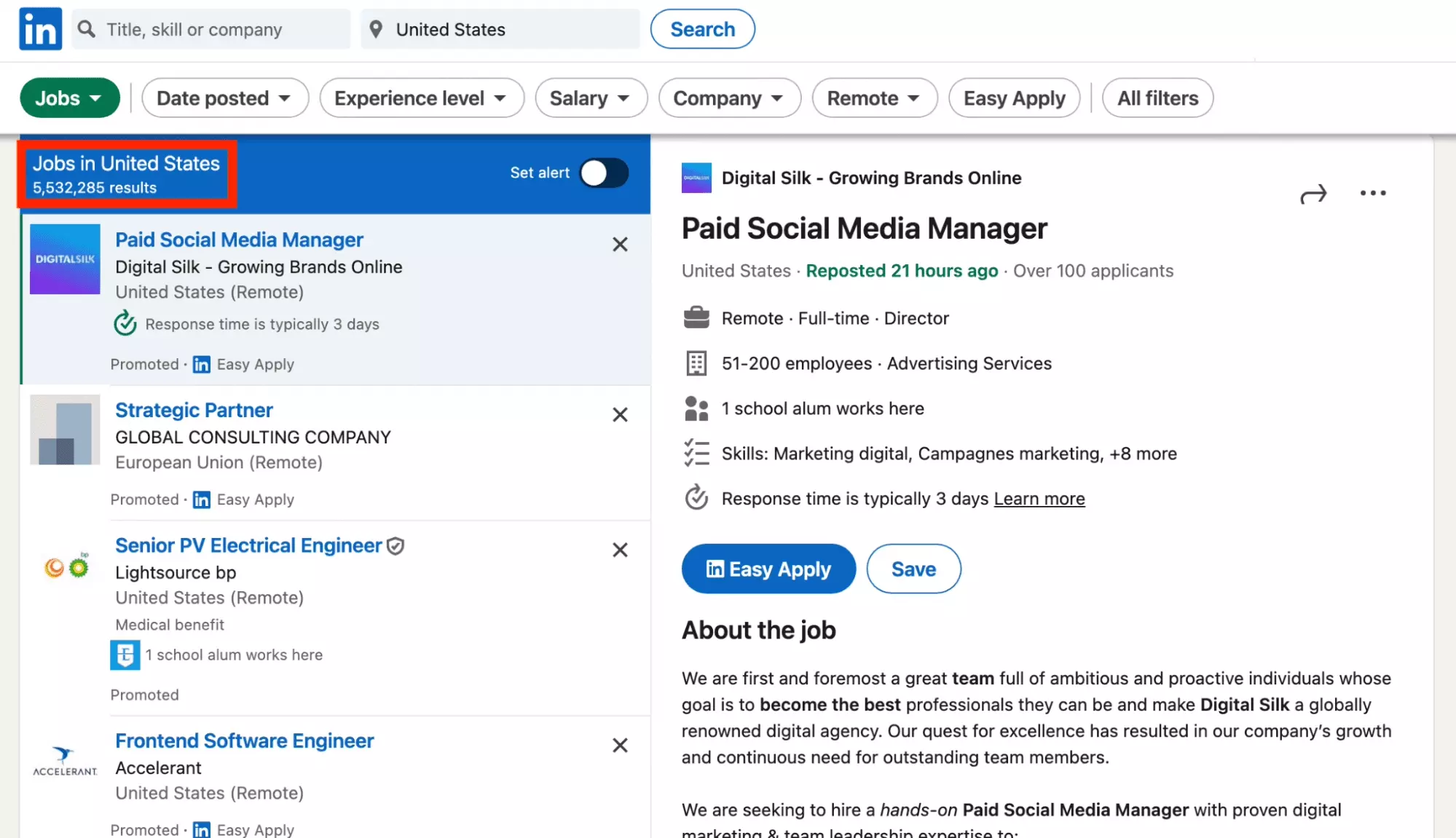
It is the largest jobs database in the world.
Ideal for finding a job.
But,
how to find your dream job in this ocean of offers?
Advanced filters LinkedIn Jobs Search
We are again going to use the powerful advanced filters.
Click on Jobs then on All filters.
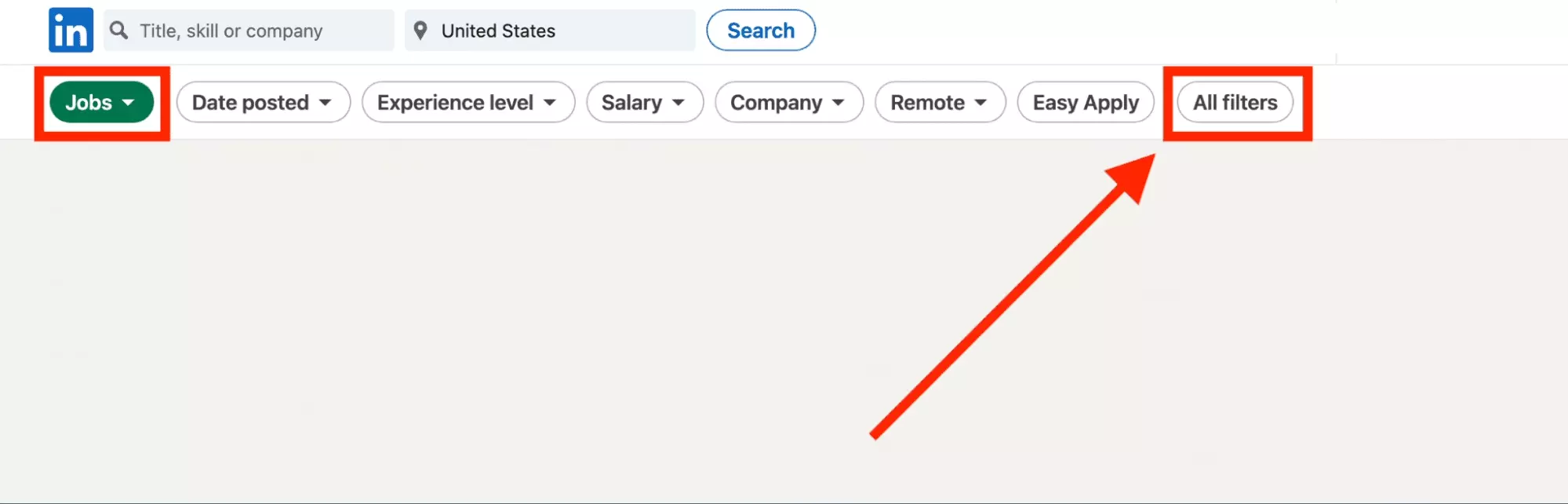
Here is the list of filters.
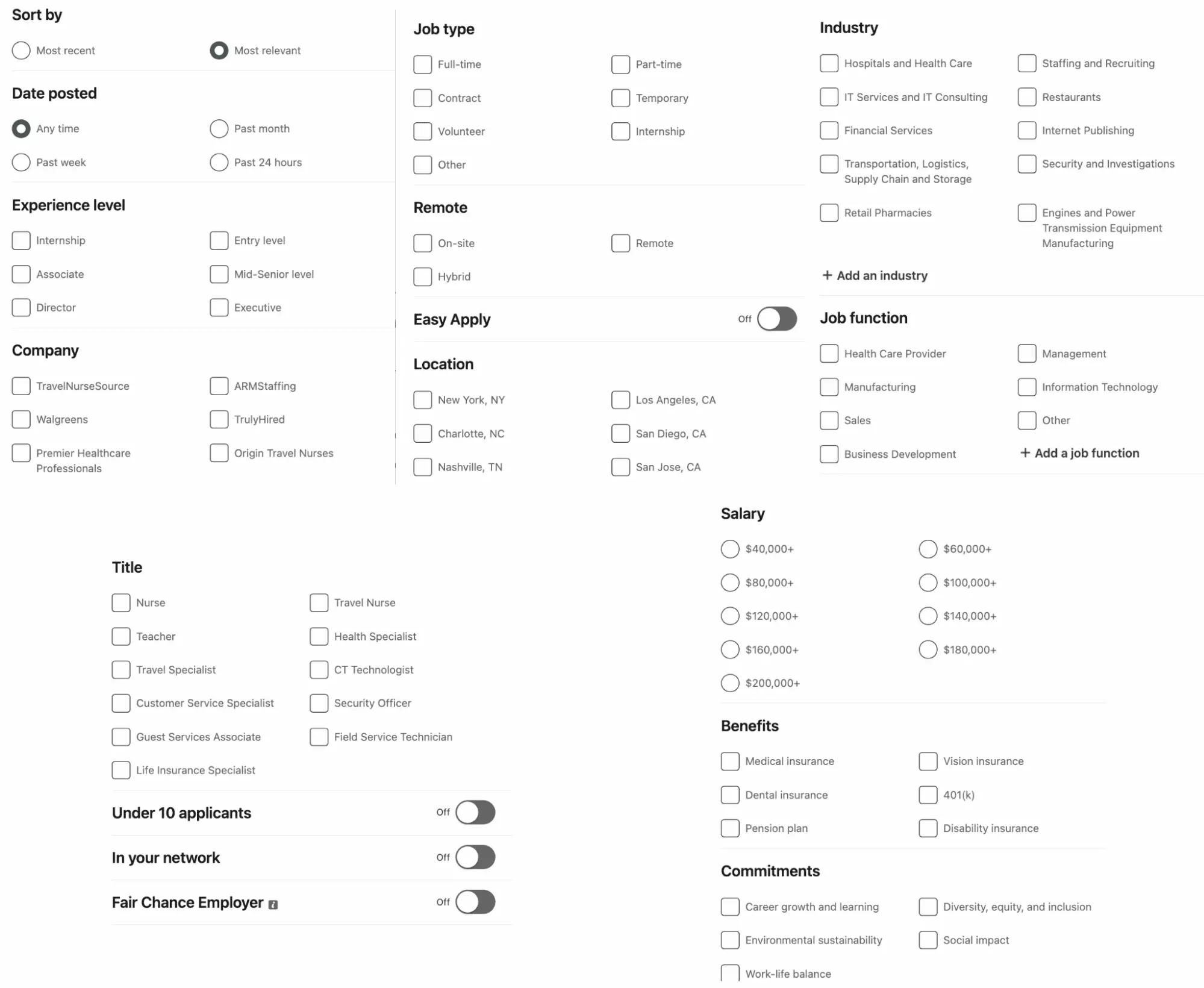
- Sort by: the way in which jobs are sorted, either by publication date from the most recent to the oldest, or by relevance to your search criteria and your profile.
- Date posted: the date the post was published, for example last week. The more recent it is, the fewer applications are submitted.
- Experience level: the level of seniority expected to get the job, from internship to executive to associate.
- Company: the company offering the job, for example Walmart.
- Job type: the type of contract of the job, for example volunteering, internship, full-time contract or part-time contract.
- Remote: if the company offers a position in remote, meaning you can work for the company from home, hybrid, or on-site. The remote mode of collaboration has dramatically exploded since Covid.
- Easy apply: this allows you to apply directly on LinkedIn. Your LinkedIn profile is automatically sent to the employer, and questions about you are filled in automatically. Saving time for the employer and the candidate, and standardized application format for all. Otherwise, you are redirected to the company website and must follow a specific process for each company application.
- Location: the location of the job, for example Los Angeles, CA.
- Industry: the job industry, for example IT services.
- Job function: the type of function expected in this job, for example Sales.
- Title: the job title, for example Teacher.
- Under 10 applicants: yes/no, allows you to filter job offers that are not yet saturated with requests.
- In your network: yes/no, allows you to filter job offers from companies in which a member of your network or an alumni of your former school works.
- Fair Chance Employer: are you a former inmate? This option allows you to select employers who agree to give repeat offenders a second chance.
- Salary: salary, the crux of the matter. In the United States, in increments of $20,000, from $40,000 to $200,000. Please note, the salary scale is not available in all countries, and varies depending on the country.
- Benefits: benefits associated with the job, such as medical insurance or the 401(k) retirement savings plan. Options available depend on the country.
- Commitments: the company's societal commitments, such as a good work-life balance, or a commitment for environment sustainability.
OK,
what to do with these filters?
Why look for jobs on LinkedIn?
The goal of the search engine is simple: find your new job.
Millions of jobs, ultra-precise and multi-dimensional search filters, a 1-click application program. This is the tool to use for careful jobseekers.
Recommended by professional coaching companies on other networks.
And,
concretely how does it work?
Example of a smart LinkedIn Jobs Search
You are a marketing manager in a large company in England, but you are looking for a job in the USA where wages are substantially higher.
You would like to find an offer in remote so as not to have to move.
You want to get paid 100,000$/year.
Ideally in a tech company with strong growth potential.
Filters to use:
- Date posted: Past week
- Job type: Full-time
- Remote: Remote
- Industry: Technology, Information and Internet
- Job function: Marketing
- Salary: 100,000$+
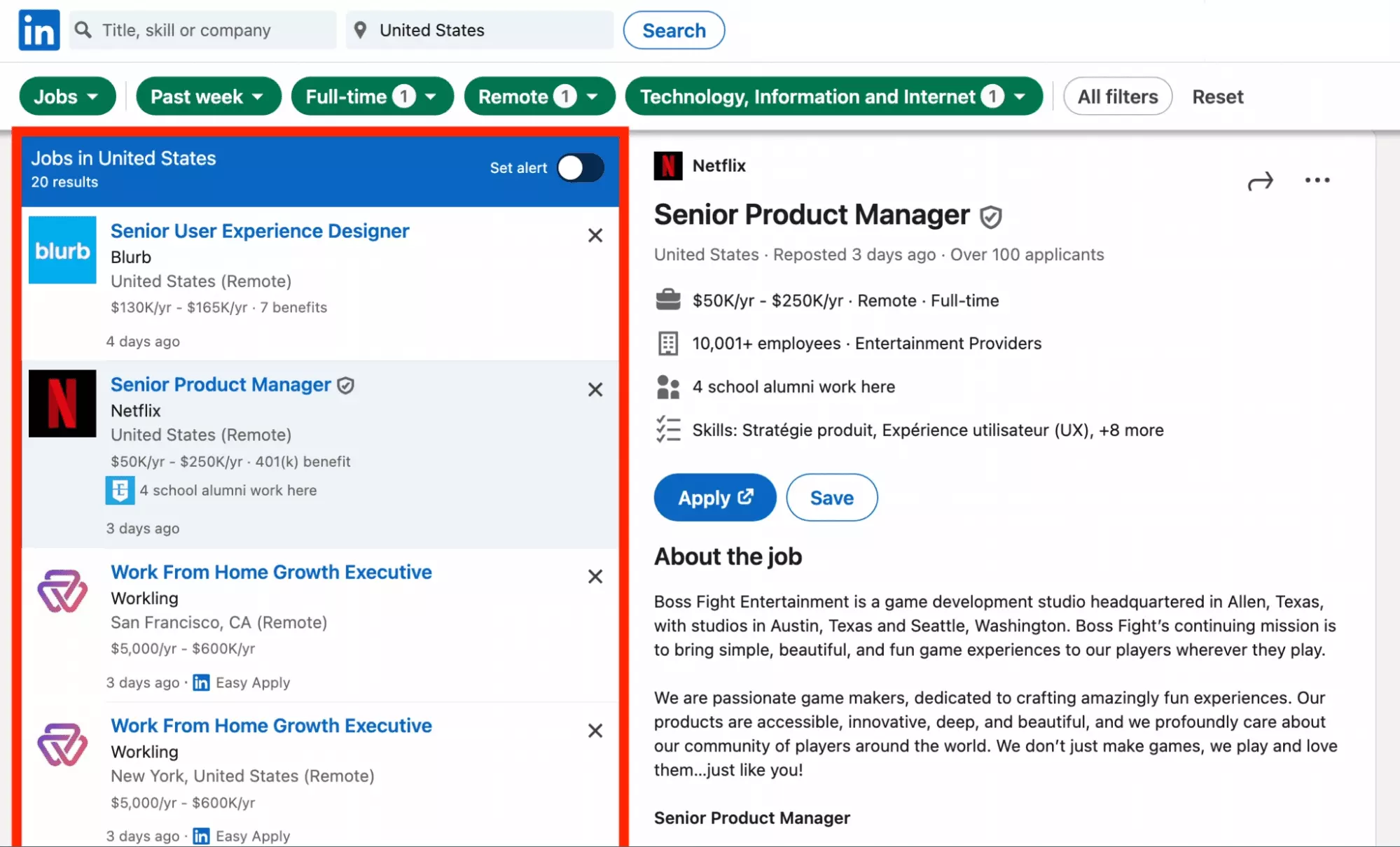
20 results.
Including a nice offer from Netflix. Gorgeous!
The search does not yield enough results?
LinkedIn suggests that you change certain criteria to expand your search.
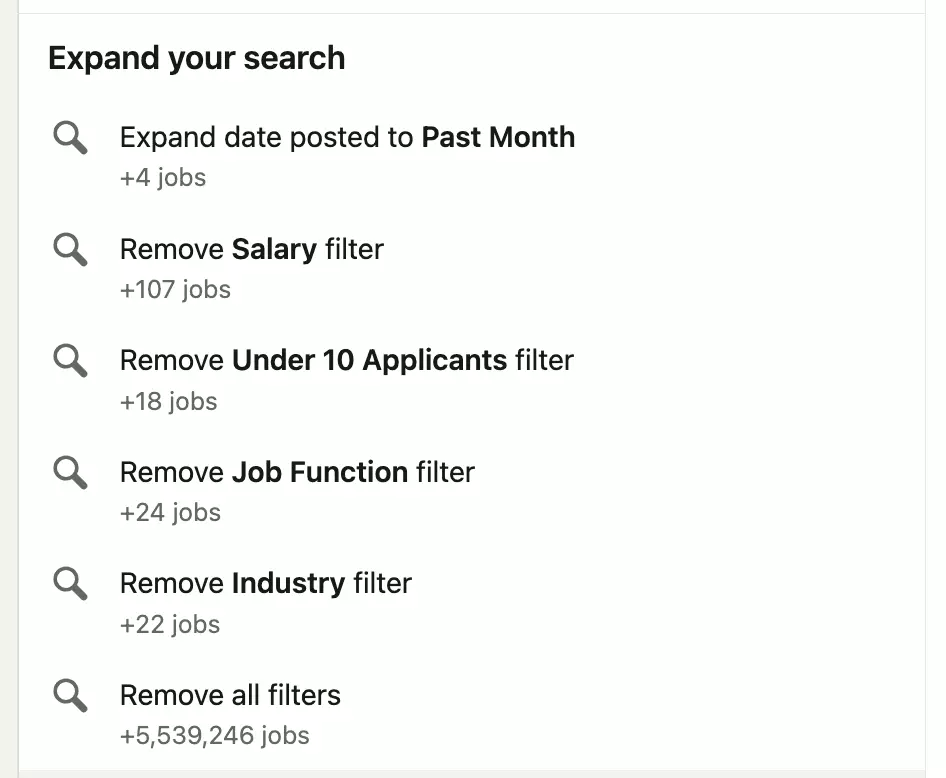
Products
All products available on LinkedIn.
A product is a tool, often paid for, which allows you to carry out various tasks.
For example:
- LinkedIn Sales Navigator
- LinkedIn Recruiter
- Apple Pay
- Figma
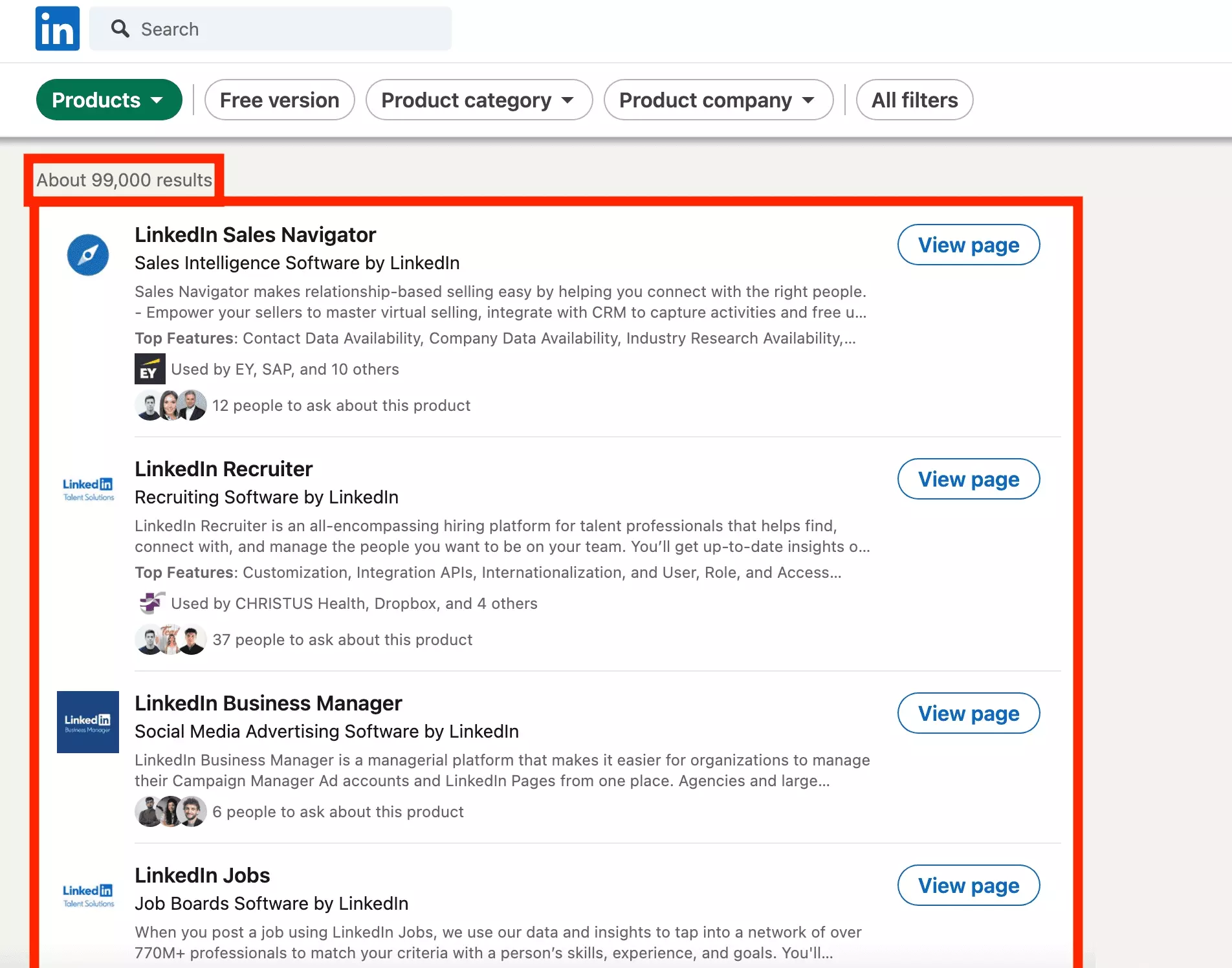
LinkedIn loves self-promotion, we agree 🌝.
The social network hosts more than 100,000 products.
Each product is composed of:
- Name
- Description fast
- Creator
- Full description
- Companies that use this tool
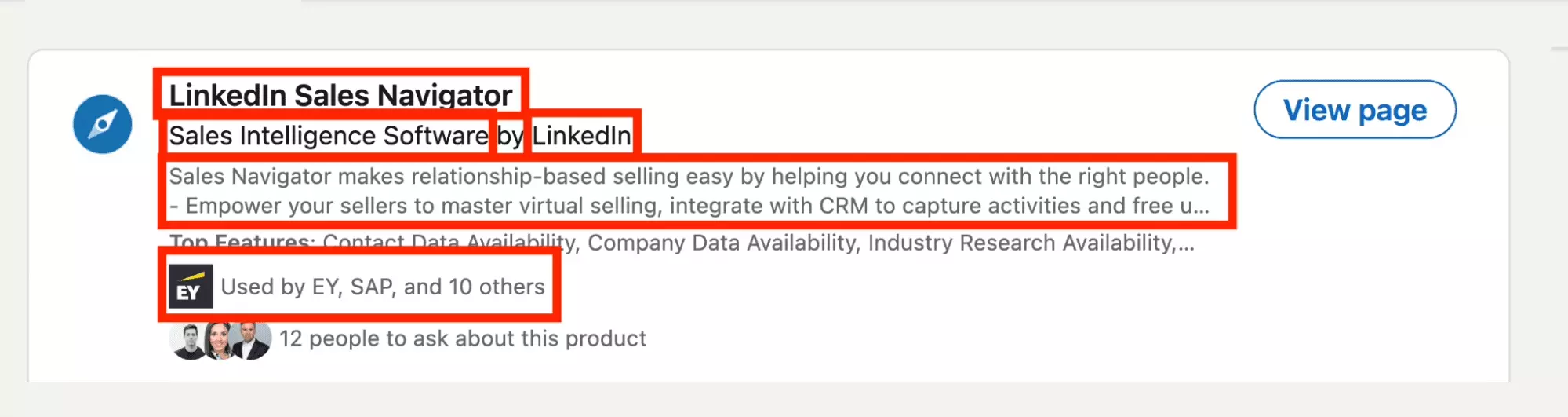
Attention, max. 1000 products by search.
OK,
how to find the right product among more than 100,000 products?
Advanced LinkedIn Products Search Filters
First select Products.
Then click on All filters.
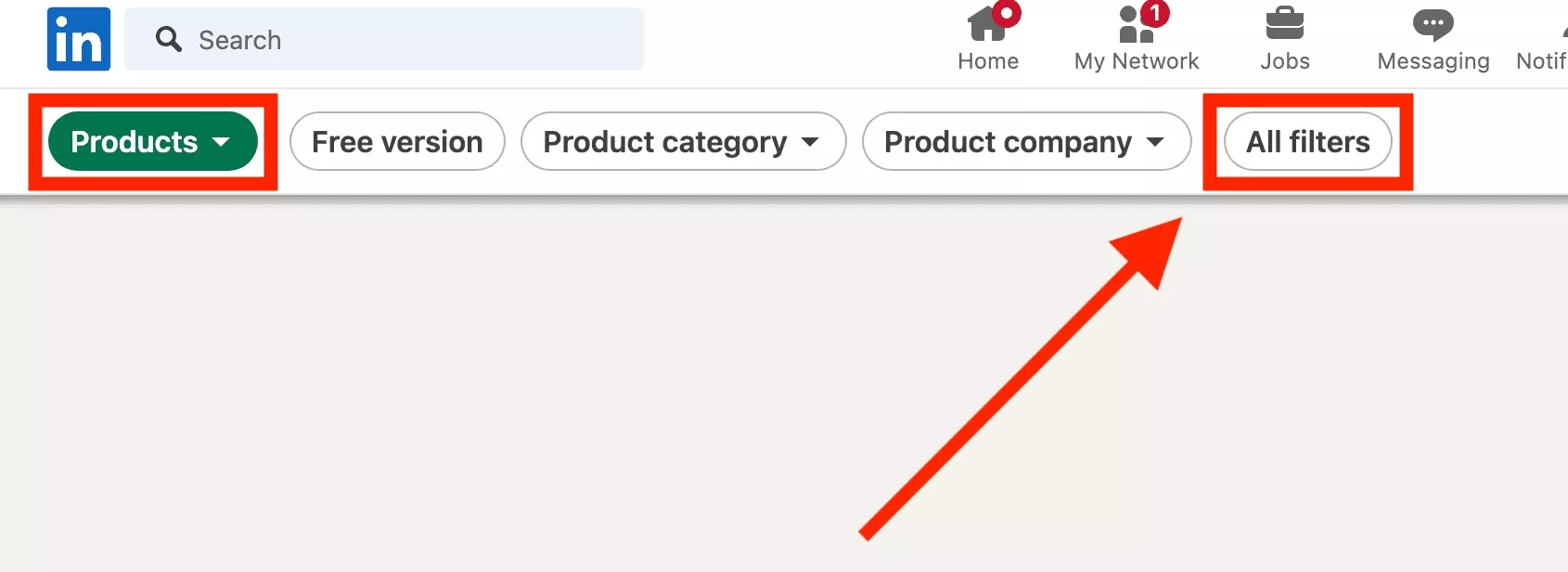
Here is the list of filters.
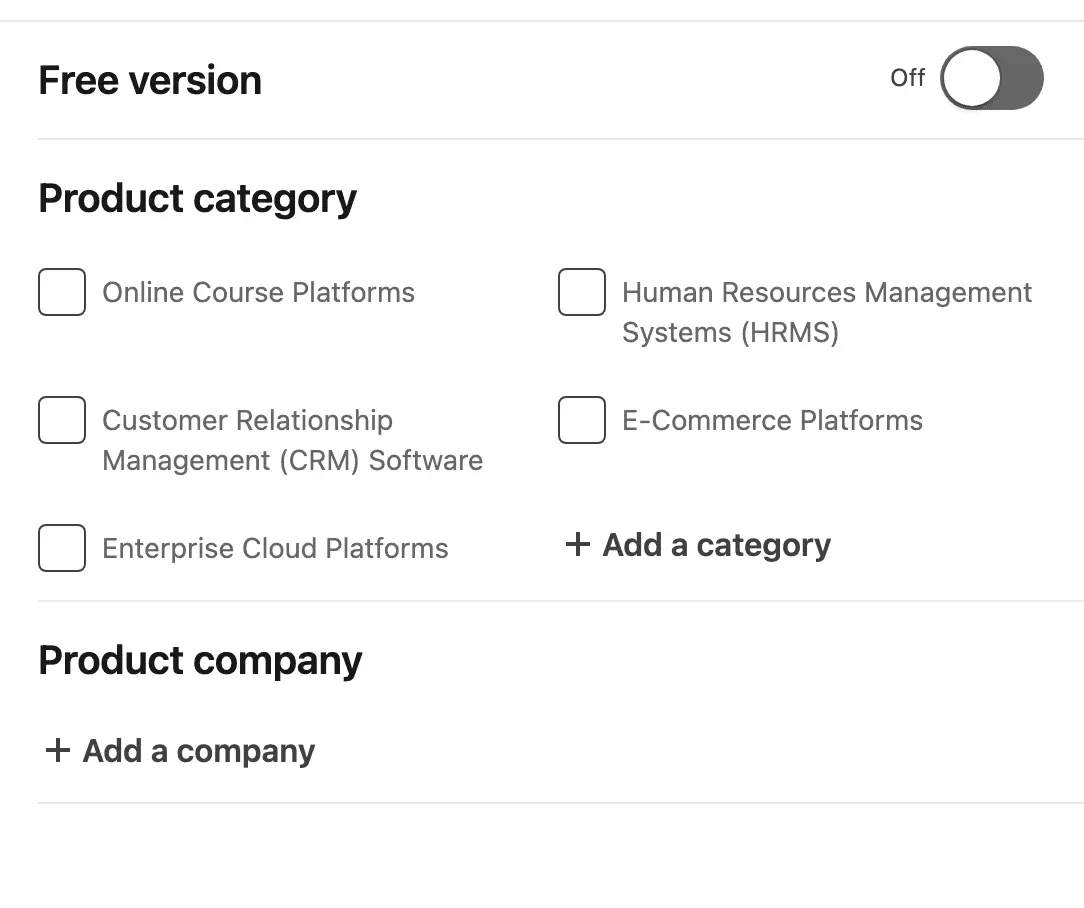
- Free version: does the product offer a free version, yes/no. Useful for doing a first test before making the purchase.
- Product category: the type of service that the product provides, for example a CRM.
- Product company: the company that markets the product, for example Amazon.
We would have liked to see the number of users, or to be able to sort by size of company using the product or software.
This is not possible at the moment.
But,
why search for products on LinkedIn rather than on Google?
Why search for products on LinkedIn?
This functionality resembles usual product databases:
What is the point of having this information on the world's first professional social network?
For users, you can find a relevant tool to improve productivity within your company.
Each product page lists:
- List of onboarding managers
- Video presentation
- List of prices
- Main features
- Recommendations
- Clients featured
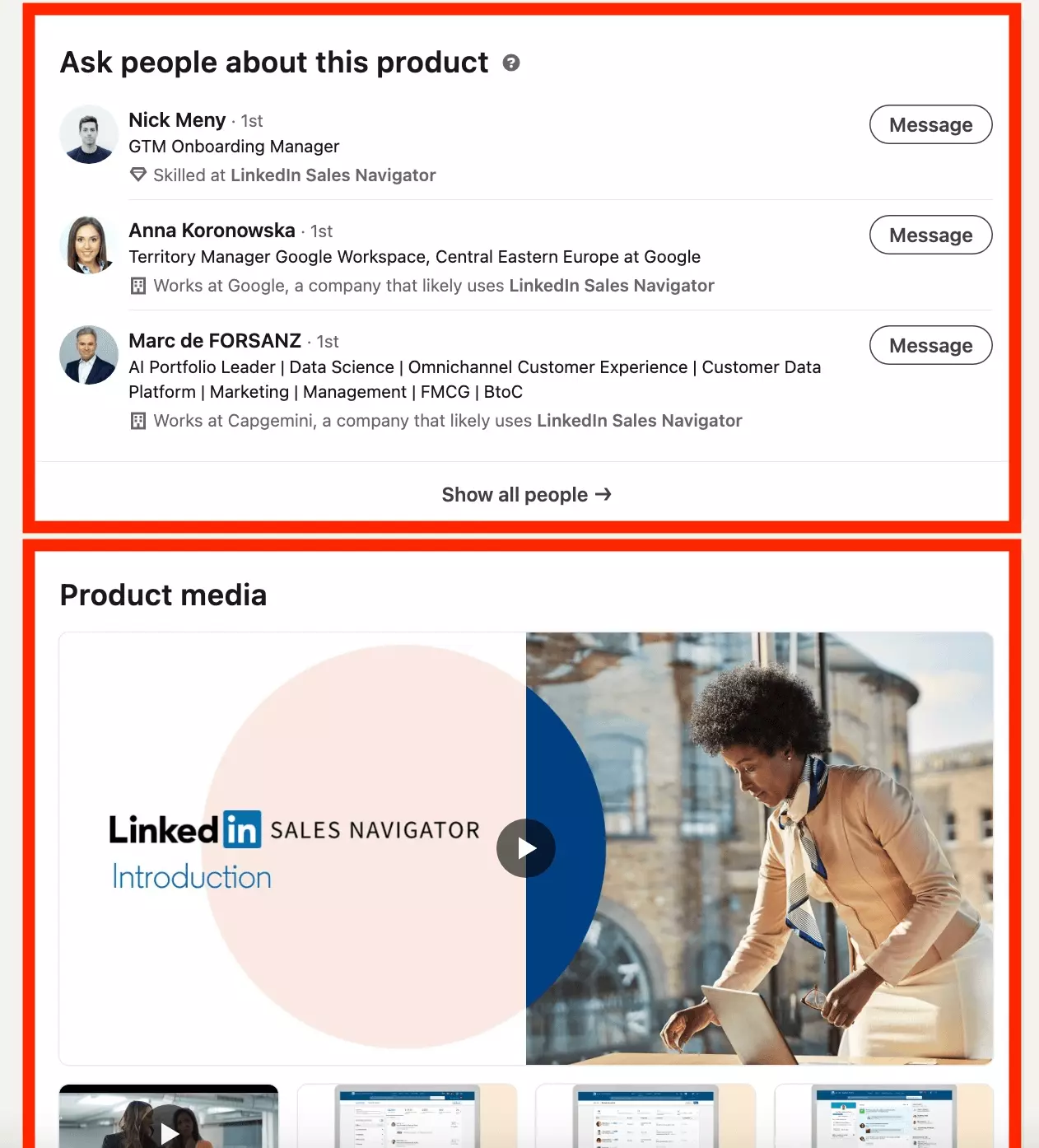
For companies, the benefit is twofold.
First, you can promote the product that you launch.
You are listed within a reference product base, and have access to more than a billion potential users, already present on the same platform.
Furthermore, suppose you are proposing a solution that is linked to an already existing solution. For example, a plugin useful to all users of a Sales Navigator account.
You can identify potential companies and users directly from the site.
This tool makes it indirectly possible to find hot leads.
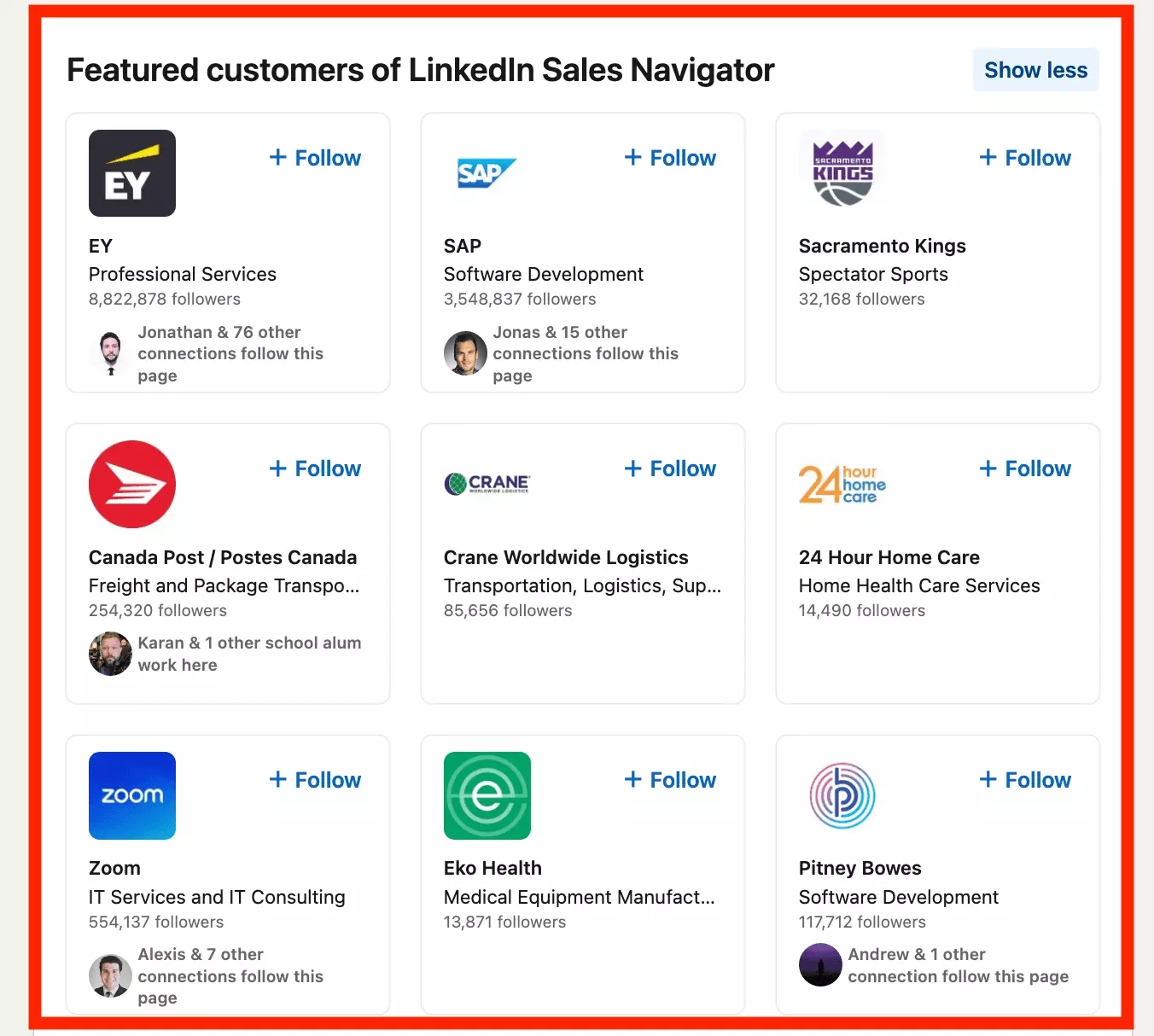
Concretely,
what does such a research look like?
Example of a smart LinkedIn Products Search
Your company is looking for a tool to monitor sales made by sales operators within the company: a CRM.
The budget is tight.
It is necessary to be able to use the tool for free first before buying it.
No company in mind before moving on to research.
Filters to use:
- Product category: Customer Relationship Management (CRM) Software
- Free version: Yes
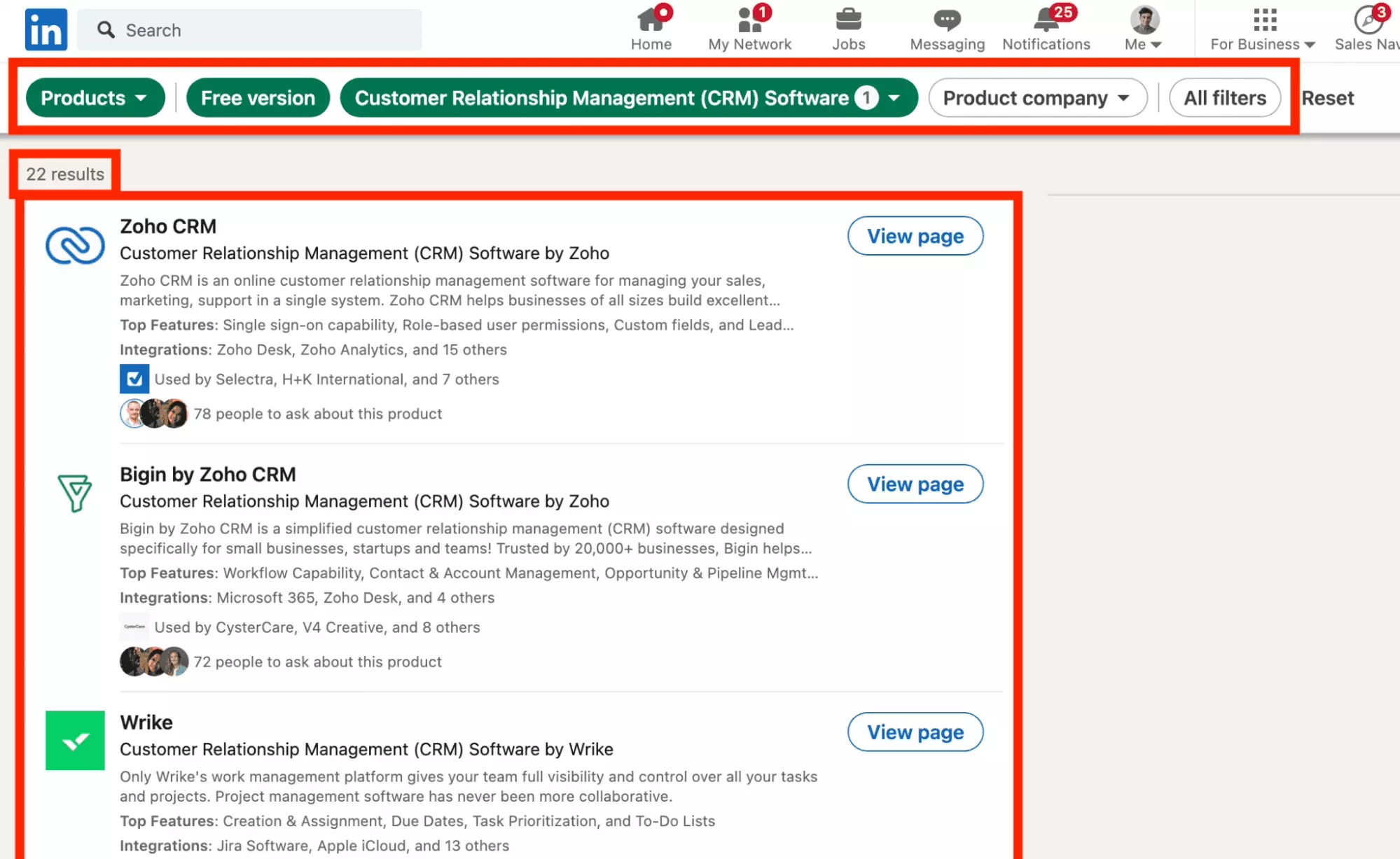
22 results.
Solid.
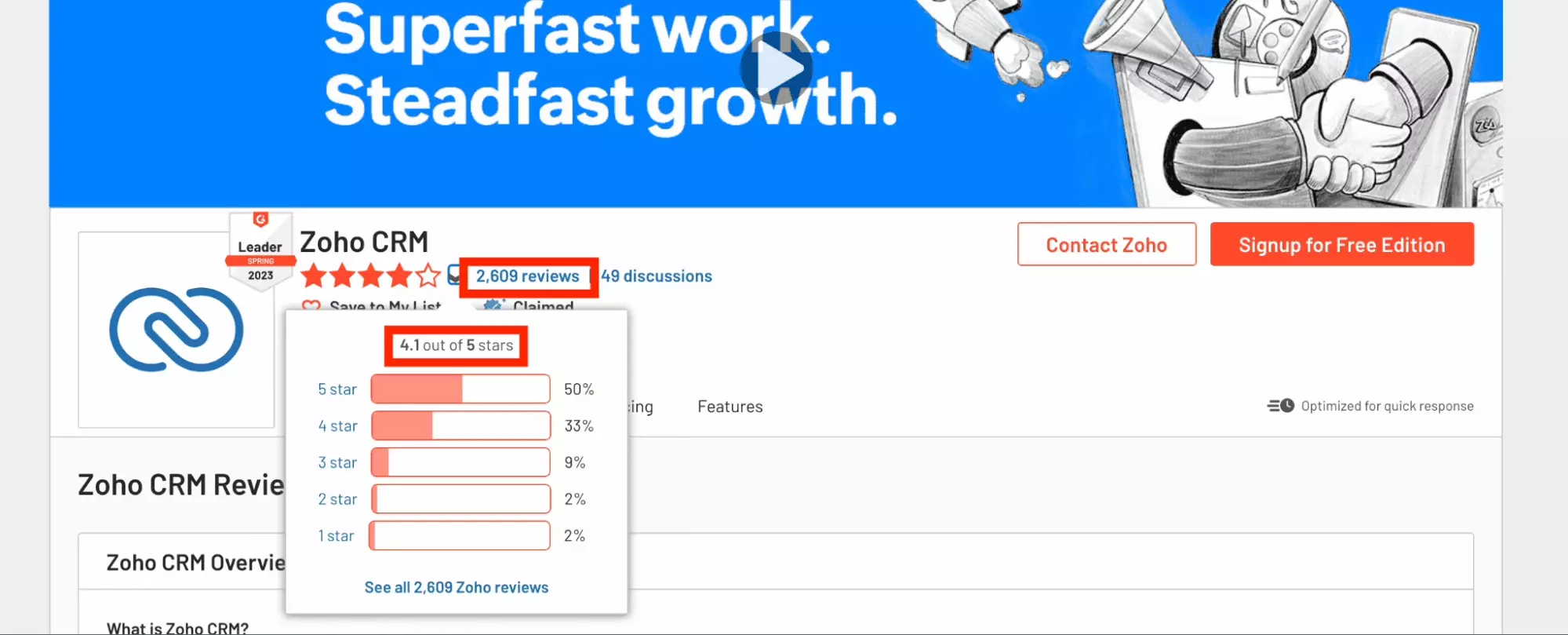
Services
All the services offered on LinkedIn.
But what exactly is a service?
It is a service offered by a person in order to carry out a task.
Each service is linked to a member.
And we find there:
- Type of service
- Person's title
- Name of the person
- Localisation
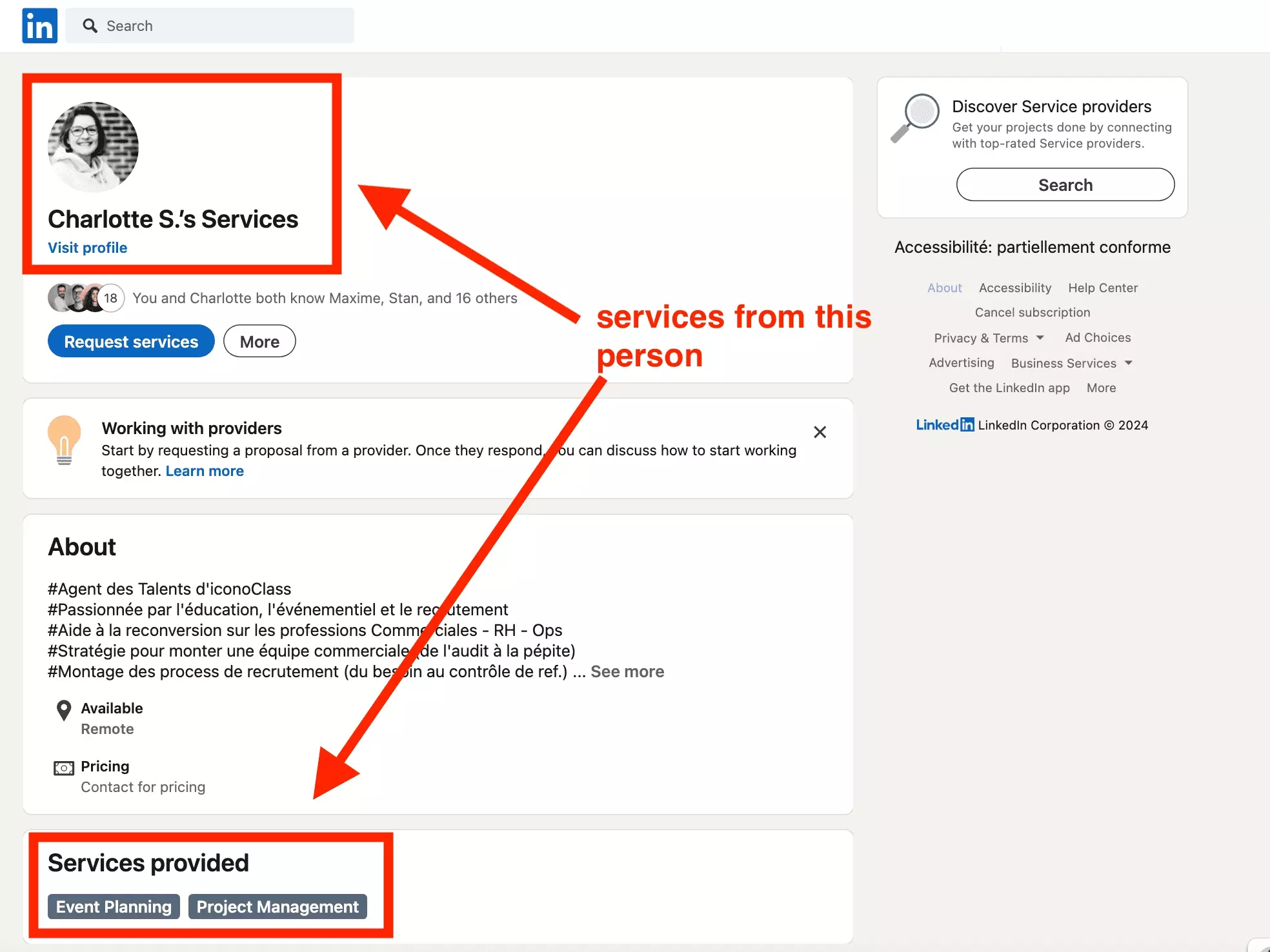
In other words, LinkedIn, initially a social network of professionals around the world, is now also a platform to connect freelancers and companies.
For freelancers, it allows you to create a page, with form submission, at no cost.
And with access to a potential market of 1 billion members.
Powerful.
When you arrive at the Services section, LinkedIn gives you priority feedback on the services offered by your connections.
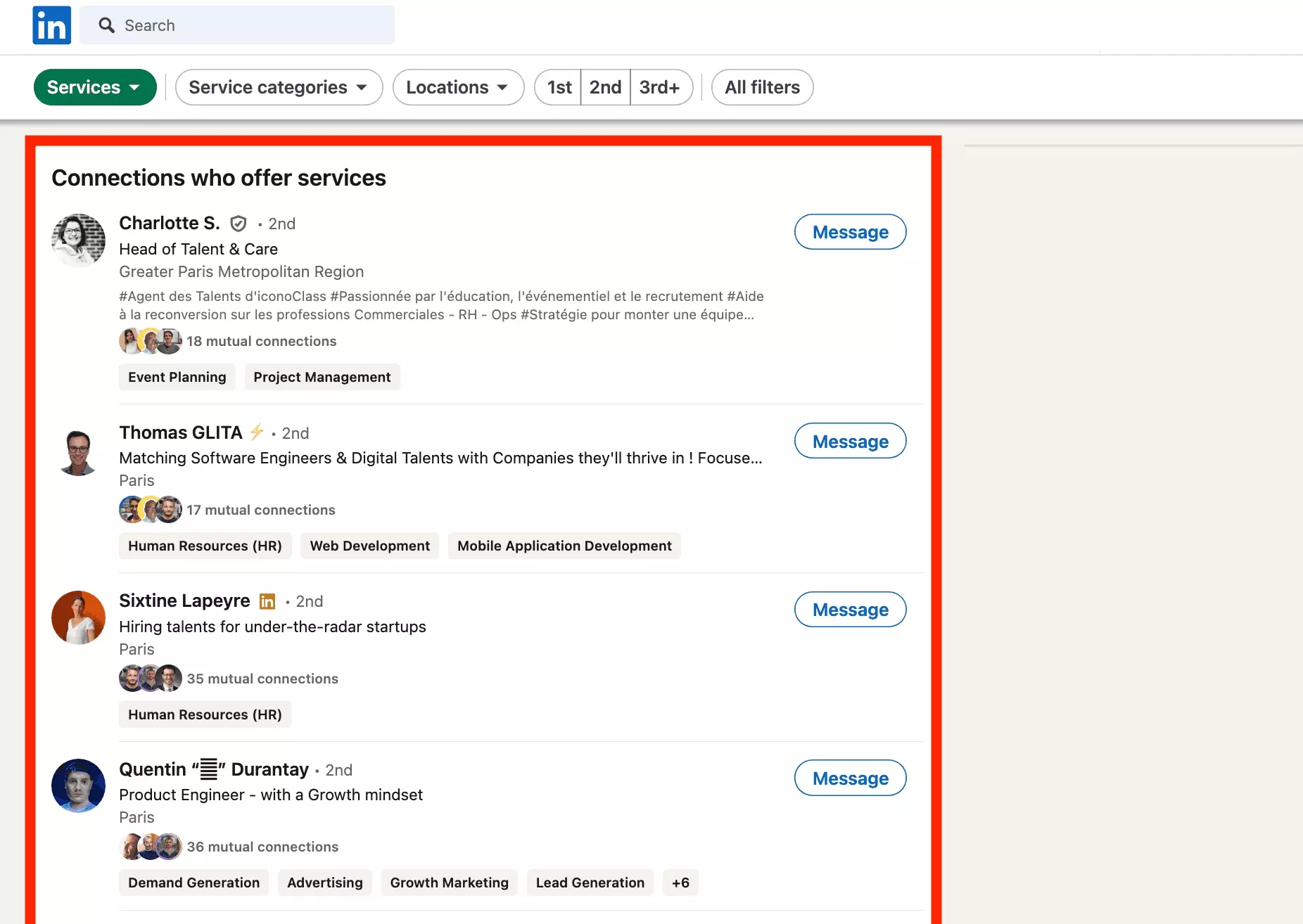
How to refine the search to find the service of your choice among the range of services offered by members on LinkedIn?
Advanced filters LinkedIn Services Search
First, scroll to the bottom of the page, and click See all service results.
This will not show you the services of your connections, but all the services present on the LinkedIn database.
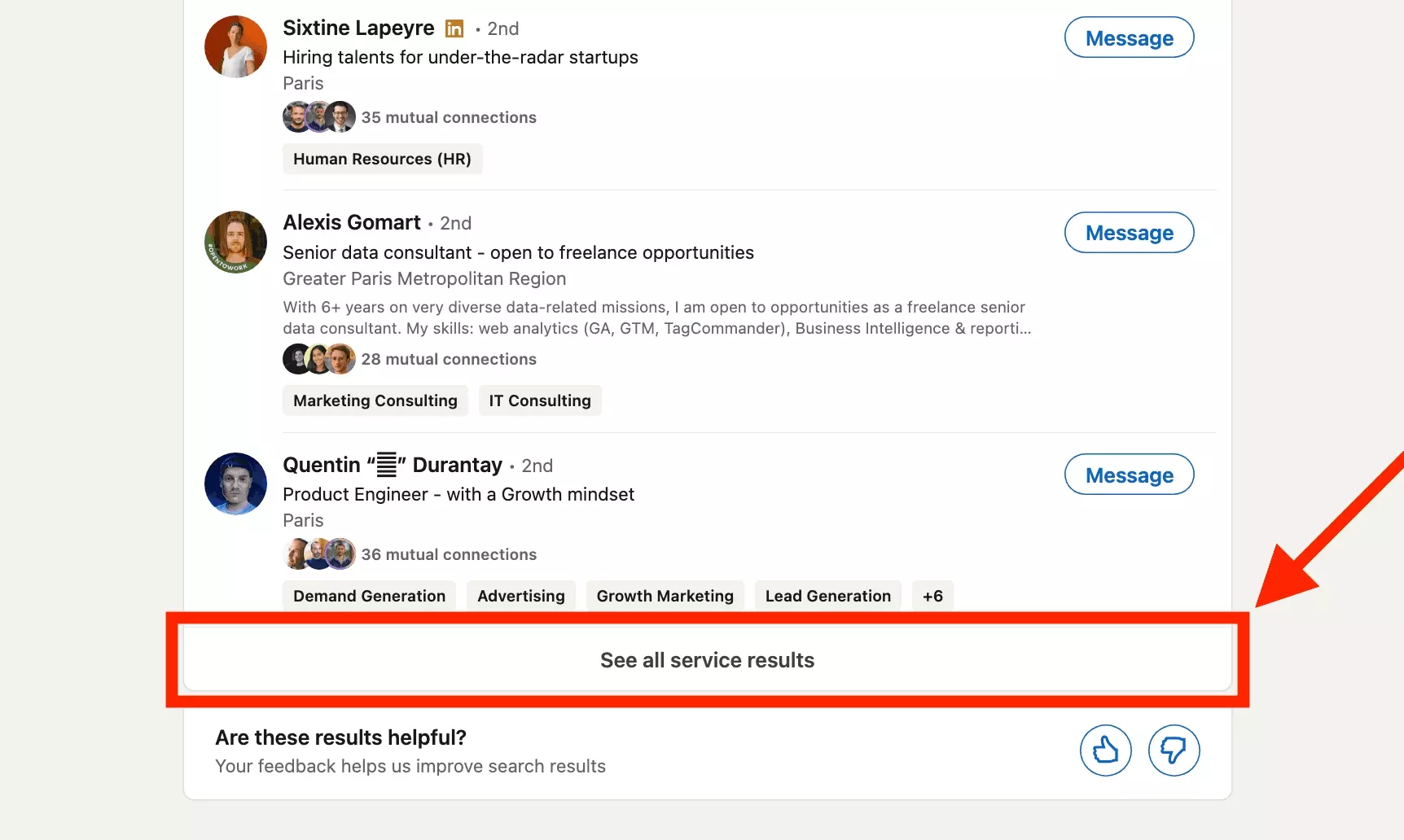
1.5+ million services available in the United States. Huge.
Now click All filters, to access advanced filters and refine the search.
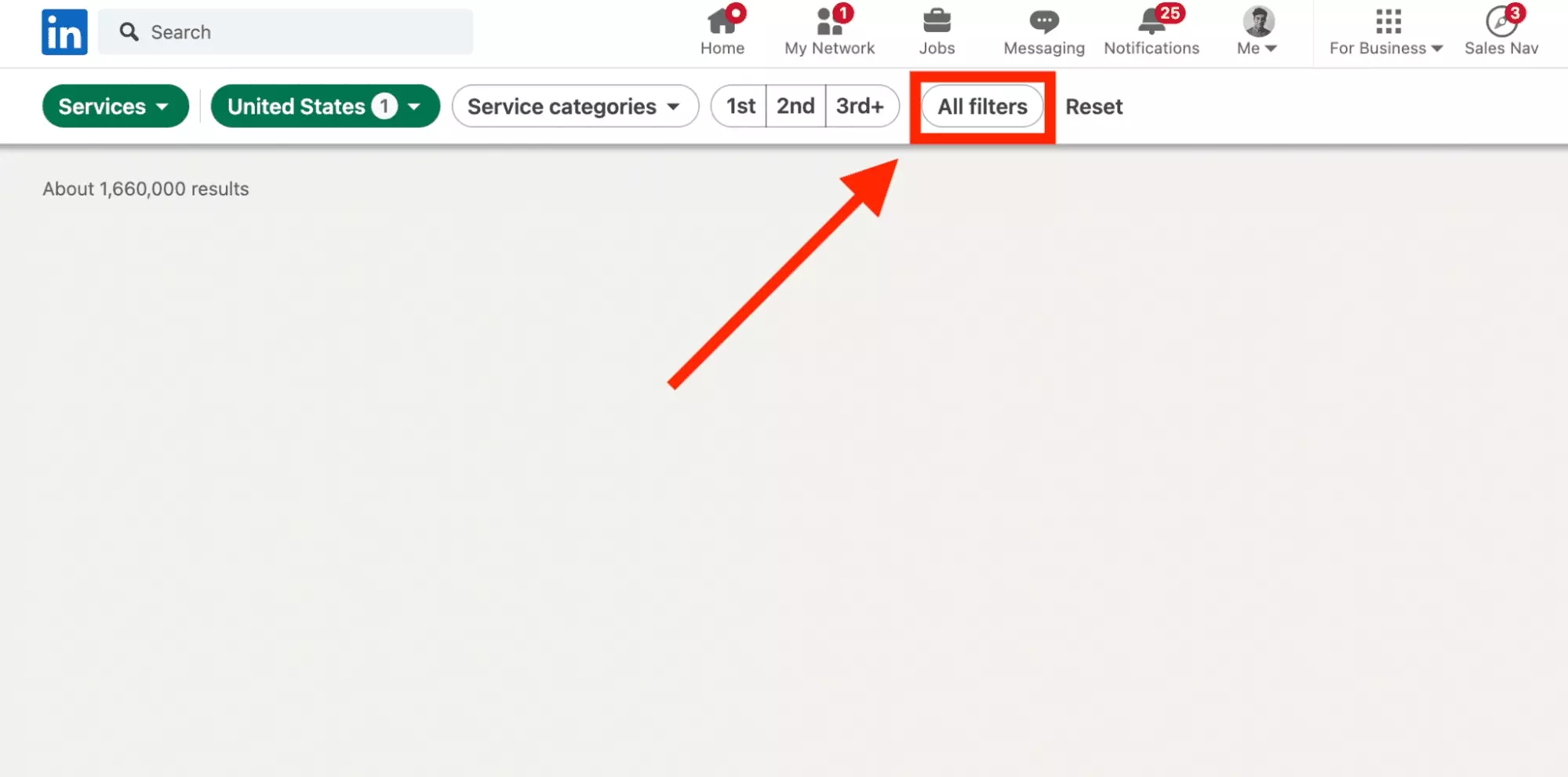
Here is the list of filters.
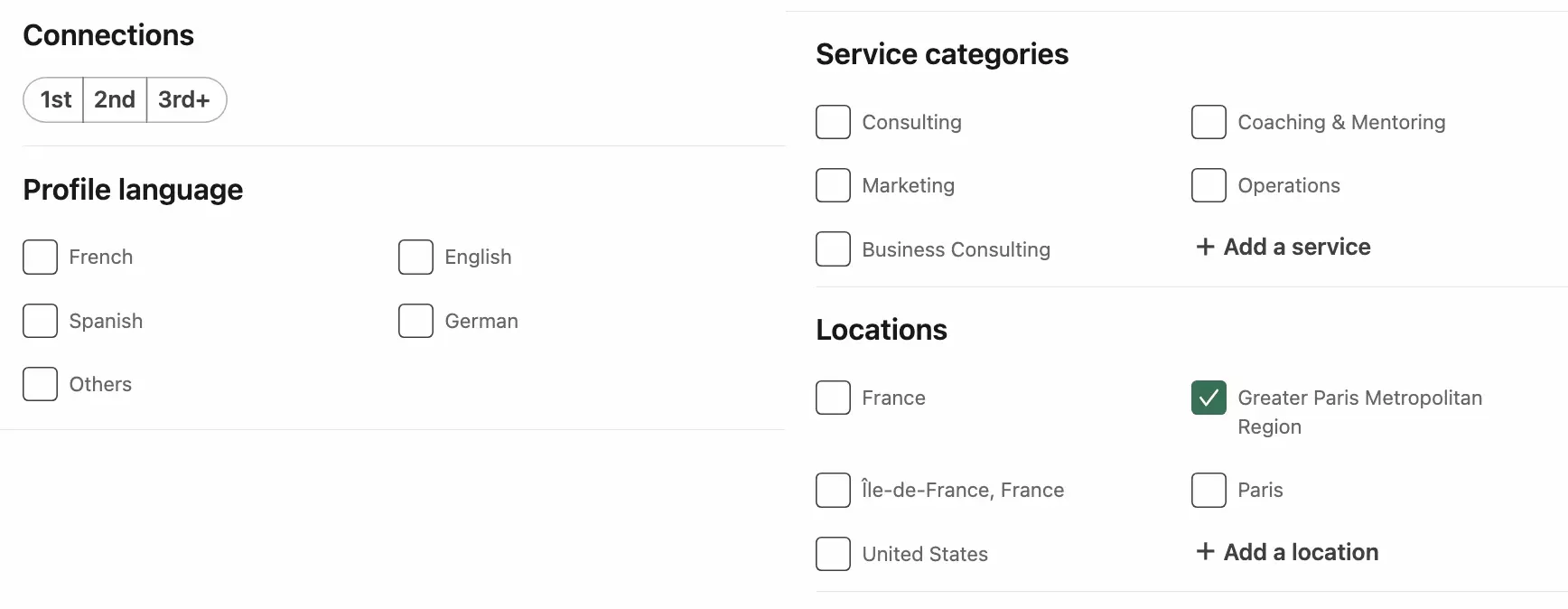
- Connections: your level of proximity with the members who offer the services. 1 your circle of friends. 2 friends of your friends. 3+ the rest.
- Profile language: the language of the profile which offers the services, for example German. If you are looking for a freelance service, it is good to share the same language.
- Service categories: the category of services offered, for example Consulting or Coaching.
- Locations: the location of the member offering the services, for example Greater Paris Metropolitan Region. Useful if you want the person requested to come in person.
However, we regret the absence of filters by price, or the presence of reviews, which does not create confidence before requesting a freelancer.
So,
why look for a service on LinkedIn?
Why search for services on LinkedIn?
The use case is simple: find a freelancer to carry out a specific task for your project or business.
With over 1 billion members, and 1.5+ millions of services in the United States, you have a good chance of being able to find the right provider.
Above all, unlike all other freelancing platforms, here you can prioritize asking people who are close to you or in your circle of relations.
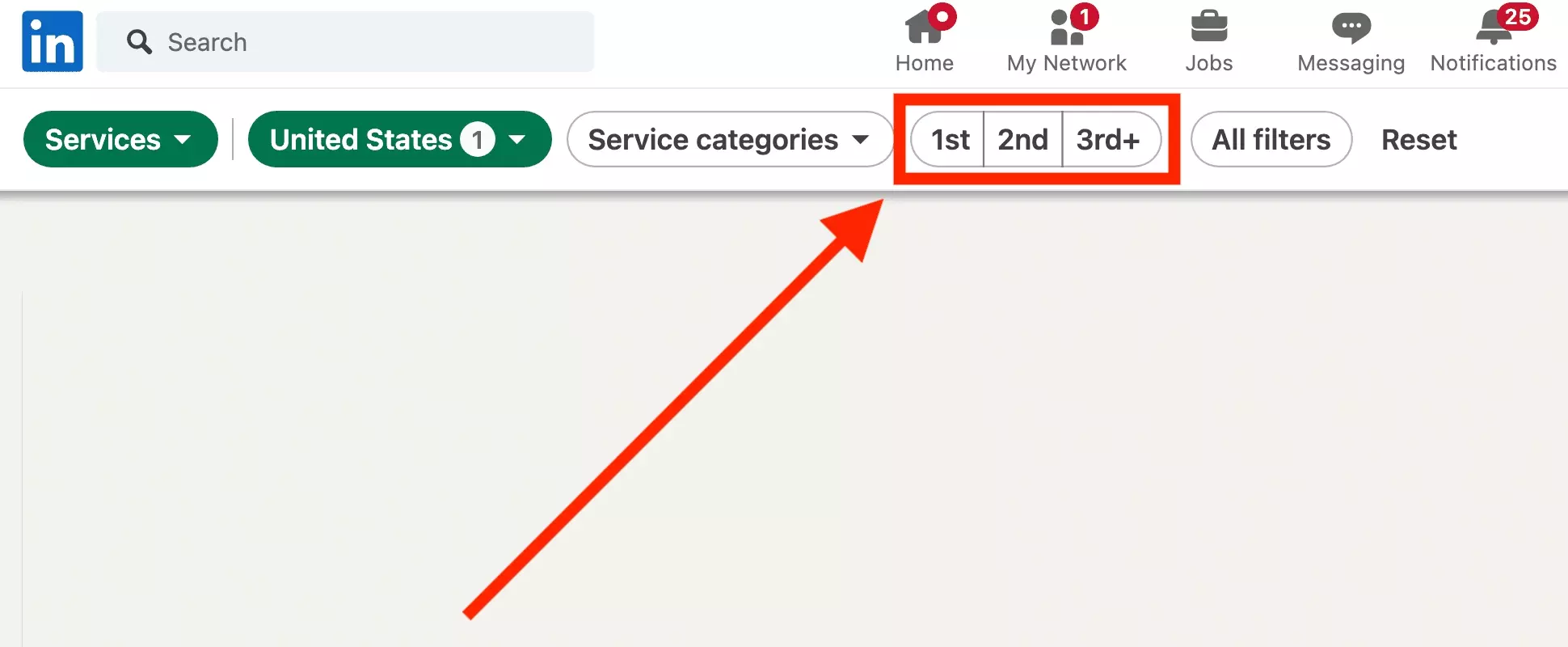
Trust and proximity are essential when providing a service.
Here you can control it precisely, like nowhere else.
Several other use cases exist:
- Recruit a member who has good service experience
- Analyze competitive intensity in a given market
And,
how does it look concretely?
Example of a smart LinkedIn Services Search
You are looking for a profile in the United States, as part of a C-level recruitment project.
You need someone who belongs to your network, or who is a friend of a friend, to facilitate the connection and the quality of the work delivered.
Filters to use:
- Service categories: HR Consulting
- Locations: United States
- Connections: 1st, 2nd
- Profile language: English
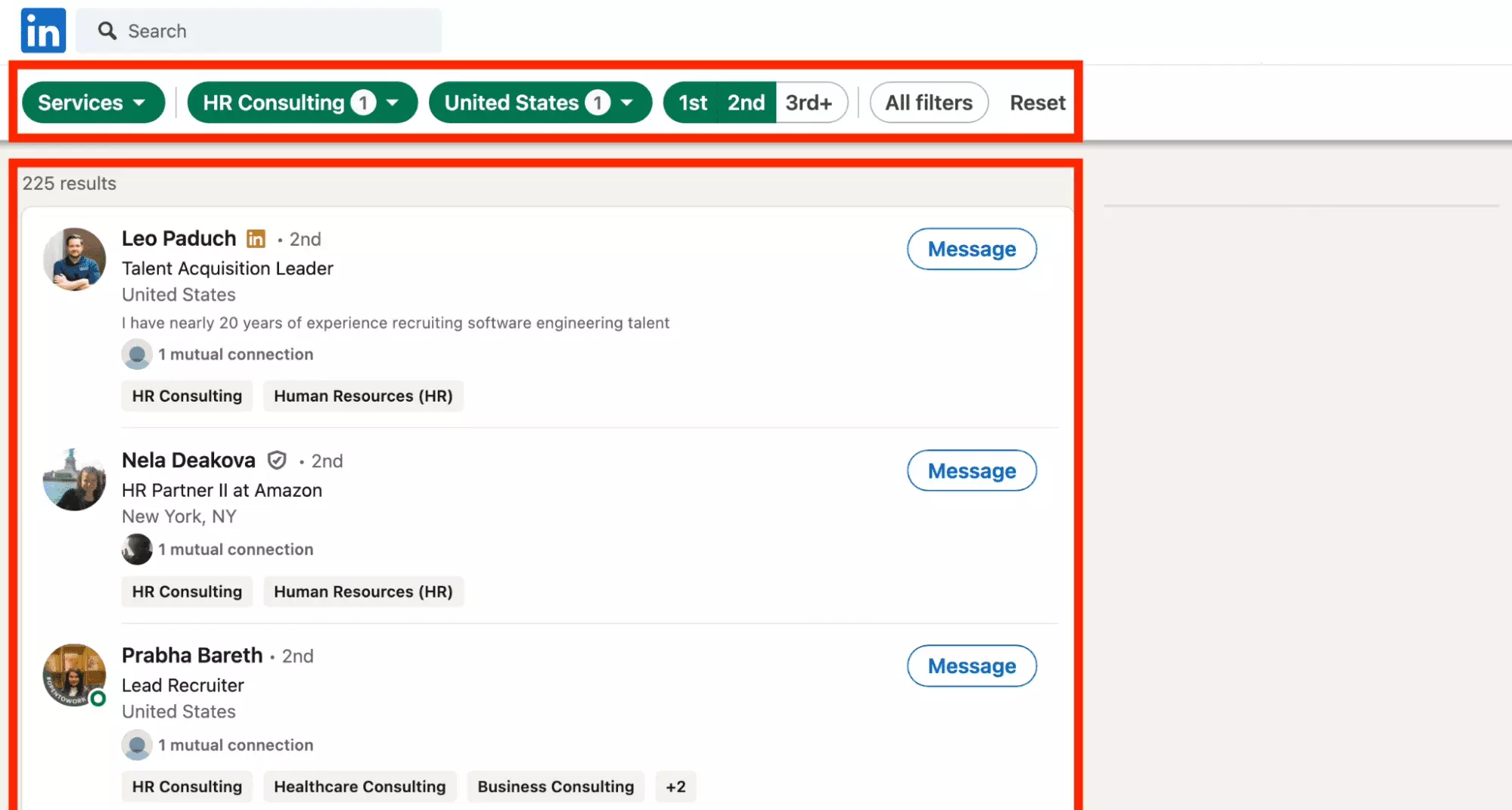
225 results, pretty!
Events
All events present on LinkedIn.
Each event has:
- Title
- Date and hour
- Image
- Localisation
- Organizer
- Description
- Number of participants
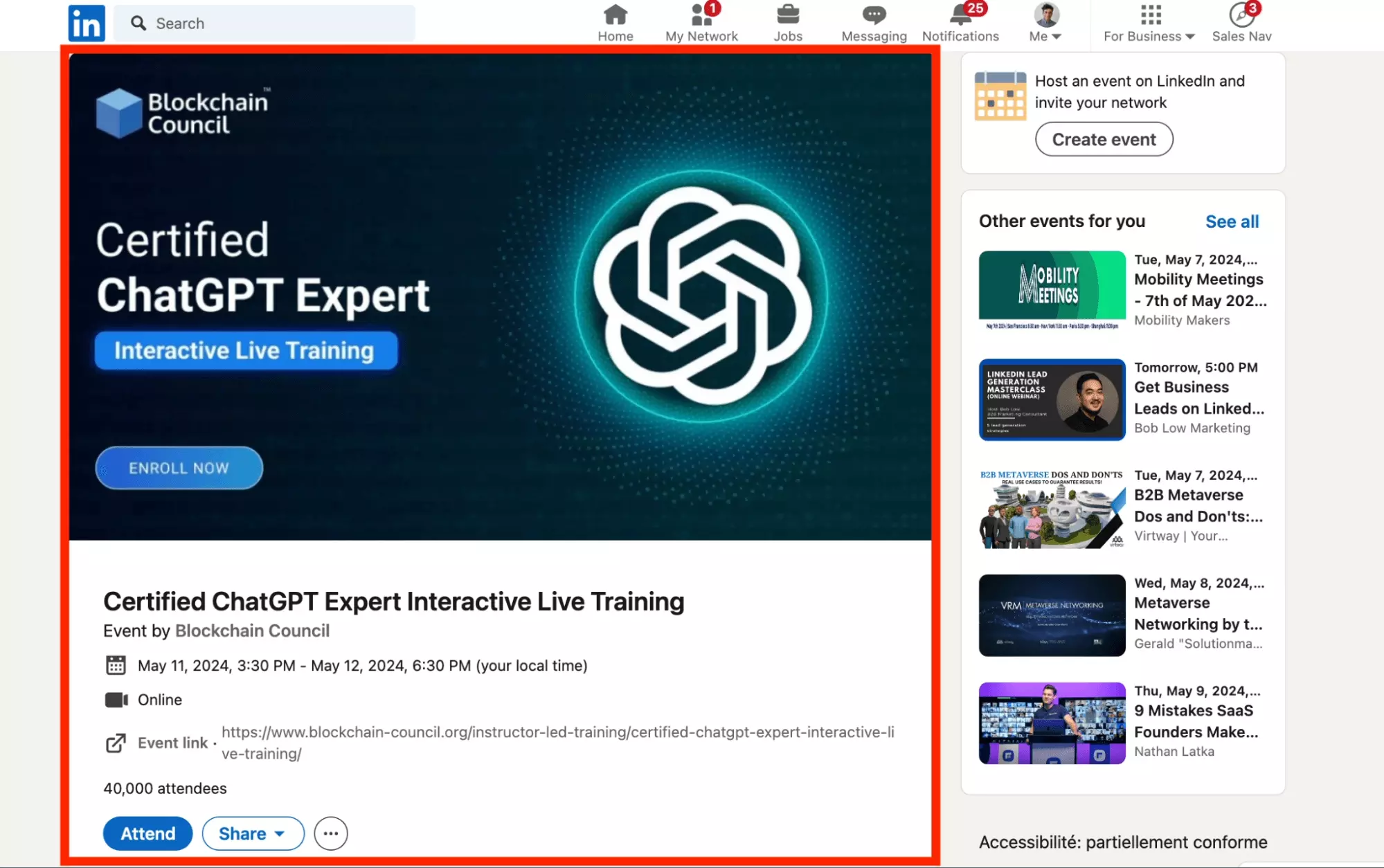
It seems that an event cannot accommodate more than 40,000 members.
Impossible to join an event that has reached this critical size.
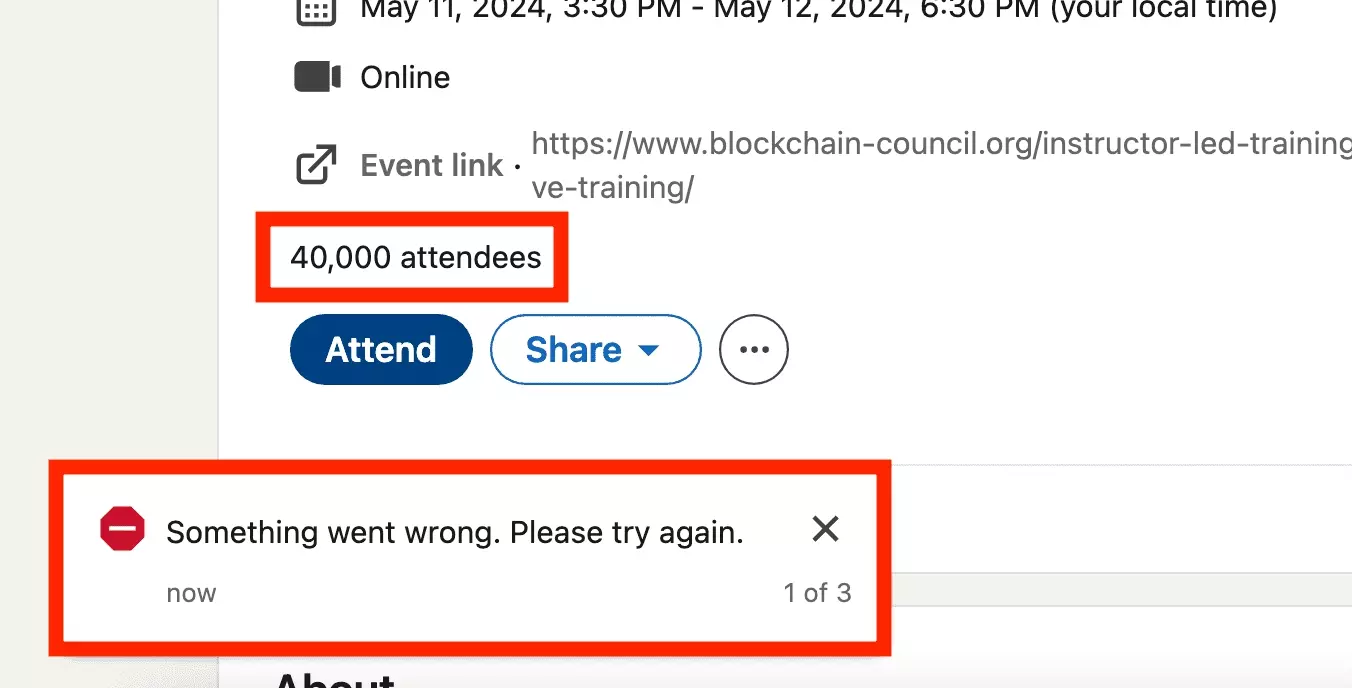
And on LinkedIn there are more than 500,000+ events available.

So,
how to find the event that will make you meet interesting people, and improve your knowledge base?
LinkedIn Events Search
We would have liked to be able to sort by number of participants, by location, by theme, or by price.
It is not possible.
No filter available other than keyword search.
This part of the LinkedIn Search site has been abandoned.
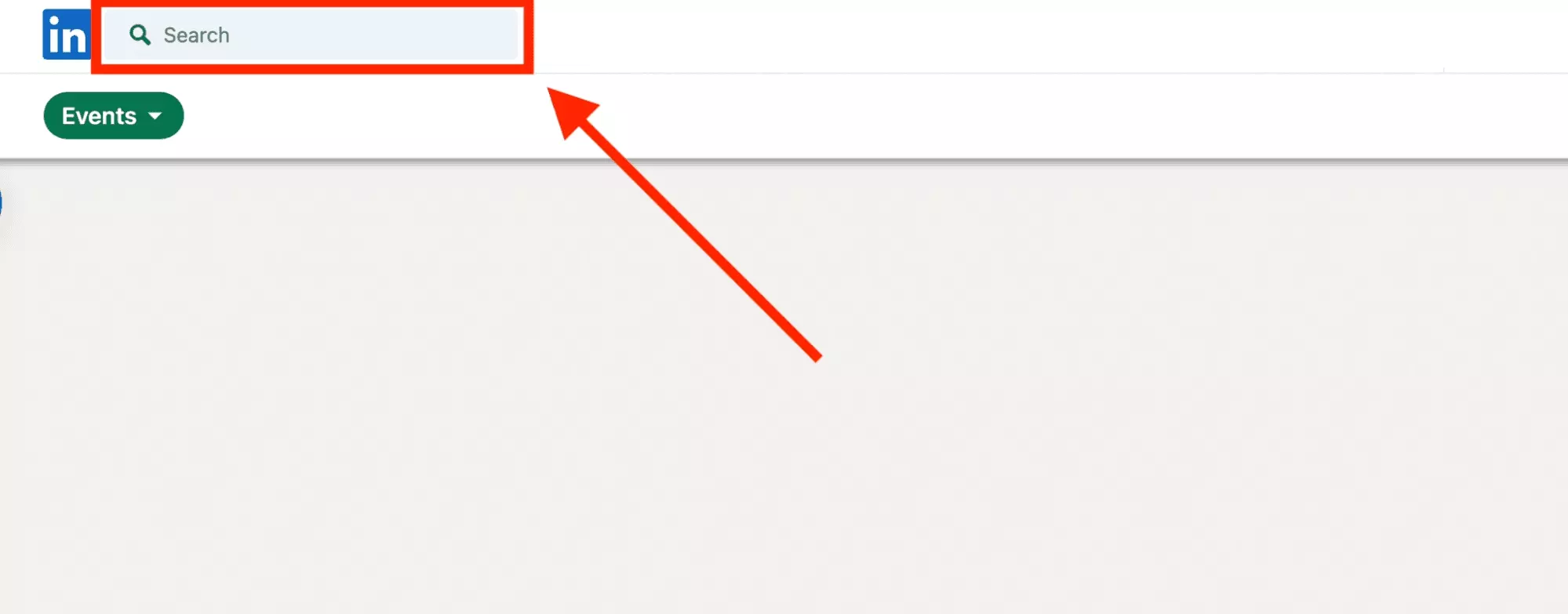
Too bad.
Example of a LinkedIn Events Search
You've heard about ChatGPT, and want to know more.
Ideally meet experts on the subject, potential future colleagues, and increase your knowledge on the subject.
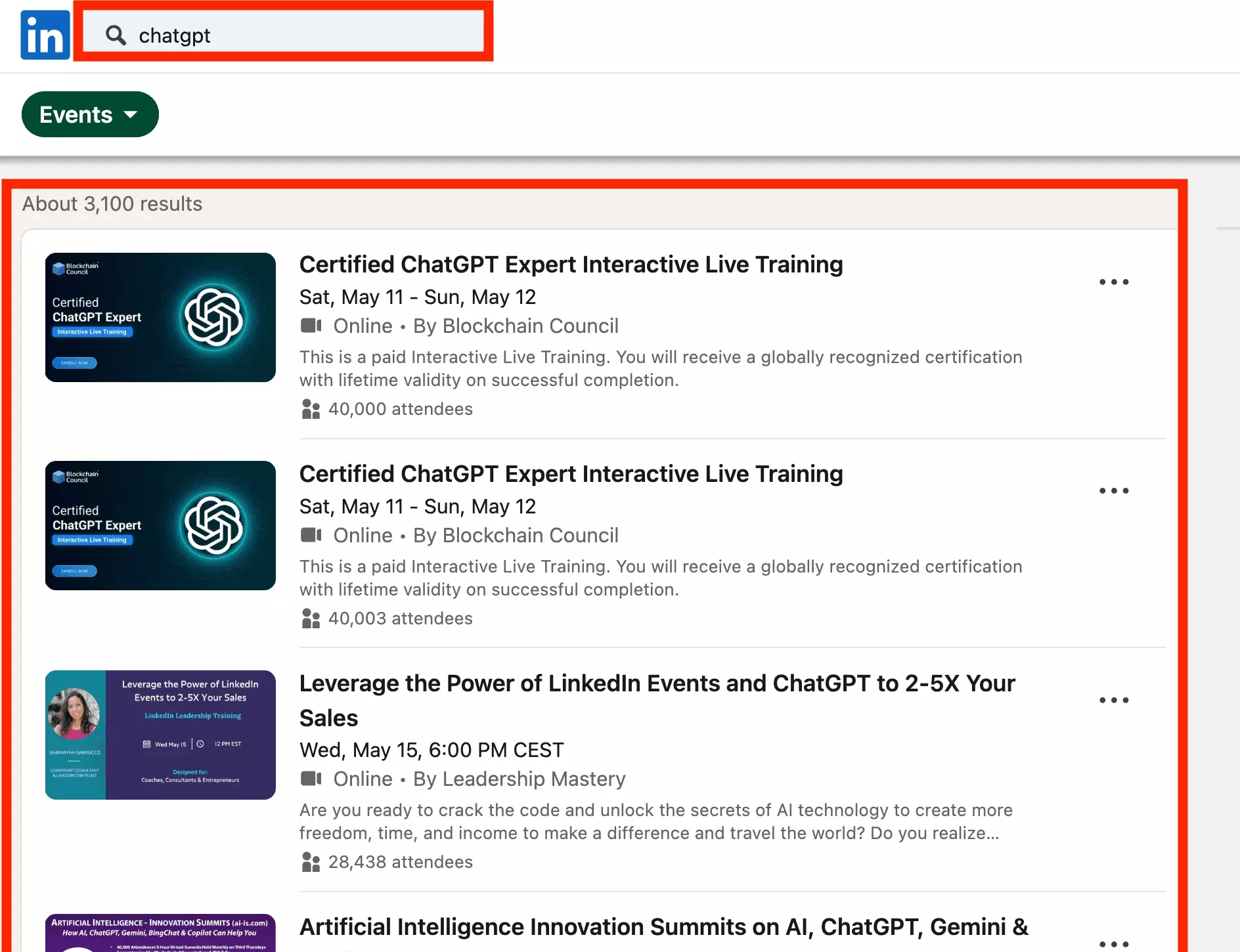
3100 results!
The first two are full, but the third is still available.
It looks promising.

Courses
All courses and training available on LinkedIn.
Each course has:
- Title
- Image
- Author
- Image
- Estimated time
- Release dates
And within each course: a complete description, videos by chapter, Q&A, a space to save notes.
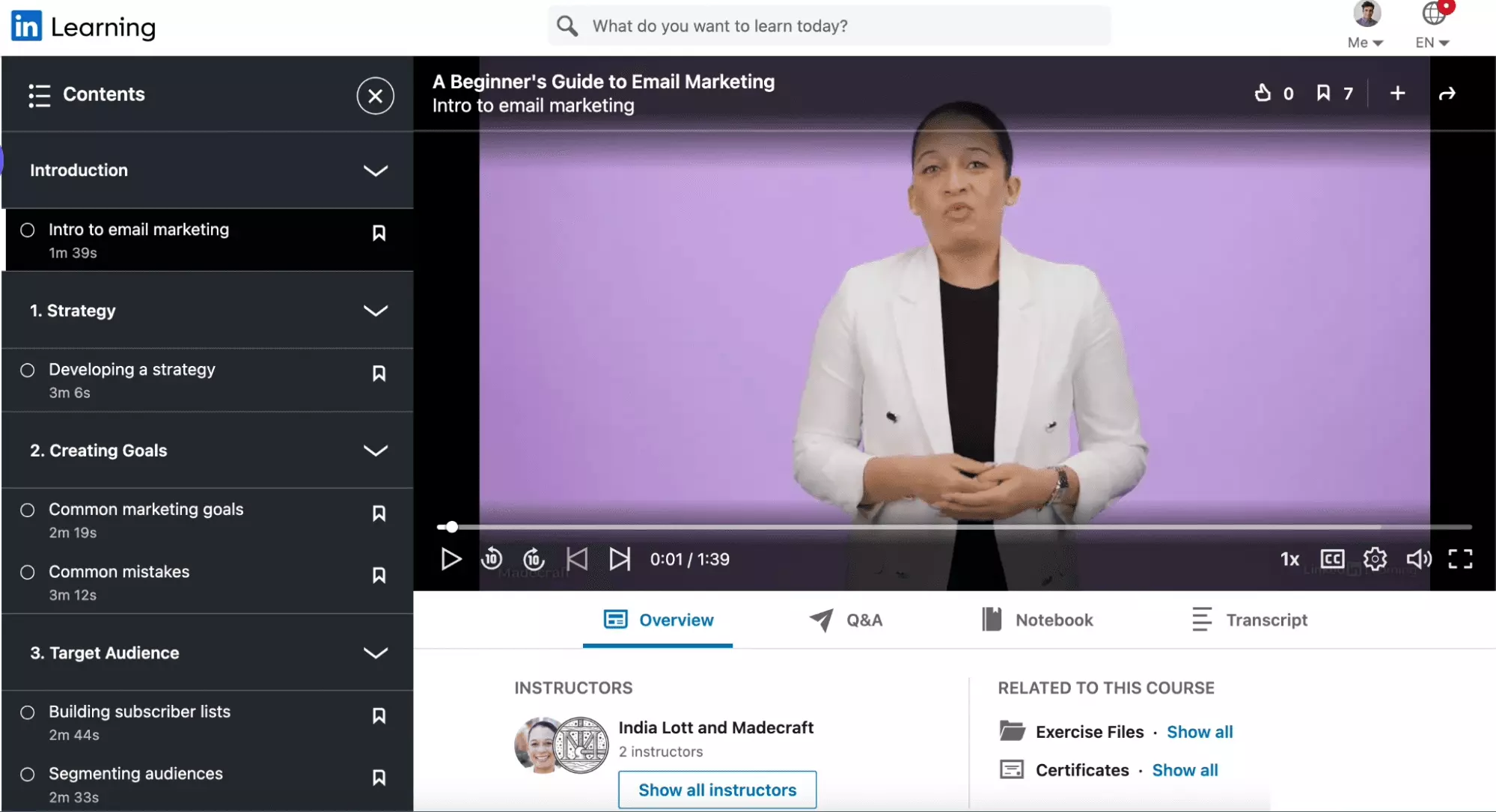
And the number of people enrolled on this course right now, your classmates.
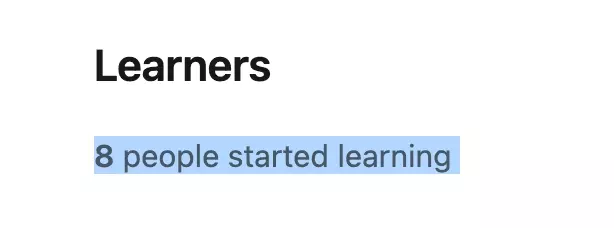
Everything to successfully expand your field of knowledge!
To date, LinkedIn lists 10,000+ courses.

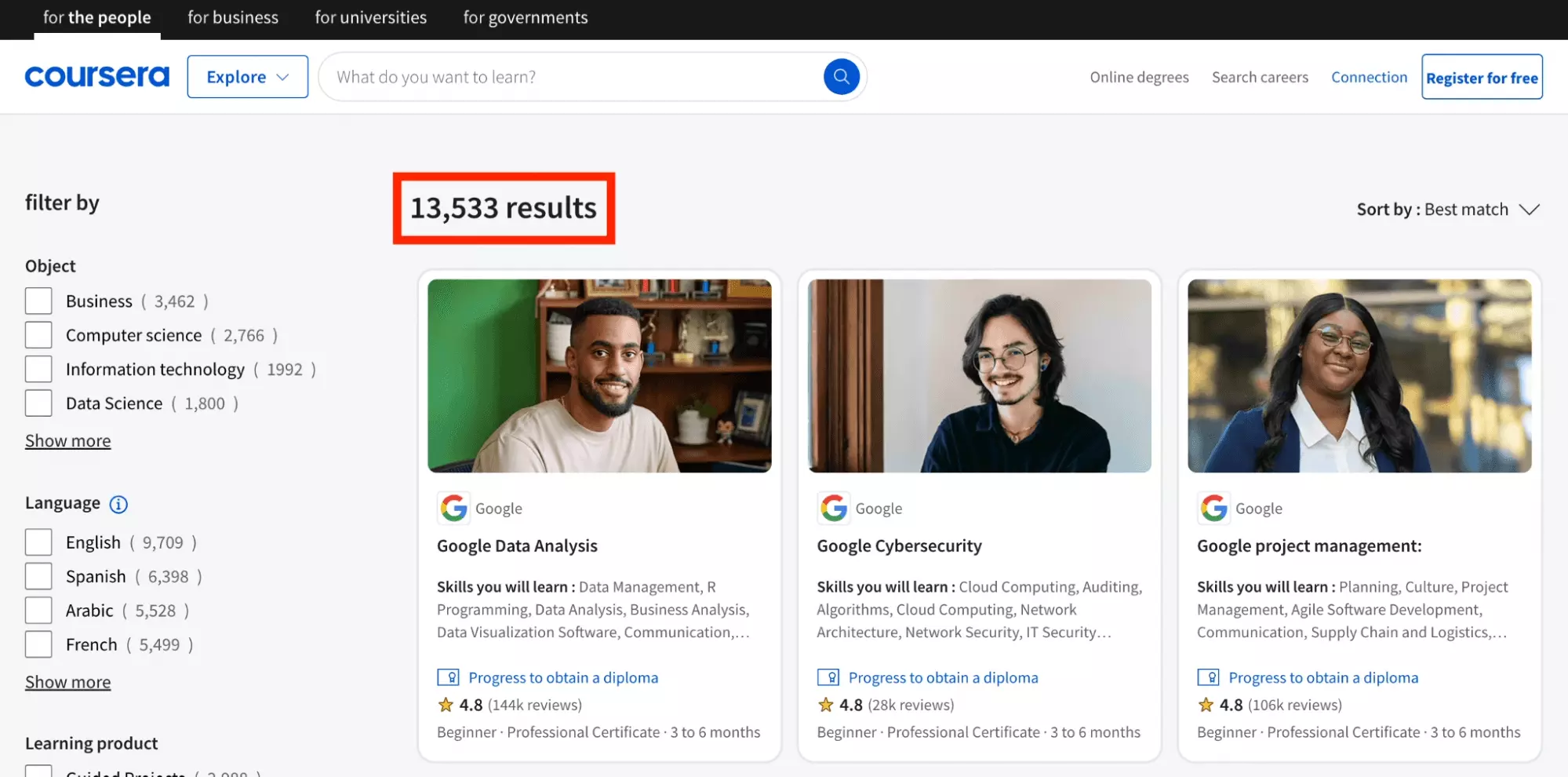
We are on a solid foundation.
So,
how to find a course that suits you?
Advanced filters LinkedIn Courses Search
First, select Courses.
Then, click on All filters.
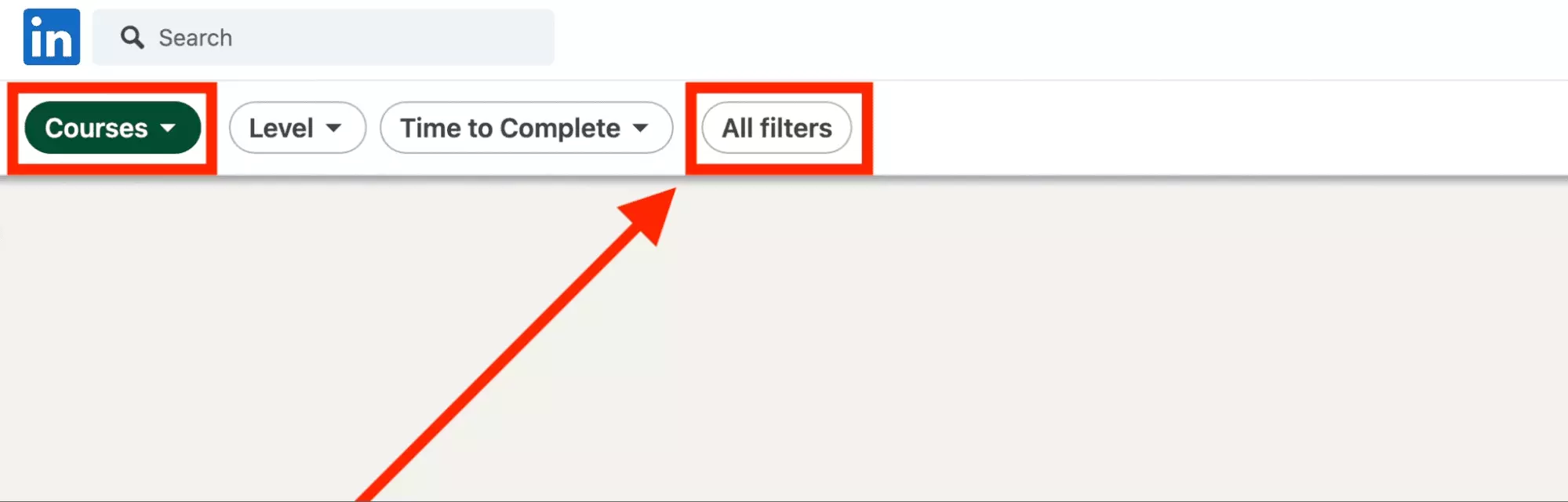
The list of available filters.
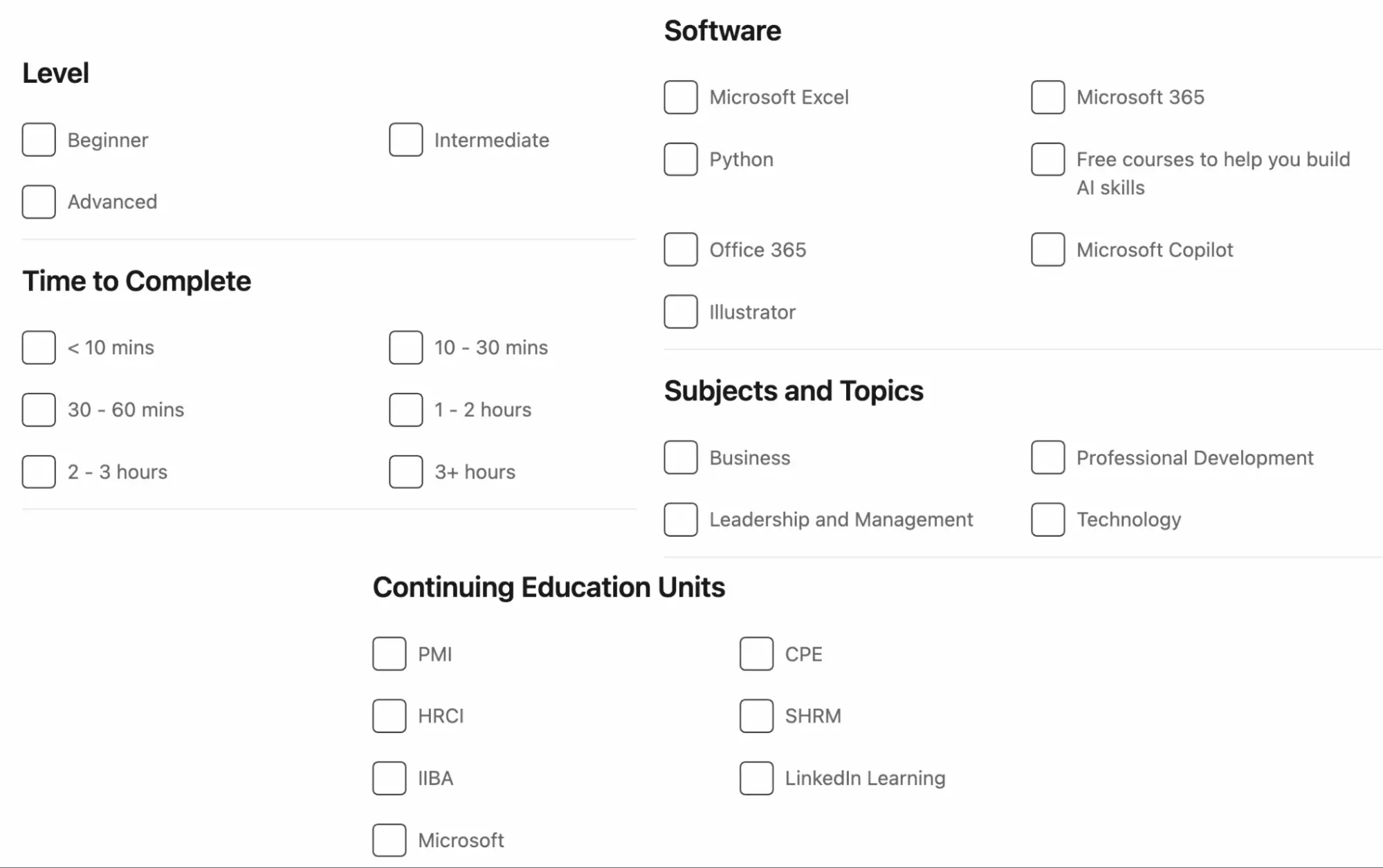
- Level: the level at which the course is aimed, for example Beginner.
- Time to complete: the time required to complete the course, for example less than 10 minutes. Fast, or longer.
- Software: the software that you will learn to use during the course, e.g. Excel.
- Subject and Topics: the type of topic covered, for example Professional Development.
- Continuing Education Units: the organizations that made the courses available, such as the HR Certification Institute, the first credentialing organization for the human resource profession worldwide.
But,
why looking for a course on LinkedIn?
Why search for courses on LinkedIn?
As an employee, you will be able to:
- Expand your knowledge base and deepen your knowledge
- Meet classmates and expand the depth of your professional network
- Improve your productivity and quickly unlock career opportunities
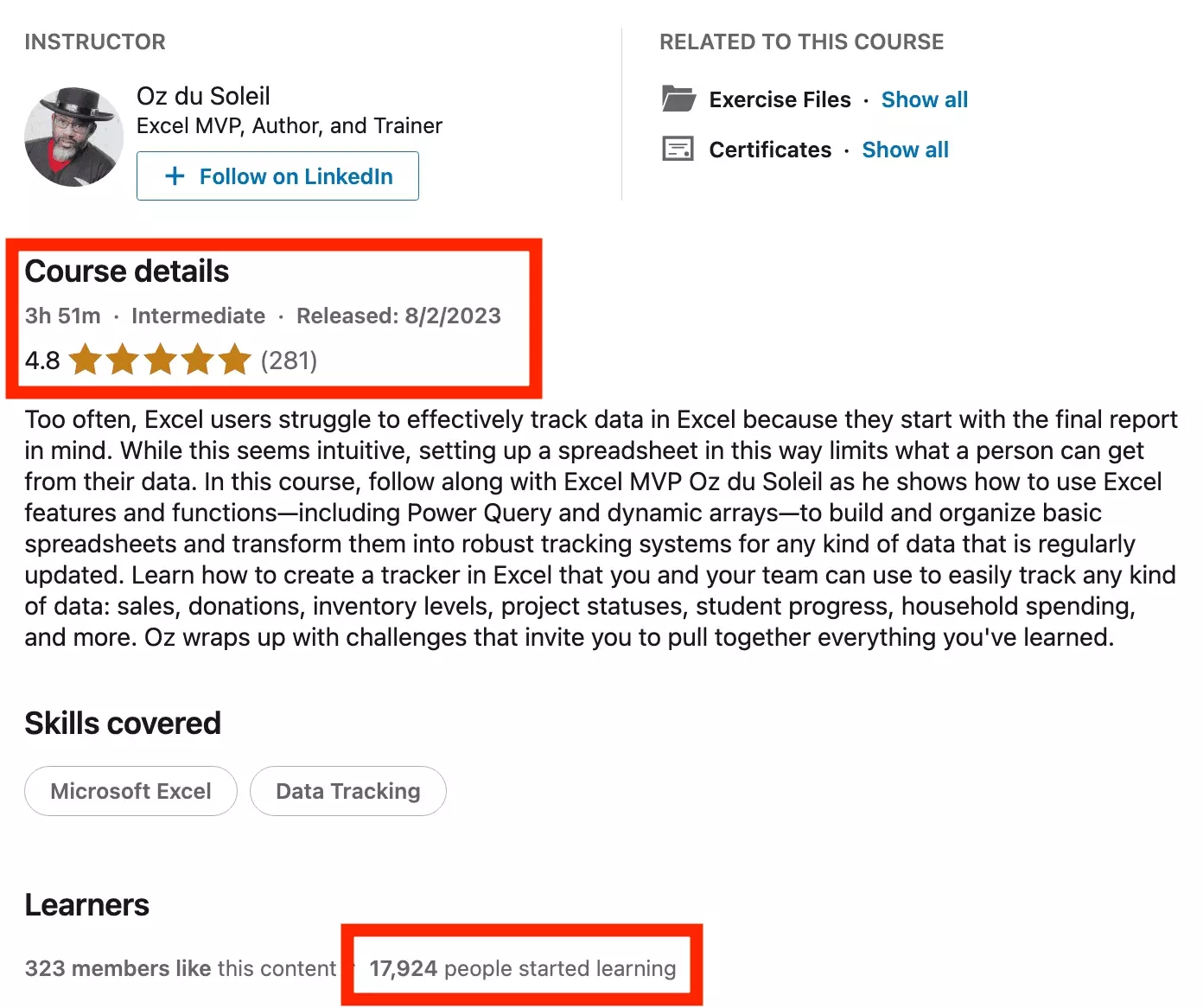
Little doubt.
This is a quality product that will bring tangible benefits.
So,
any example of a successful LinkedIn Course search?
Example of a smart LinkedIn Courses Search
You are a Business Analyst in a banking company.
You already have a solid foundation in Excel, but want to explore Python to gain speed, be able to perform complex operations, and impress your manager.
You're just starting out.
Filters to use:
- Level: Beginner
- Software: Python
- Subjects and Topics: Data Analysis
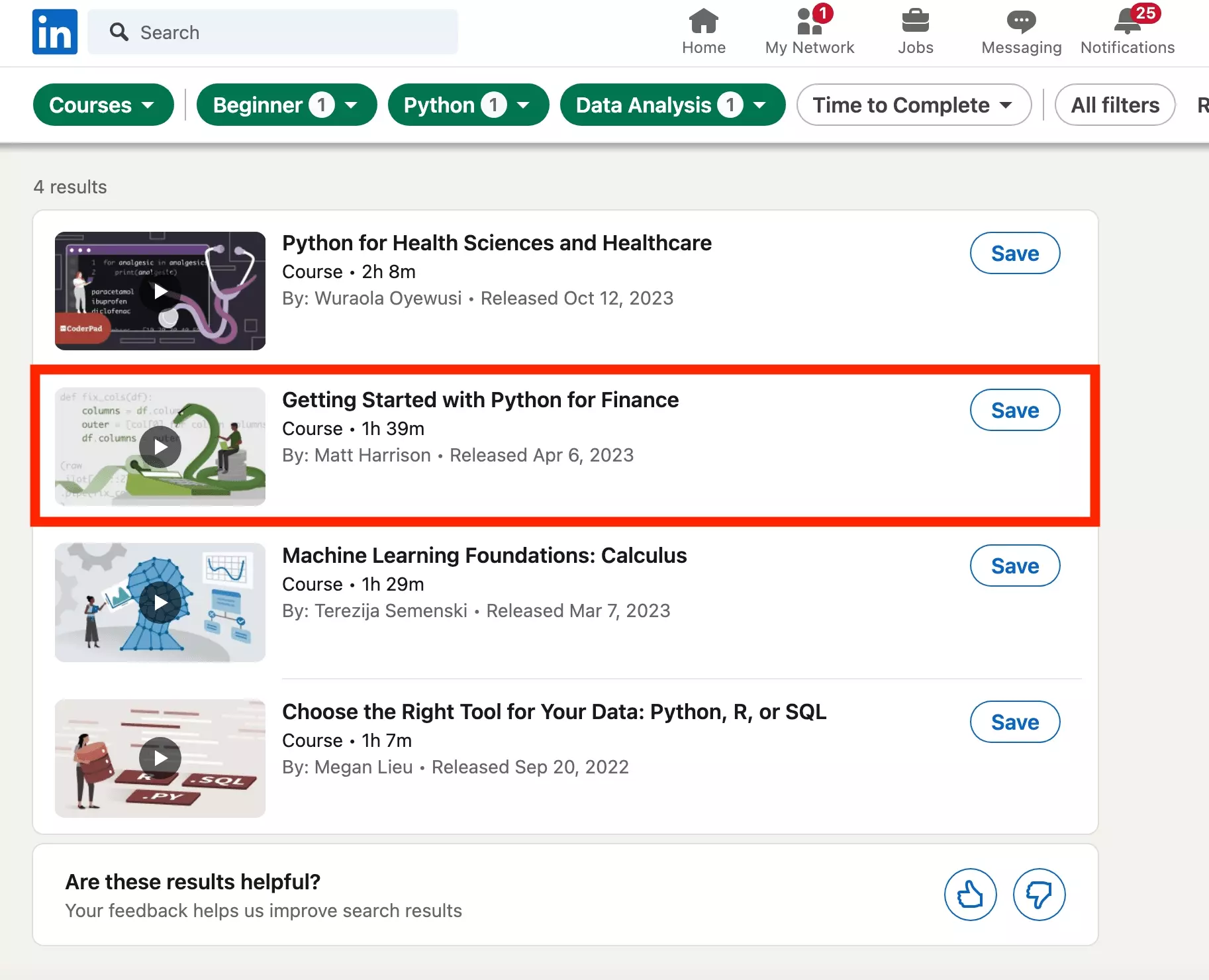
4 results.
Schools
All schools present on LinkedIn.
Each school has:
- Name
- Image
- Localisation
- Number of students and alumni on LinkedIn
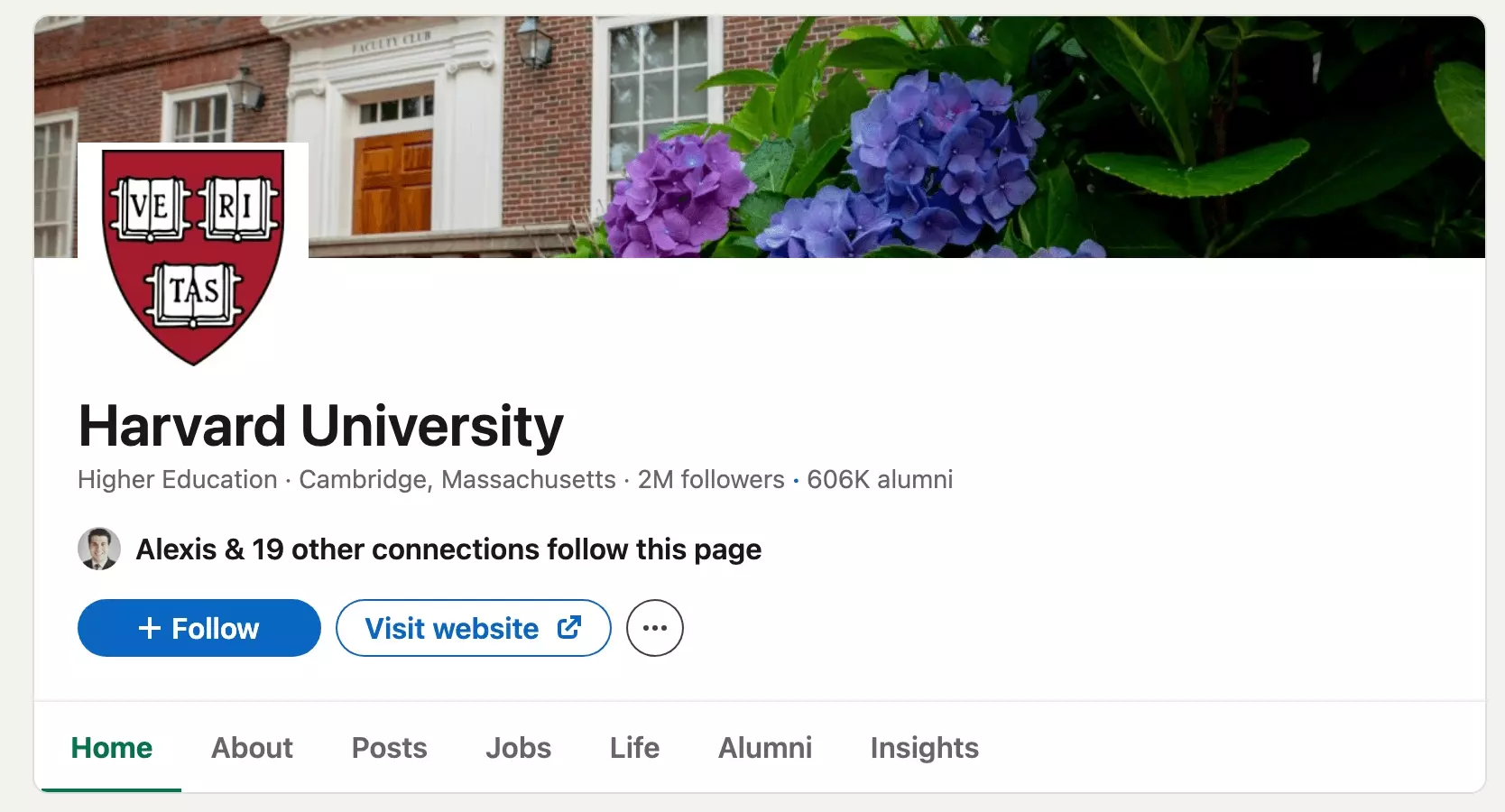
The social network hosts more than 100,000 schools.
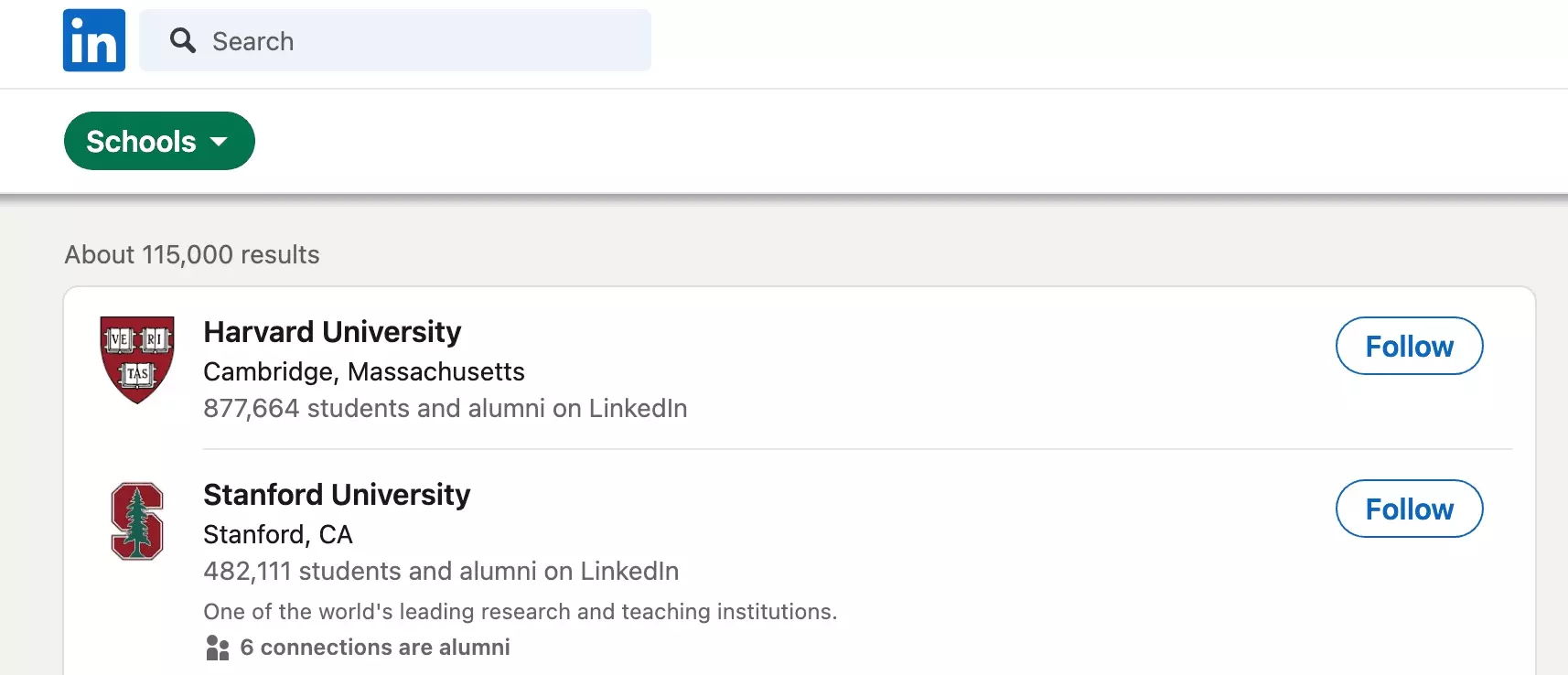
Is that a lot?
Yes, absolutely.
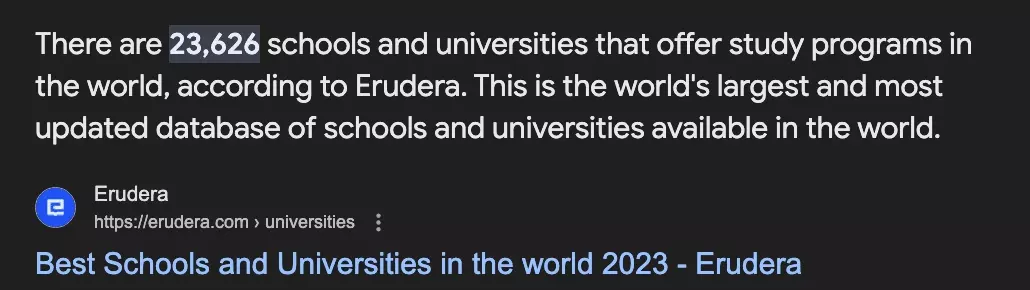
So,
how to find your old school friend, or your next-year diploma?
LinkedIn Schools Search Search Filter
We would have liked filters by location, by number of alumni, by type of open training.
It is not possible.
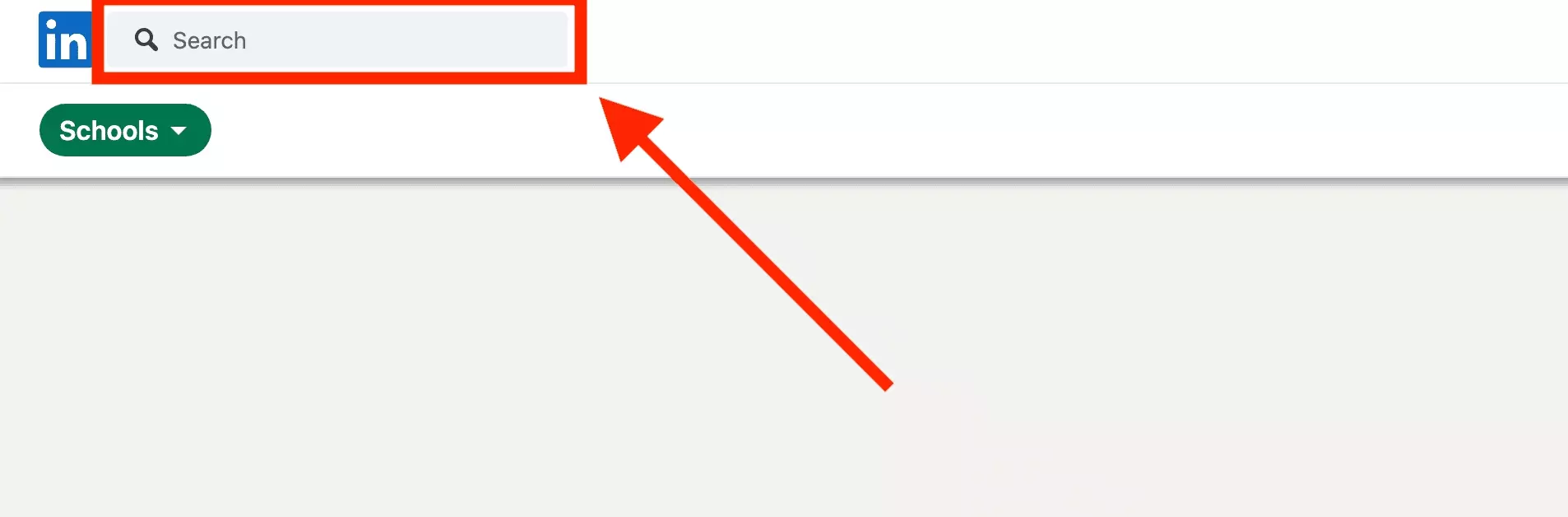
Example of a LinkedIn Schools Search
You went to MIT about twenty years ago.
You want to find former colleagues, and consult the school's hiring statistics after all these years.
Filters to use:
- Keyword: "mit"
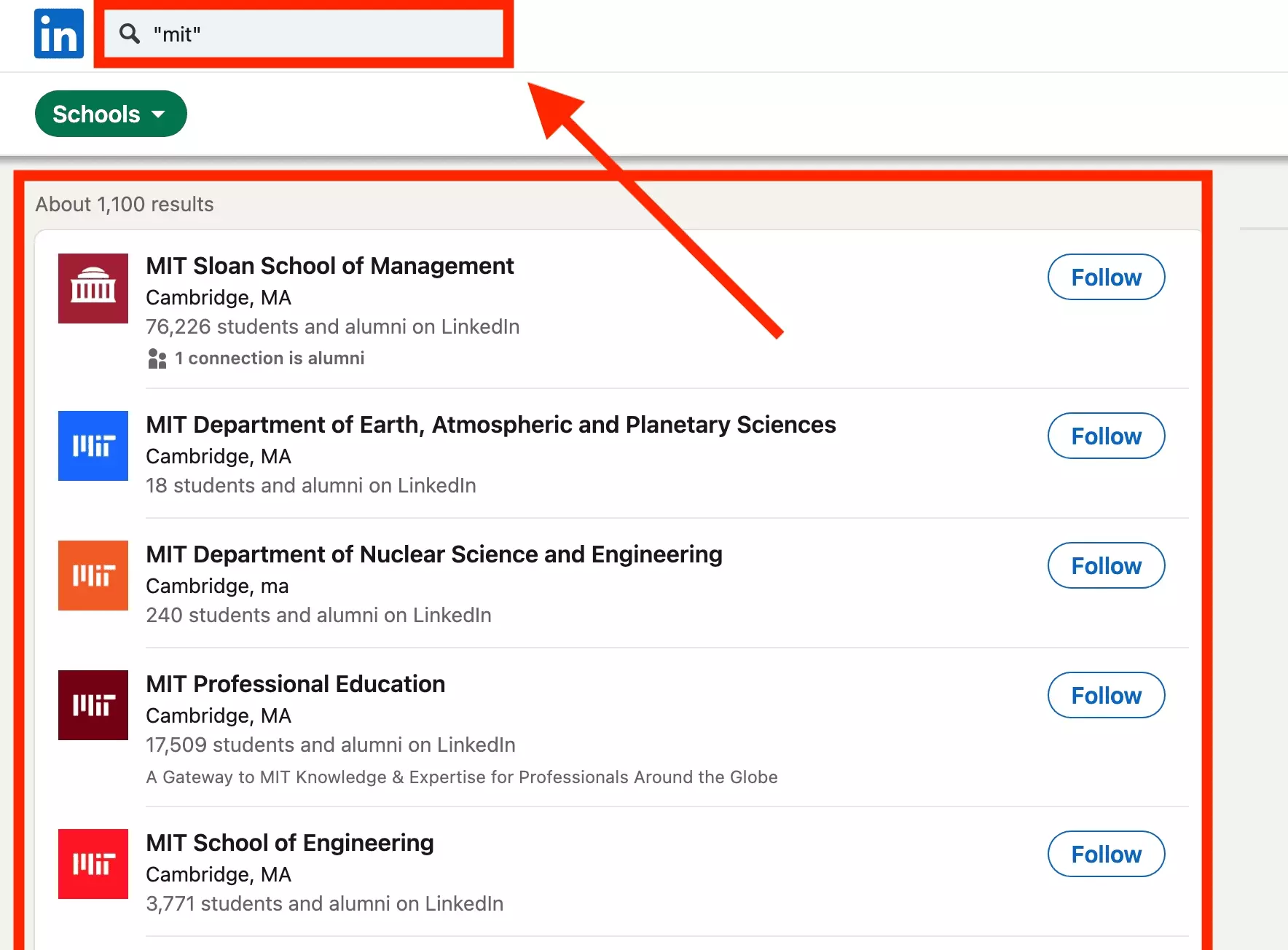
And here is the result: 1100 schools.
By going to the Alumni side, you can directly search for the name of one of your former classmates.
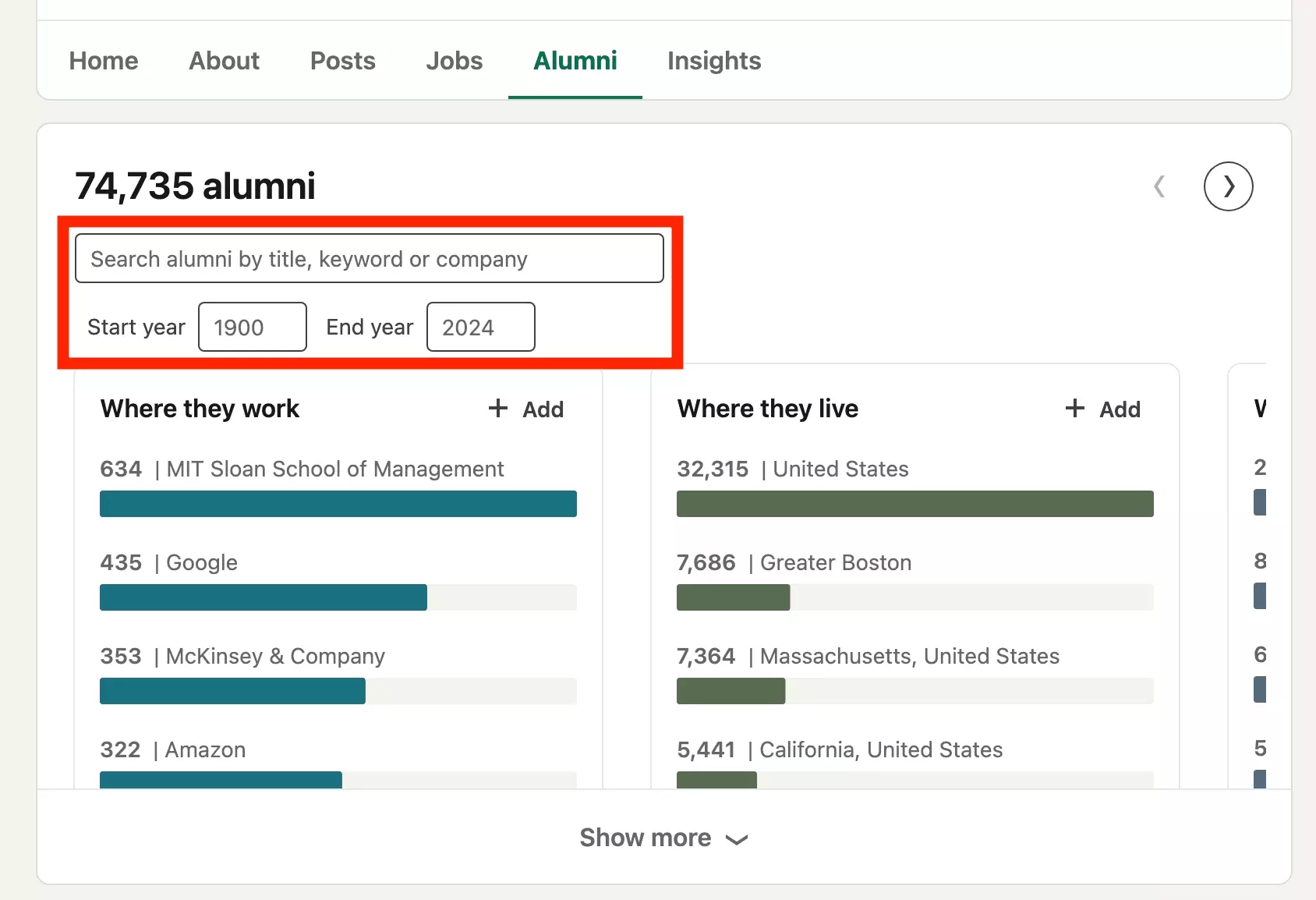
Happy reunions are yours.
All this research allows you to find the member, school, or job of your dreams without wasting time.
But boolean operators, multiple advanced filters: as we have seen, some searches are complex.
How to save a search for ever?
How to save a LinkedIn search?
There is no official way to save a search on LinkedIn.
However, we identified 2 distinct backup methods:
Copy search URL
The first method is simply to copy the search url.
Do a search.
Copy the LinkedIn search URL.
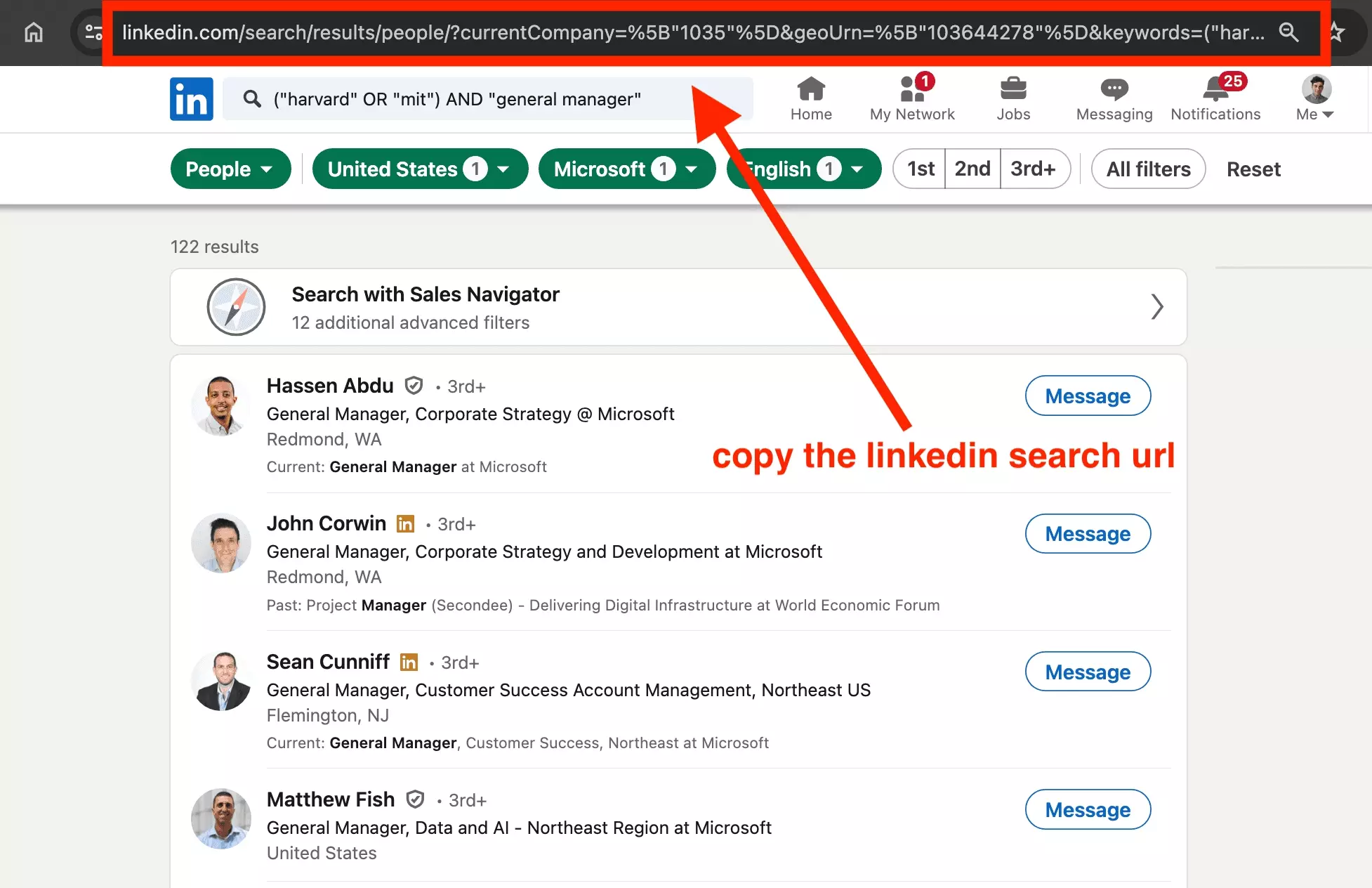
Accessing this URL will take you directly to the search results.
For example, with the following filters on a People search:
- Keyword: ("harvard" OR "mit") AND "general manager"
- Location: United States
- Company: Microsoft
- Profile language: English
The LinkedIn search URL has the following format.
https://www.linkedin.com/search/results/people/?currentCompany=["1035"]&geoUrn=["103644278"]&keywords=("harvard" OR "with") AND "general manager"&profileLanguage=["in"]f
And we find, encoded in the URL, the search parameters selected from the interface.
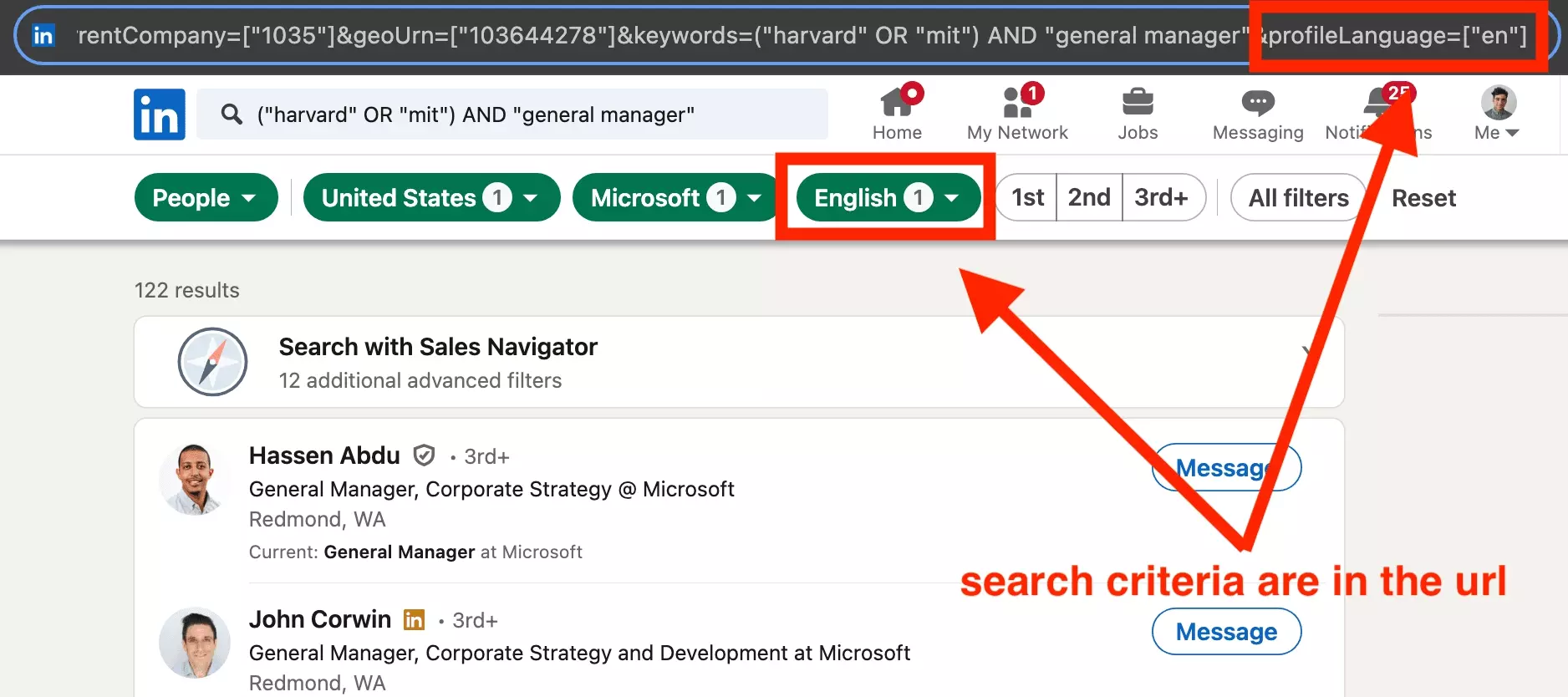
Set up a job alert
First, do a job search.
Then click on Set alert.
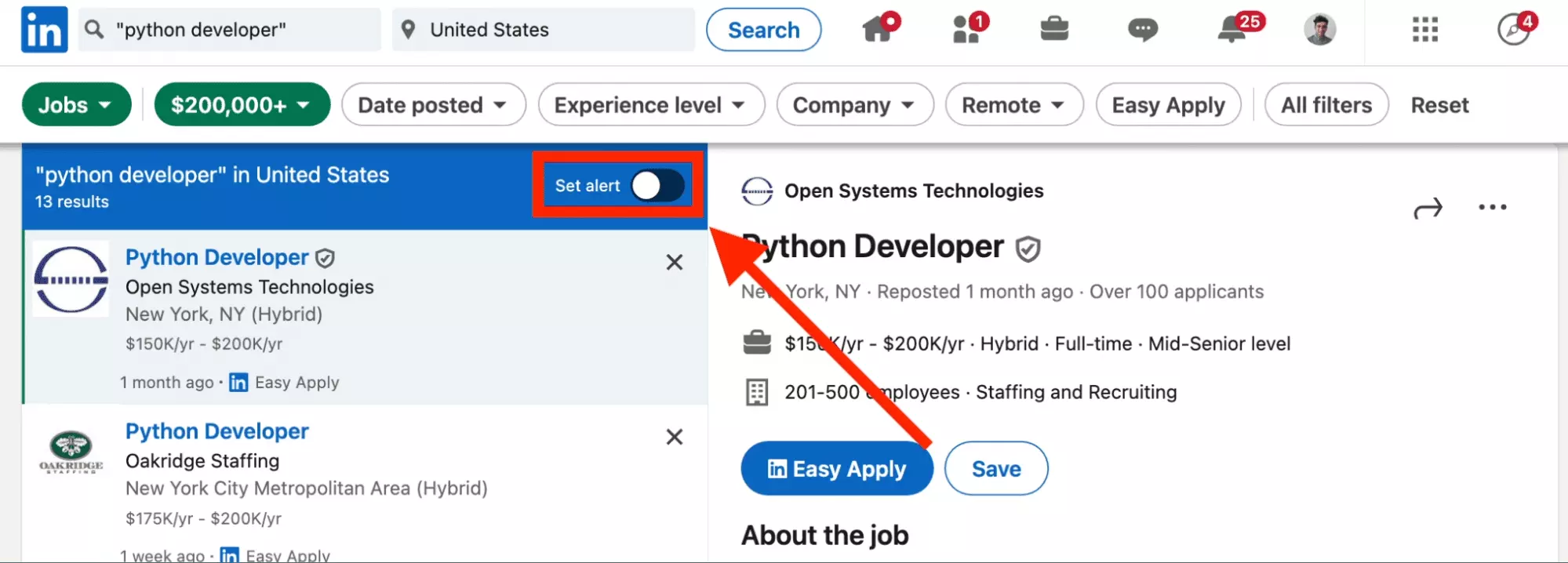
You will receive emails every day with new offers that correspond precisely to the search carried out.
Once the alert is activated, click Manage alerts at the bottom on the pop-up that appears.
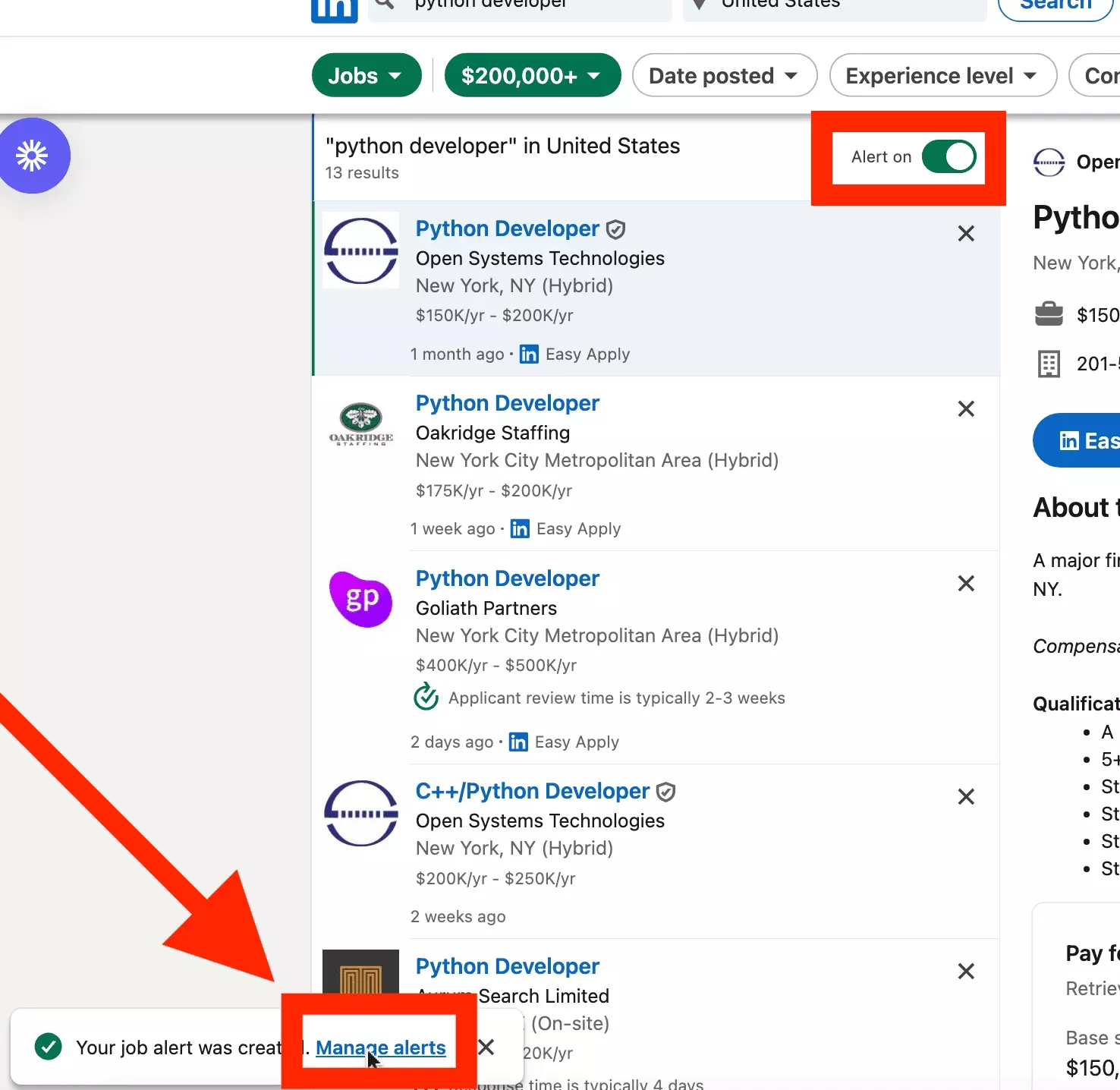
You can then modify the job alert.
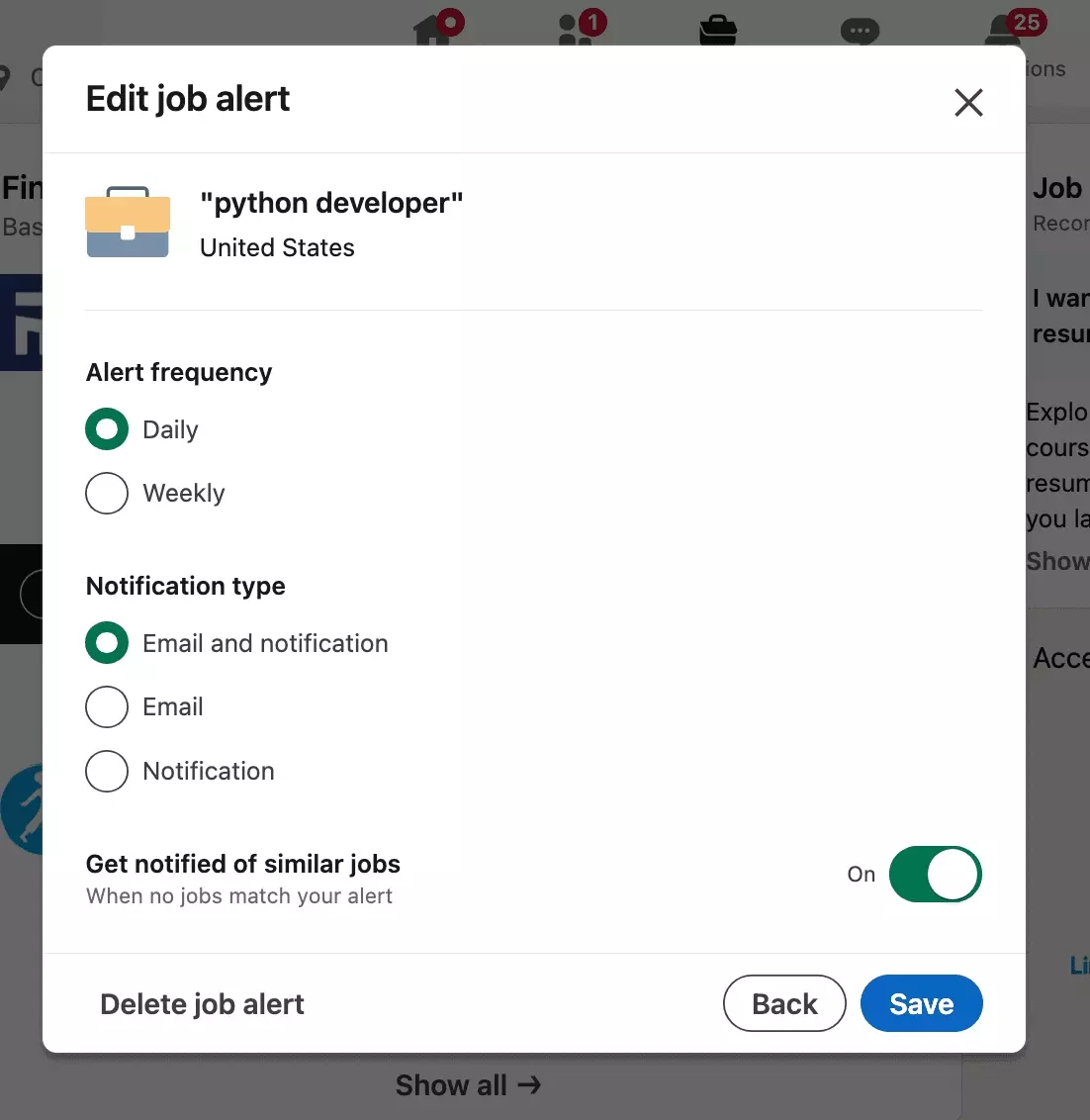
- Alert frequency: update how often LinkedIn sends you new available alerts. Daily or weekly. Depending on whether you are actively searching or vigilantly watching.
- Notification type: the way in which information is sent to you. By email, by push notification on your mobile, or both.
- Get notified of similar jobs: yes/no. If so, LinkedIn will send you a notification with jobs close to your initial search, if the initial search did not yield any results. Expand your horizon when needed.
Finally, you can, if you wish, delete the alert in question.
Nice!
However, as we have seen, LinkedIn filters have intrinsic limitations.
So,
what exactly are the limitations of this powerful search tool?
LinkedIn Search Limitations
The LinkedIn search tool is comprehensive and multi-dimensional.
However, there are clear limitations.
Display limit
First, the search returns a maximum of 1000 results, whatever the search.
- 17,000 total results
- 1,000 results displayed
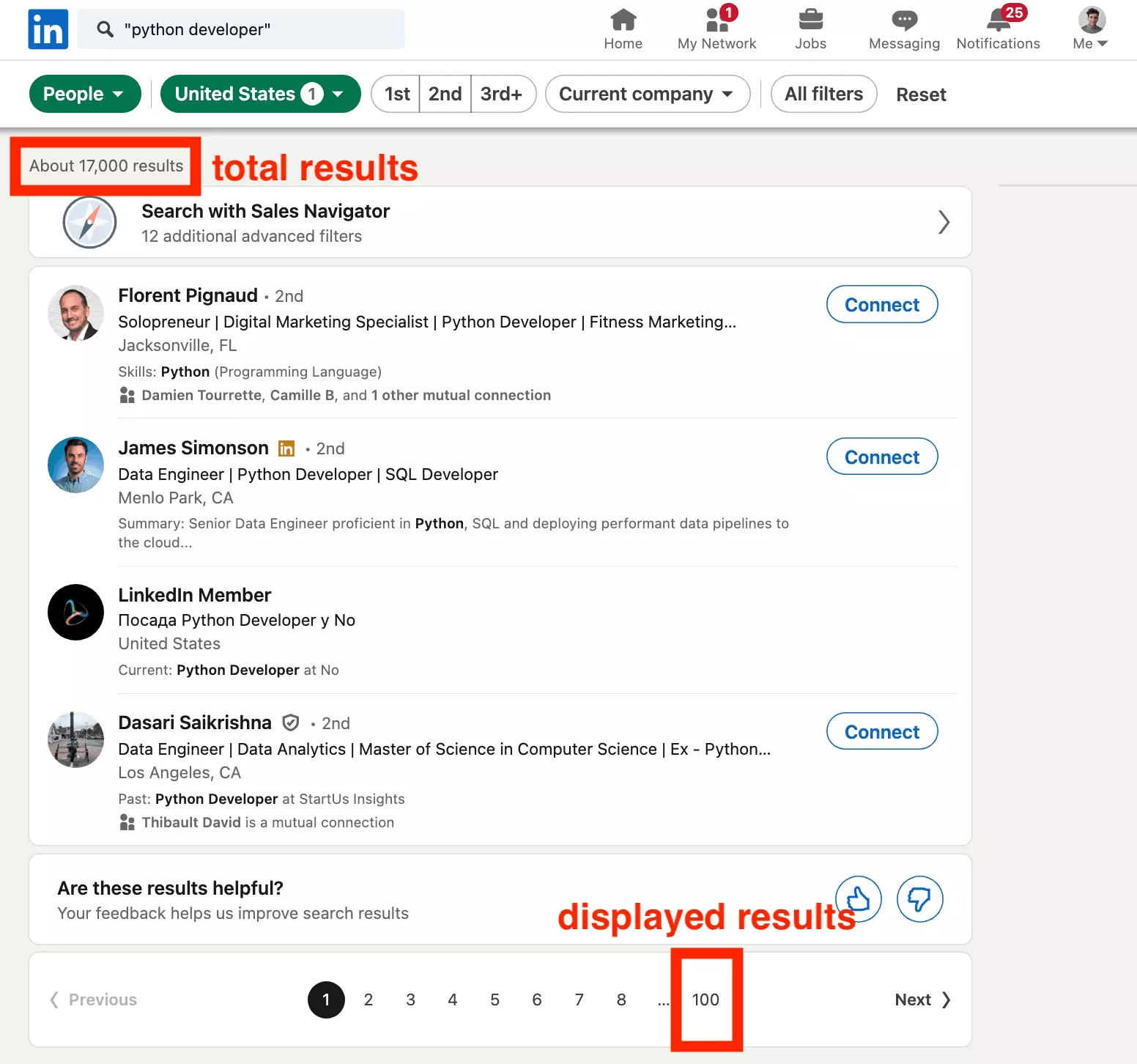
Lack of filters
Above all, filters are missing.
For example, it is impossible to find a level of seniority with the LinkedIn People search tool.
We have to play awkwardly with quoted keywords in the title:
- "senior"
- "associate"
- "general"
What should we do if we have someone who calls herslef "senior" but who has only spent a year in this position?
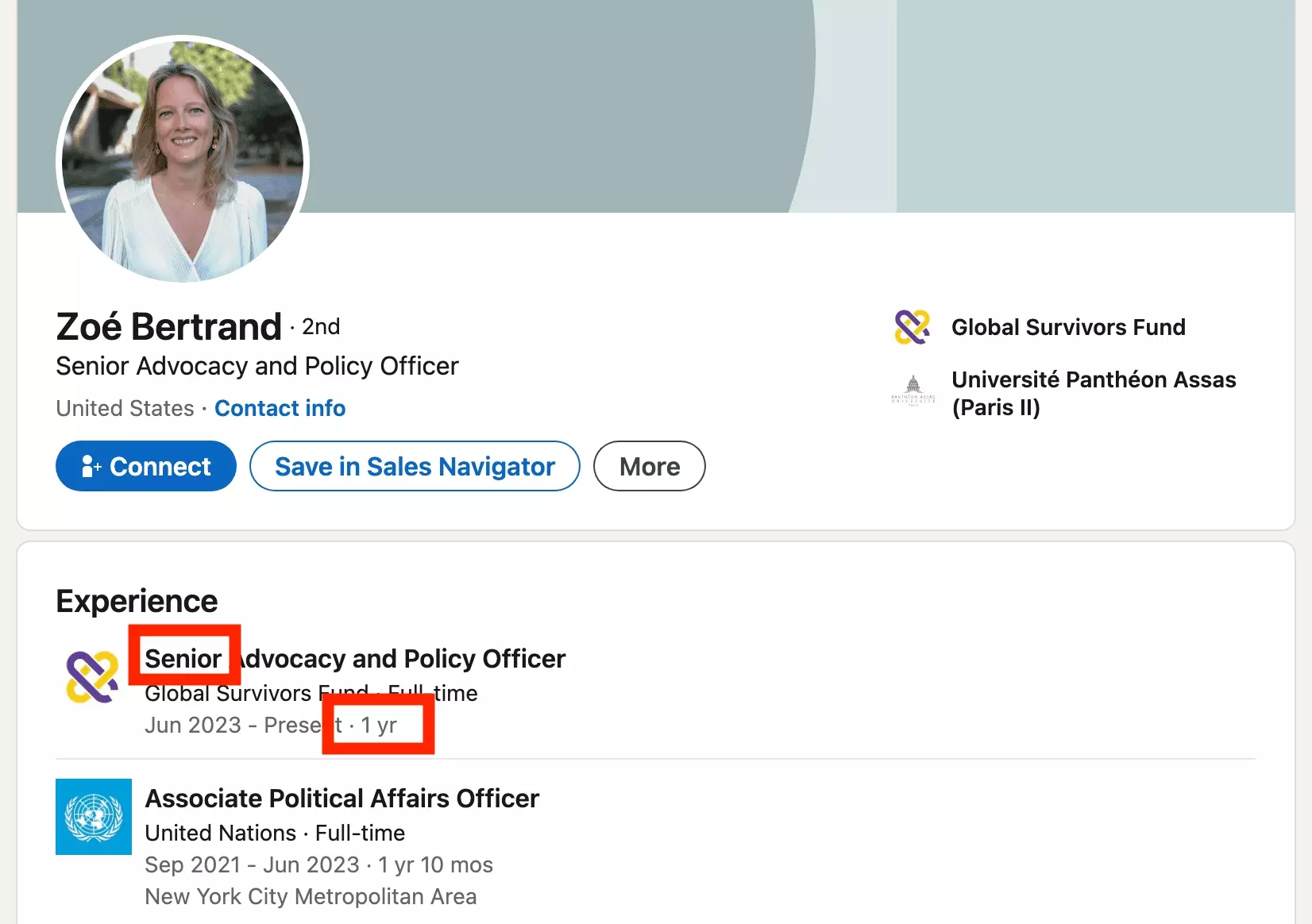
Only 1 year in the company. Unlikely to be a critical decision-maker.
So,
how to access more powerful LinkedIn search tools?
LinkedIn Premium Advanced Search
LinkedIn offers, in addition to the basic plan, premium plans with advanced features to satisfy more specific needs.
There are 6 premium plans in all.
2 plans offer access to LinkedIn Advanced Search:
- Sales Navigator Core ($99.99/month)
- Recruiter Lite ($170/month)
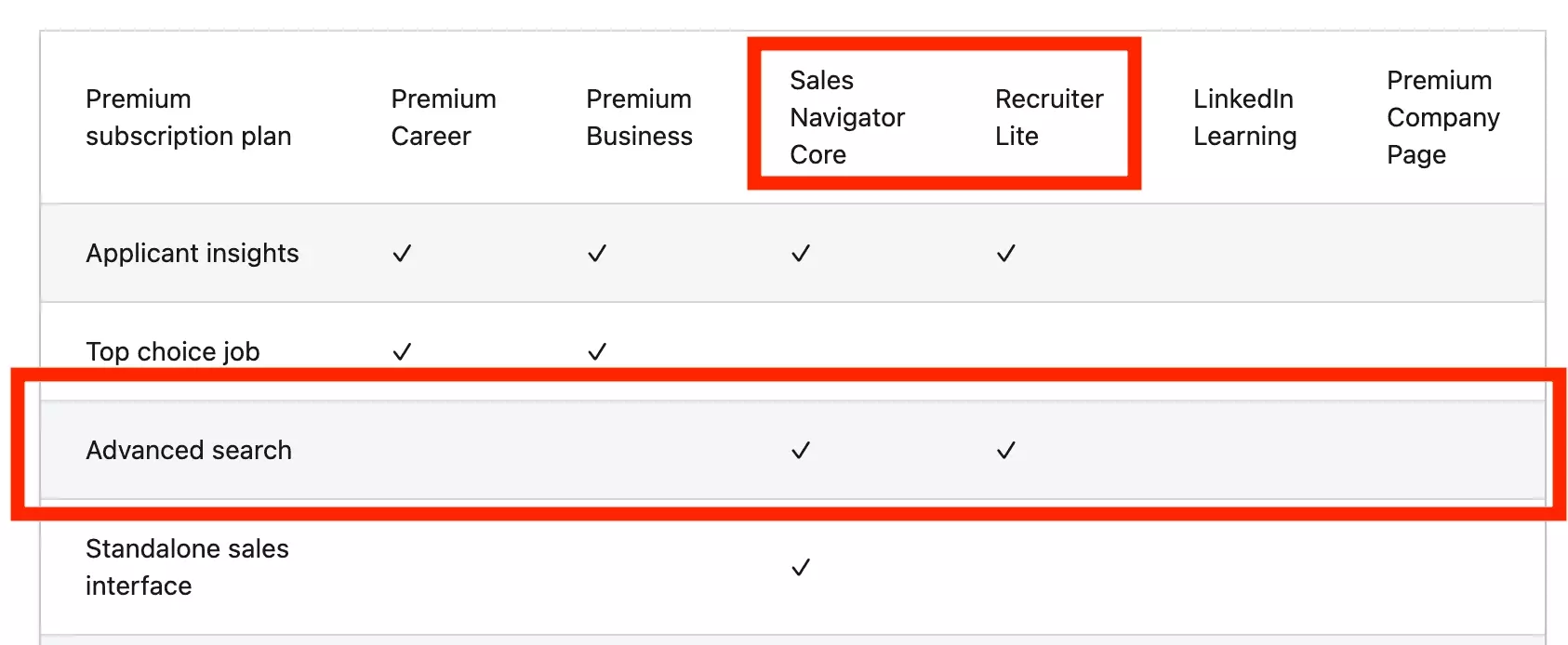
So,
is it worth it?
Extended display limit
First, for each search the maximum number of results displayed is extended.
Show up to 2500 results per search.
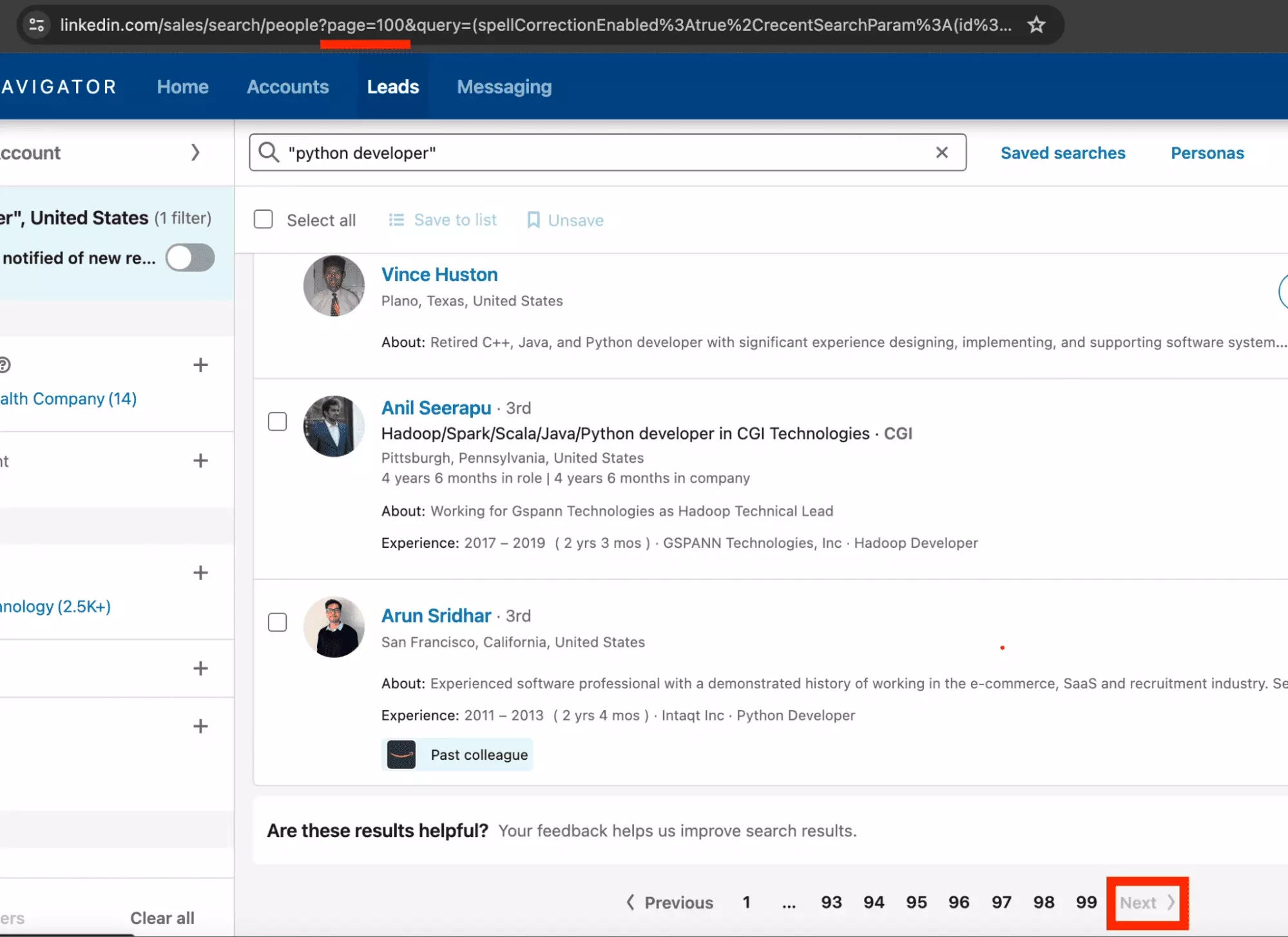
With 100 pages displayed, and 25 profiles per page. 2500 total. Math.
The visible horizon is wider.
Advanced premium search filters
Premium search offers advanced premium search filters, which allow you to refine a search a little more.
Two categories benefit from premium search filters:
Premium advanced people search
In red the advanced filters on the premium version, not available on the free version.
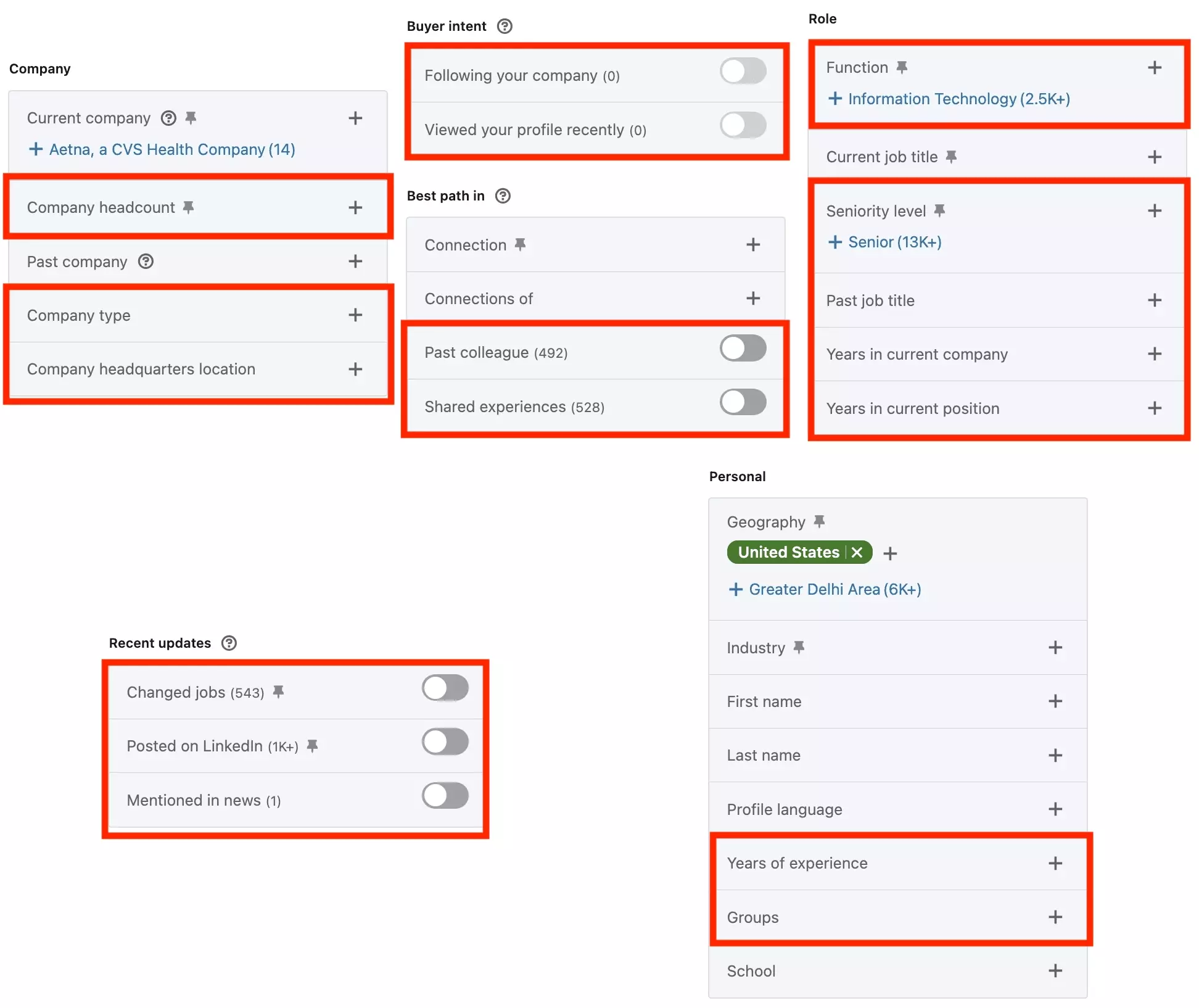
Additional filters are as follows.
Advanced premium company
Specify the type of business where the employees you are looking for work.
You can target a given type of business very precisely.
- Current headcount: give very precisely the size of the company, for example 51-200 employees.
- Company type: from nonprofit to listed company to government agency, specify the type of organization you are targeting.
- Company headquarters location: specify the location not of the operations but of the company headquarters.
Are you looking for employees belonging to nonprofits with fewer than 200 employees, with headquarters based in Africa?
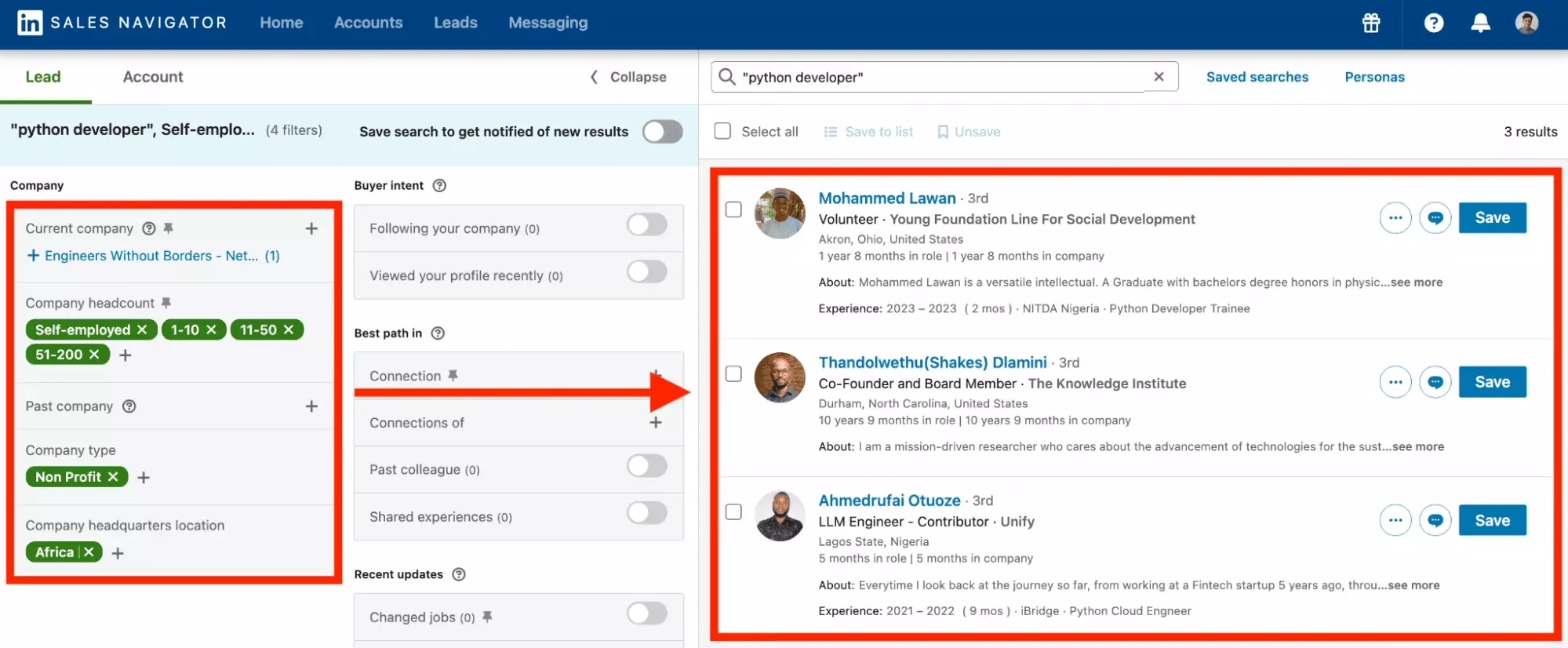
It's done.
Buyer intent filters
Purchase intent filters allow you to target people who have shown interest in you or your business.
People will soon be purchasing.
Show members who:
- Follow your business
- Recently viewed your profile
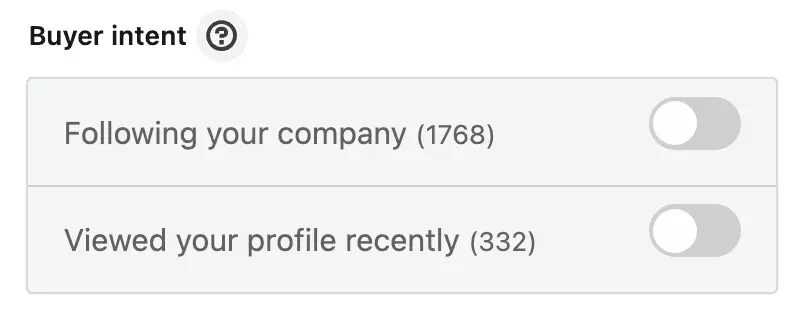
Best path in filters
The best path in filters is a sneaky filter.
Find the members or leads that will let you penetrate a company the fastest.
Two advanced filters:
- Former colleges
- Shared experiences
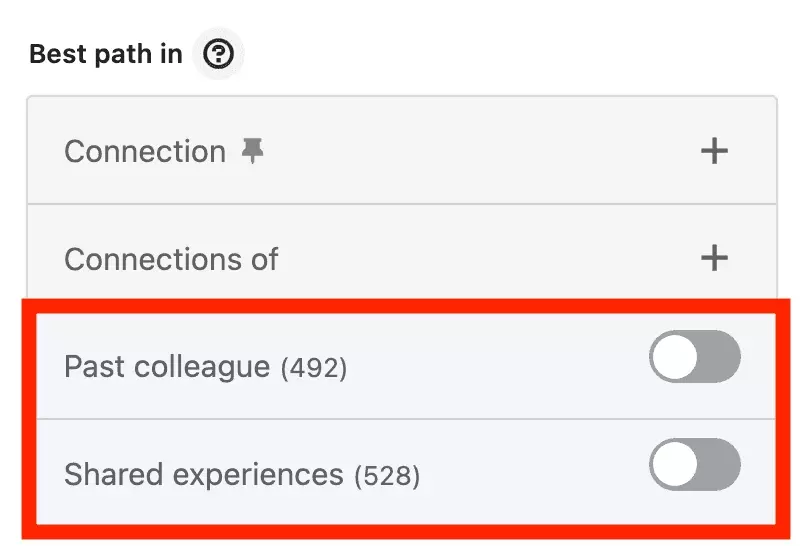
Lean on common experience to facilitate recruitment or a sale.
Advanced premium role filters
In my opinion, the premium role filters are the most useful advanced search premium filters.
They make it possible to finely specify the position occupied by the target:
- Function: the function occupied in the company, such as Sales or human resources.
- Seniority level: years of experience within the company, from training to senior through management committee/CXO.
- Years in current company & position: the years spent, precisely counted, in the current company or in a given position.
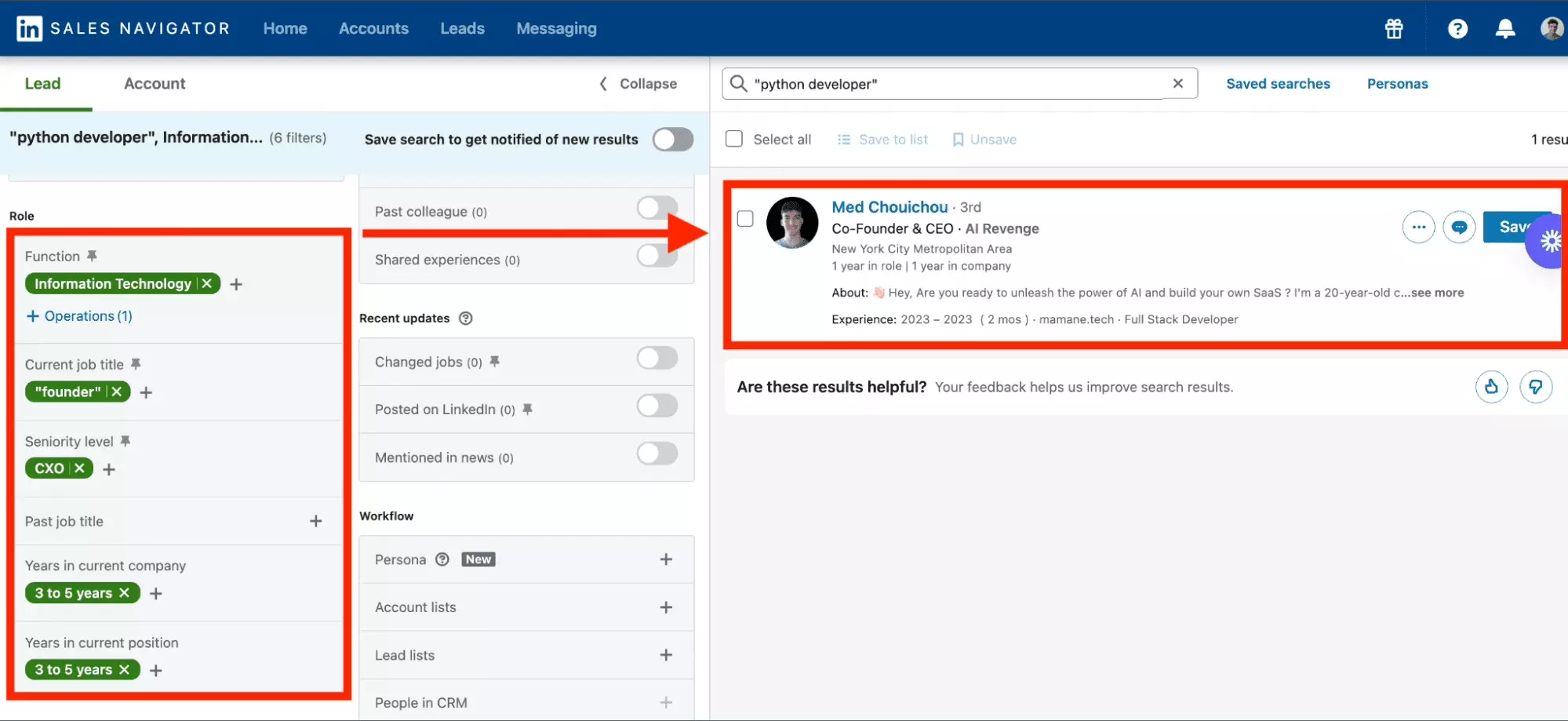
Do it fast.
Recent update filters
Recent update filters highlight members who are on the move or who have recently made a name for themselves.
- Changed jobs: the profile has changed jobs in the last 90 days.
- Posted on LinkedIn: the member has published a post on LinkedIn in the last 30 days. He is therefore active on the network, seeking visibility.
- Mentioned in news: the profile appeared in the media! He is an opinion leader, who enjoys notable media visibility.
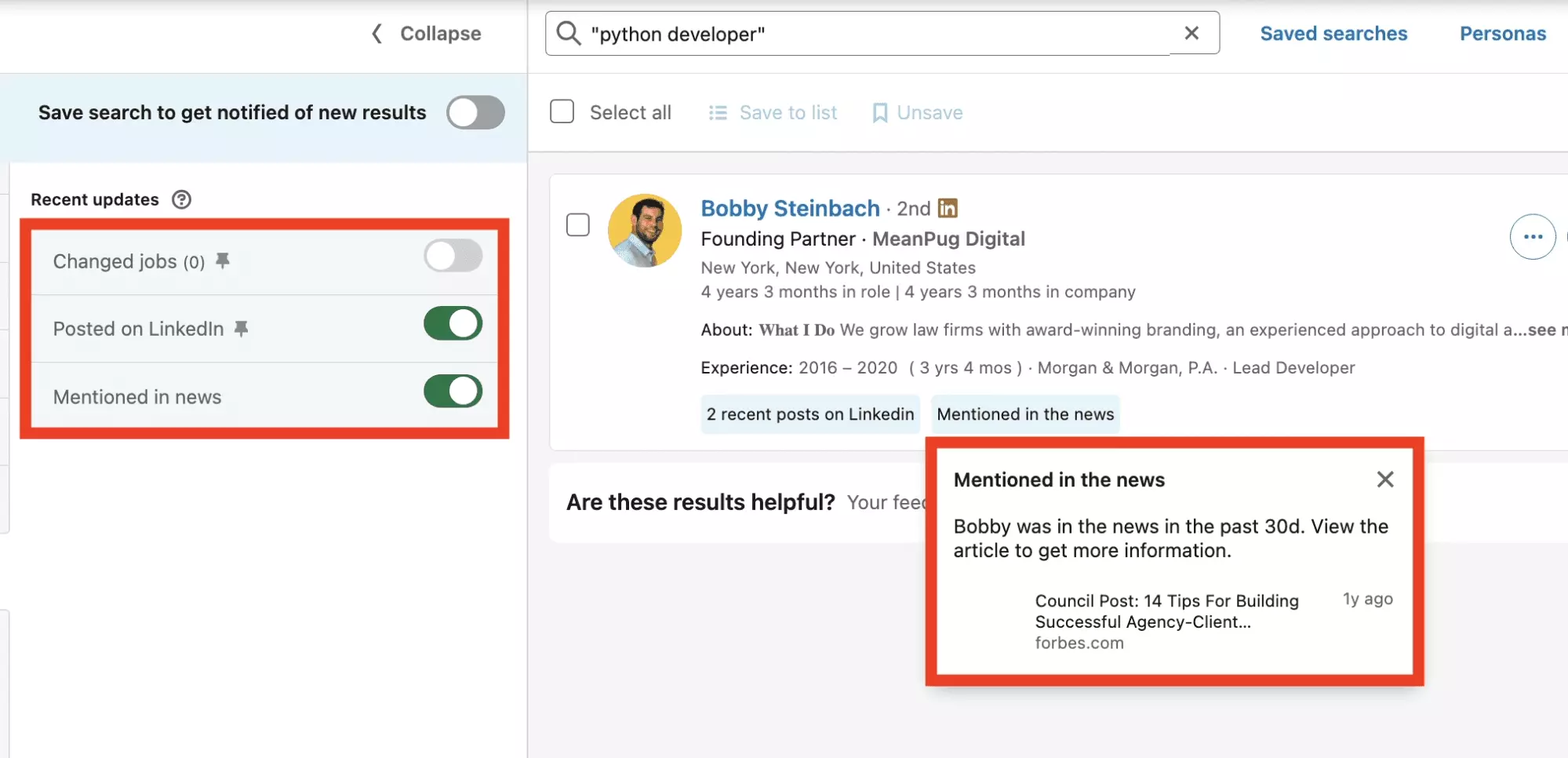
Take advantage of this information to refine your outreach or find members who expose themselves on the network.
How to export Sales Navigator leads to a CSV file?
Last critical problem: impossible to export this data to a CSV file.
And profiles have no email.
How to fix this?
Use our powerful Sales Navigator Leads Scraper.
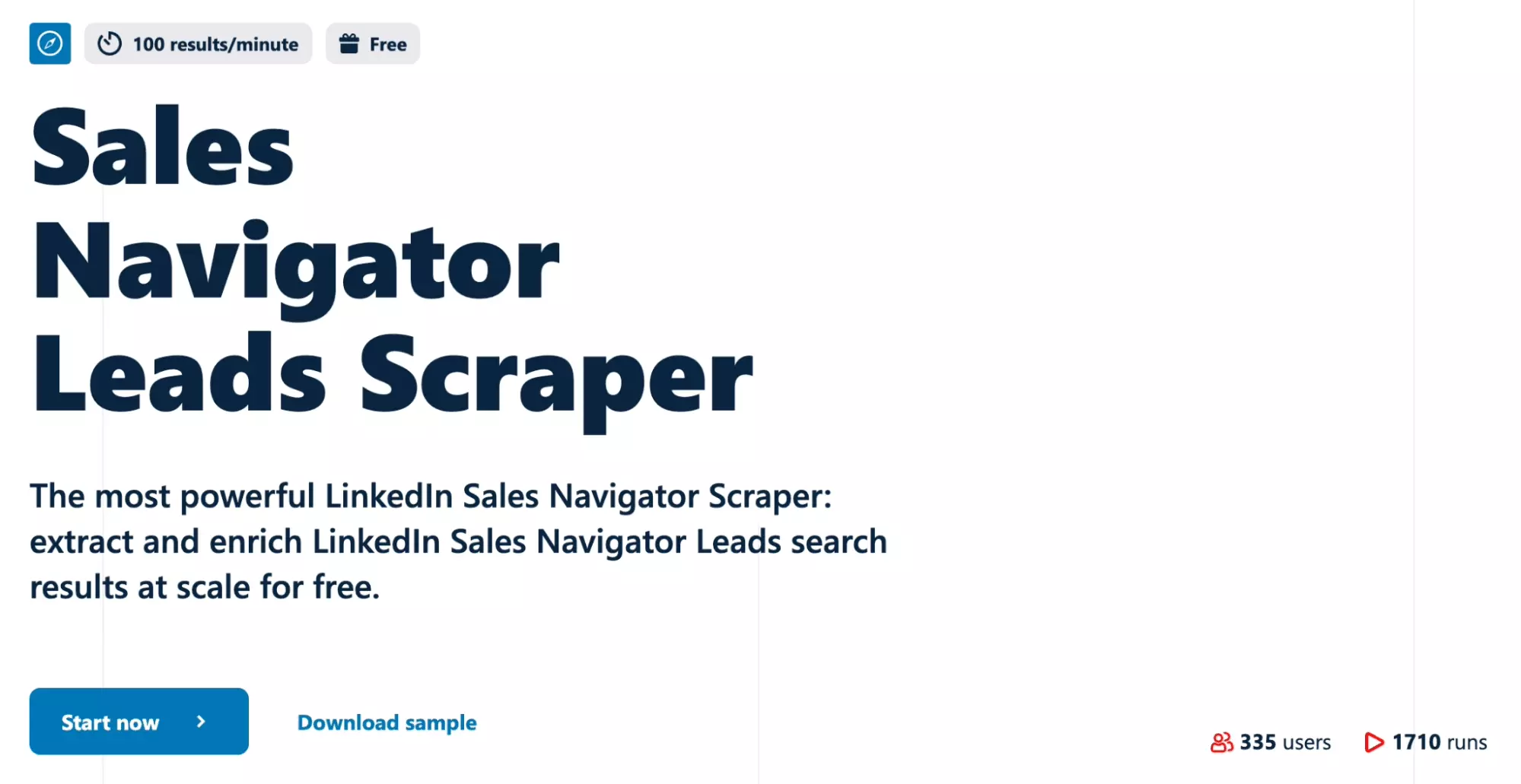
How to proceed?
- Perform a search on Sales Navigator.
- Copy the search URL from your browser.
- Create an account on lobstr.io.
- Start the collection.
- Enjoy the data.
Export all your contacts effortlessly, with a 70%+ of verified professional email that can be used immediately.
Up to 15 leads exported per minute.
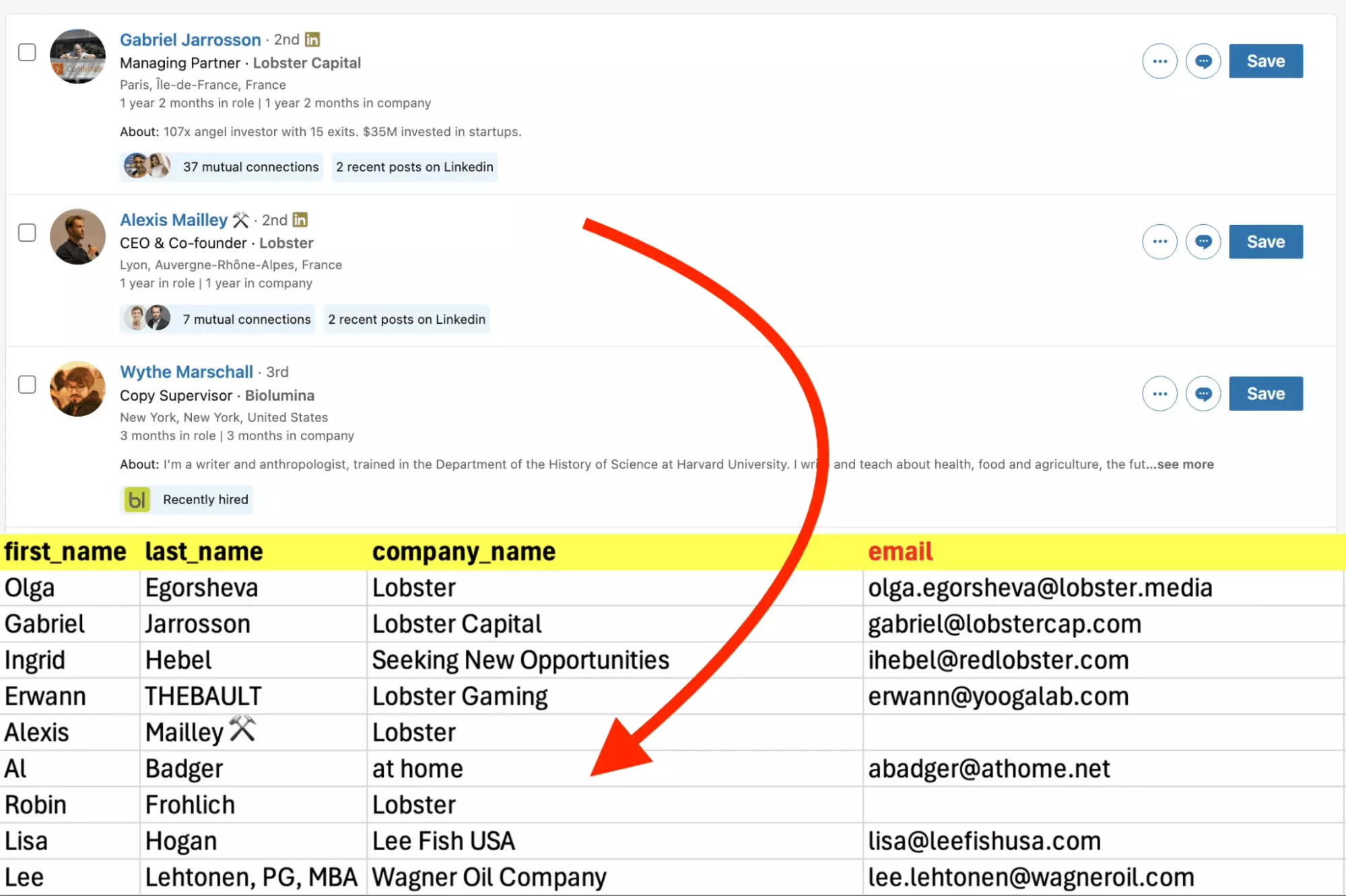
With the free plan, enjoy 300 free emails per month, and up to 1500 LinkedIn Sales Navigator profiles exported per day.
Premium advanced companies search
In red the advanced filters on the premium version, not available on the basic version.
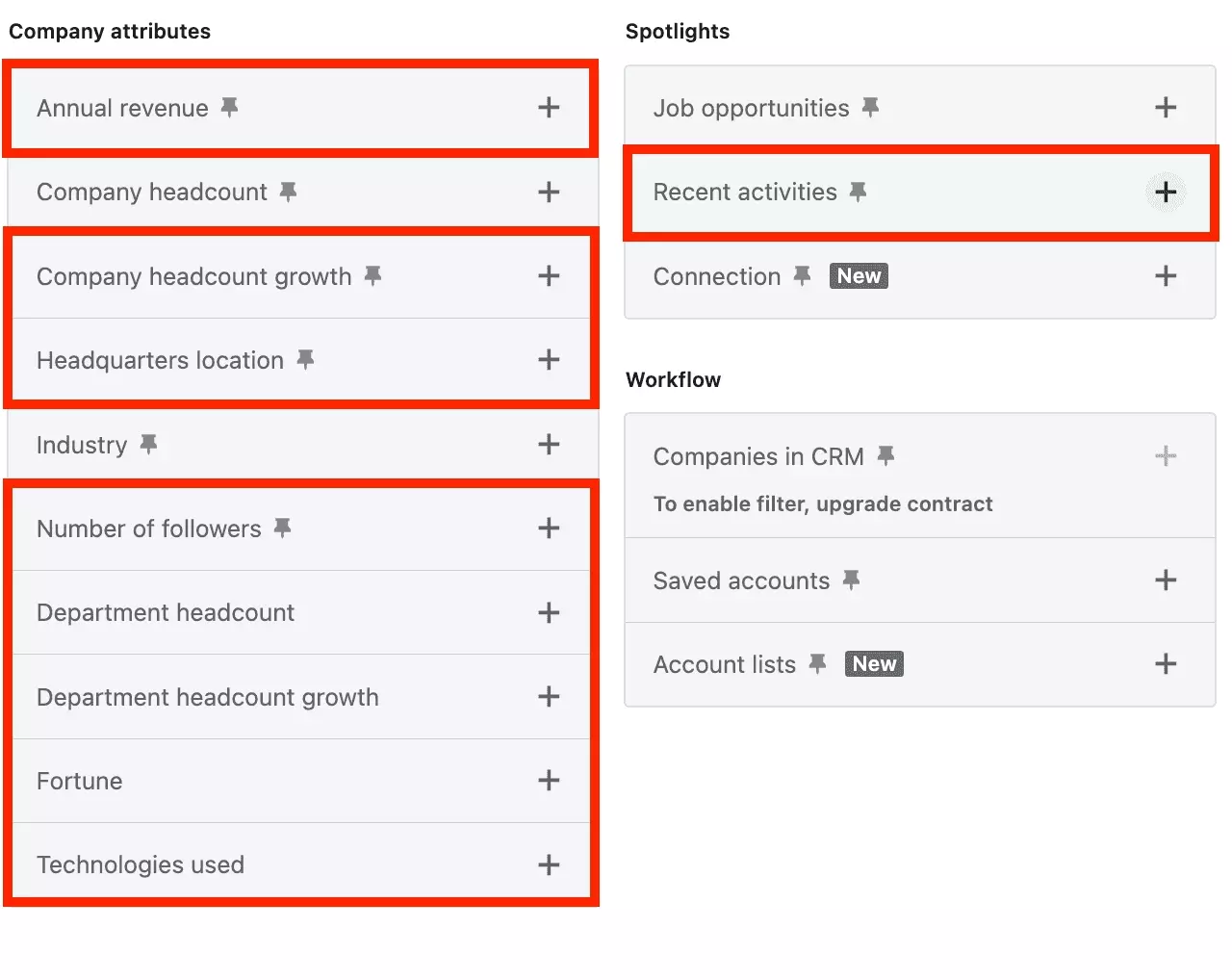
The advanced filters are as follows.
Advanced premium company attributes
Look for companies that meet pretty specific business criteria.
Target by revenue size, by technology used, by location.
Or on growth criteria of the number of employees, at the company level or by department.
- Annual revenue: the volume of turnover in millions of dollars. Specify the currency used, the minimum threshold or the desired income ceiling. For example, $1 to $2 million in the current year.
- Headquarters location: the location of the company's head office, for example the United States.
- Number of followers: the number of followers of the company, by bracket. For example, 1001-5000. Target popular companies, or on the contrary companies that need visibility.
- Technologies used: the technology used by the company, such as Google Analytics, or WordPress. Are you selling a WordPress plugin? You will be able to target companies using this tool fast.
- Fortune: the ranking of the company within the Fortune rankings. From Fortune 50 to Fortune 500. Target the best.
- Company & department headcount: specify the number of employees within the company or within a department. For example, at least 20 employees work in Engineering.
- Company & department headcount growth: the human resources department has doubled in 2 years? This business must need a new payroll management solution. Take advantage of this information to maximize your sales.
Spotlight filters
These advanced filters allow you to target companies that have been in the spotlight.
A fundraising in the last 12 months, or a recent change within the management team?
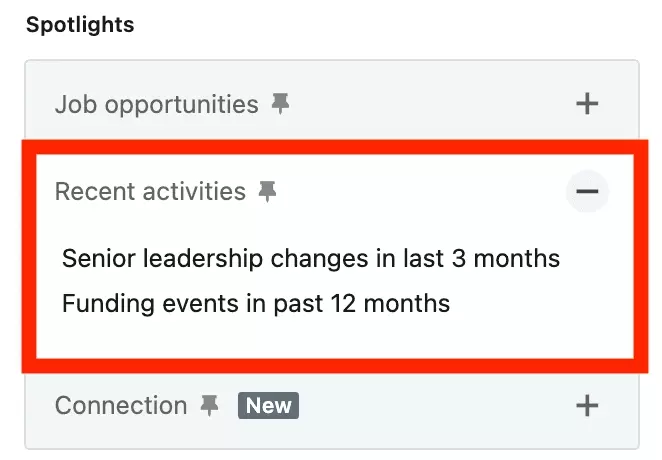
Directly accessible.
Example of a smart LinkedIn Premium Company search
You sell a solution similar to Google Analytics.
Large companies are already equipped, we must target companies of max. 200 employees, with 10 engineers minimum. to facilitate integration.
The solution costs $100,000 per year: we will favor companies with an income of $10+ million per year, with ideally fundraising to facilitate the expense.
Filters to use:
- Technologie used: Google Analytics
- Annual revenue: $10+ million per year
- Fundraising in the previous 12 months
- Department headcount: 10+ and Engineering
- Company headcount: max 200 employees.
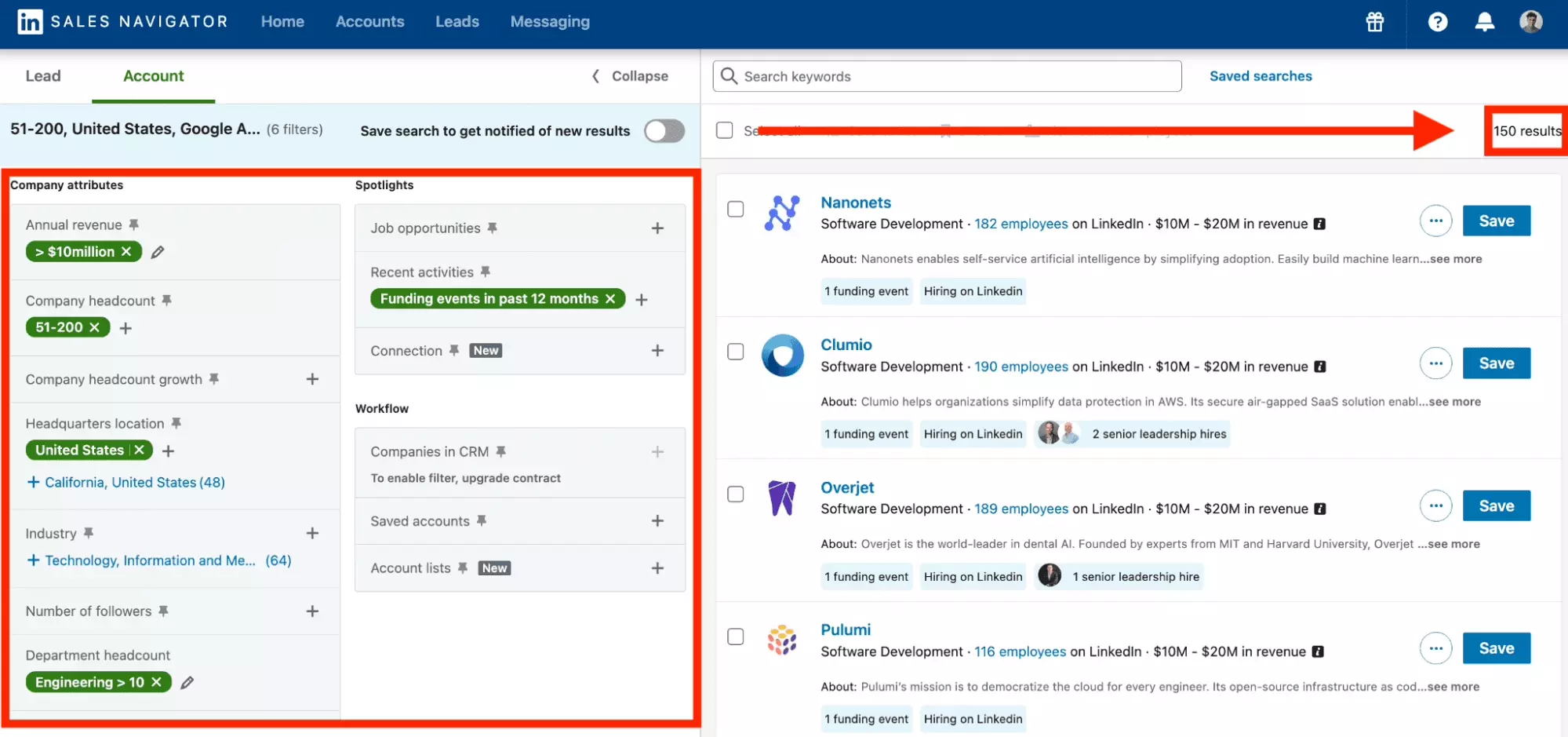
150 results.
If there is 10% signing, that’s $1.5+ million in additional income per year.
FAQ
Is it possible to do a LinkedIn Search without a login?
No, it is impossible to search on LinkedIn without having a LinkedIn account and without being connected. Start by creating an account.
Is it possible to search LinkedIn by mobile phone number?
No, it is impossible to find someone on LinkedIn using their mobile phone number.
I tried with my own phone number and it didn't work.